
php editor Xiaoxin will answer the question about being unable to access the Internet after win10 automatically obtains an IP address. When using the win10 system, sometimes we encounter situations where we cannot access the Internet after automatically obtaining an IP address, which brings inconvenience to our daily use. So, how to solve this problem? Below, we will give some solutions, hoping to help everyone.
Win10 automatically obtains an IP address and cannot access the Internet. Solution
1. First, we open the start button on the computer, then find and open the control panel option in the menu list.
2. After entering the Control Panel page, we click to open the Network and Sharing Center option on the page.
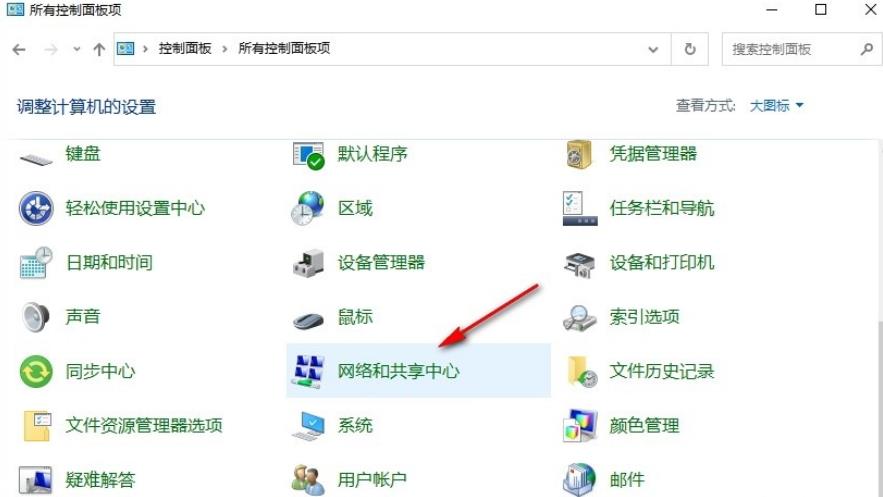
#3. After entering the Network and Sharing Center page, we open the "Change Adapter Settings" option in the left list.
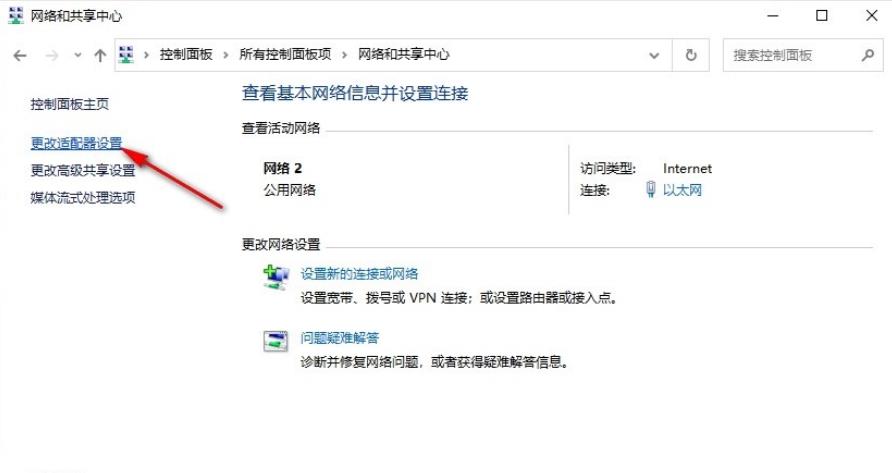
#4. Then we right-click the network we are currently connected to on the network connection page, and then click the Properties option in the menu list.
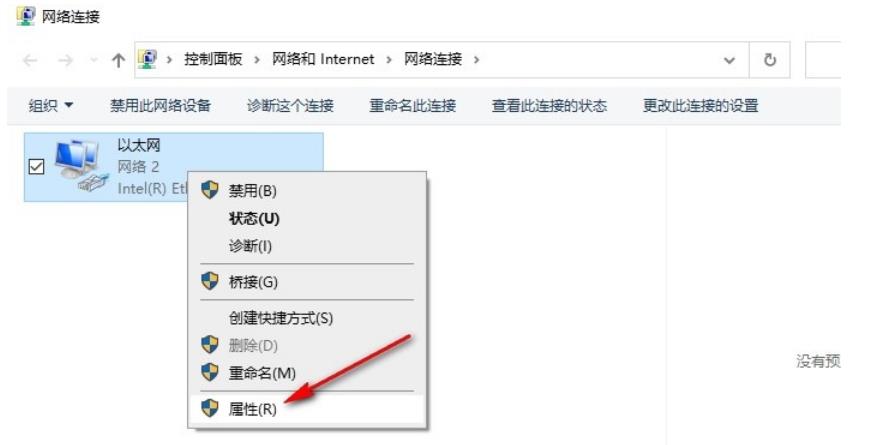
#5. After entering the network properties page, we first click on "Internet Protocol Version 4 (TCP/IPv4)" and then click on the properties option.
6. Finally, in the "Internet Protocol Version 4 (TCP/IPv4) Properties" page, we click the "Obtain IP address automatically" option and "Obtain DNS server address automatically" option, and then click OK. .
The above is the detailed content of How to solve the problem of being unable to access the Internet after win10 automatically obtains an IP address?. For more information, please follow other related articles on the PHP Chinese website!
 win10 bluetooth switch is missing
win10 bluetooth switch is missing
 Why do all the icons in the lower right corner of win10 show up?
Why do all the icons in the lower right corner of win10 show up?
 The difference between win10 sleep and hibernation
The difference between win10 sleep and hibernation
 Win10 pauses updates
Win10 pauses updates
 What to do if the Bluetooth switch is missing in Windows 10
What to do if the Bluetooth switch is missing in Windows 10
 win10 connect to shared printer
win10 connect to shared printer
 Clean up junk in win10
Clean up junk in win10
 How to share printer in win10
How to share printer in win10




