
The php editor will teach you how to solve the problem of the screenshot key not responding in win11. When using Windows 11 system, you may encounter the situation where nothing happens when pressing the screenshot key. This may bring inconvenience to your work and life. Don’t worry, we have summarized several solutions for you. First, you can try to use the shortcut key Win Shift S to take a screenshot, which is a new screenshot method in Windows 11 system. In addition, you can also try to update the system, restart the computer, check the graphics driver, etc. to solve the problem of the screenshot key not responding. Hope these methods can help you!
1. The shortcut key "win R" opens the run window, enter the "regedit" command in it, and press Enter to enter the registry editor.
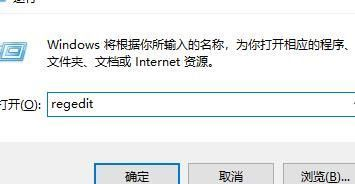
2. After entering the interface, click "ComputerHKEY_CURRENT-USERSoftwareMicrosoftWindowsCurrentVersionExplorerUserShell Folders" in sequence.
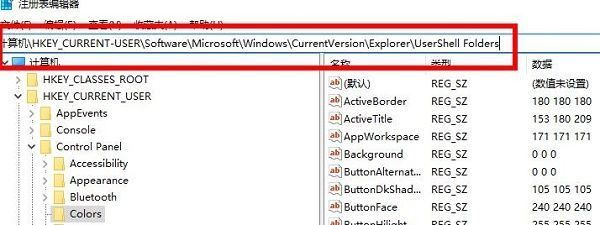
3. Find the "My picture" item under the path on the right side, double-click to open it and change the "numeric data" to "%USERPROFILE%Pictures" in the editing window. That’s it.
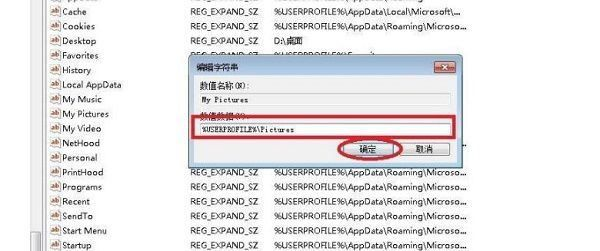
4. Finally, restart the computer to use the screenshot shortcut key.
The above is the detailed content of What should I do if the screenshot key does not respond in Windows 11?. For more information, please follow other related articles on the PHP Chinese website!
 There is no WLAN option in win11
There is no WLAN option in win11
 How to skip online activation in win11
How to skip online activation in win11
 Win11 skips the tutorial to log in to Microsoft account
Win11 skips the tutorial to log in to Microsoft account
 How to open win11 control panel
How to open win11 control panel
 Introduction to win11 screenshot shortcut keys
Introduction to win11 screenshot shortcut keys
 Windows 11 my computer transfer to the desktop tutorial
Windows 11 my computer transfer to the desktop tutorial
 Solution to the problem of downloading software and installing it in win11
Solution to the problem of downloading software and installing it in win11
 How to skip network connection during win11 installation
How to skip network connection during win11 installation




