
php editor Zimo teaches you a trick to easily block Edge browser ads! With just a few simple steps, you can keep your Edge browser away from annoying ads and enjoy a refreshing and worry-free browsing experience. Hurry up and follow the editor to get started!
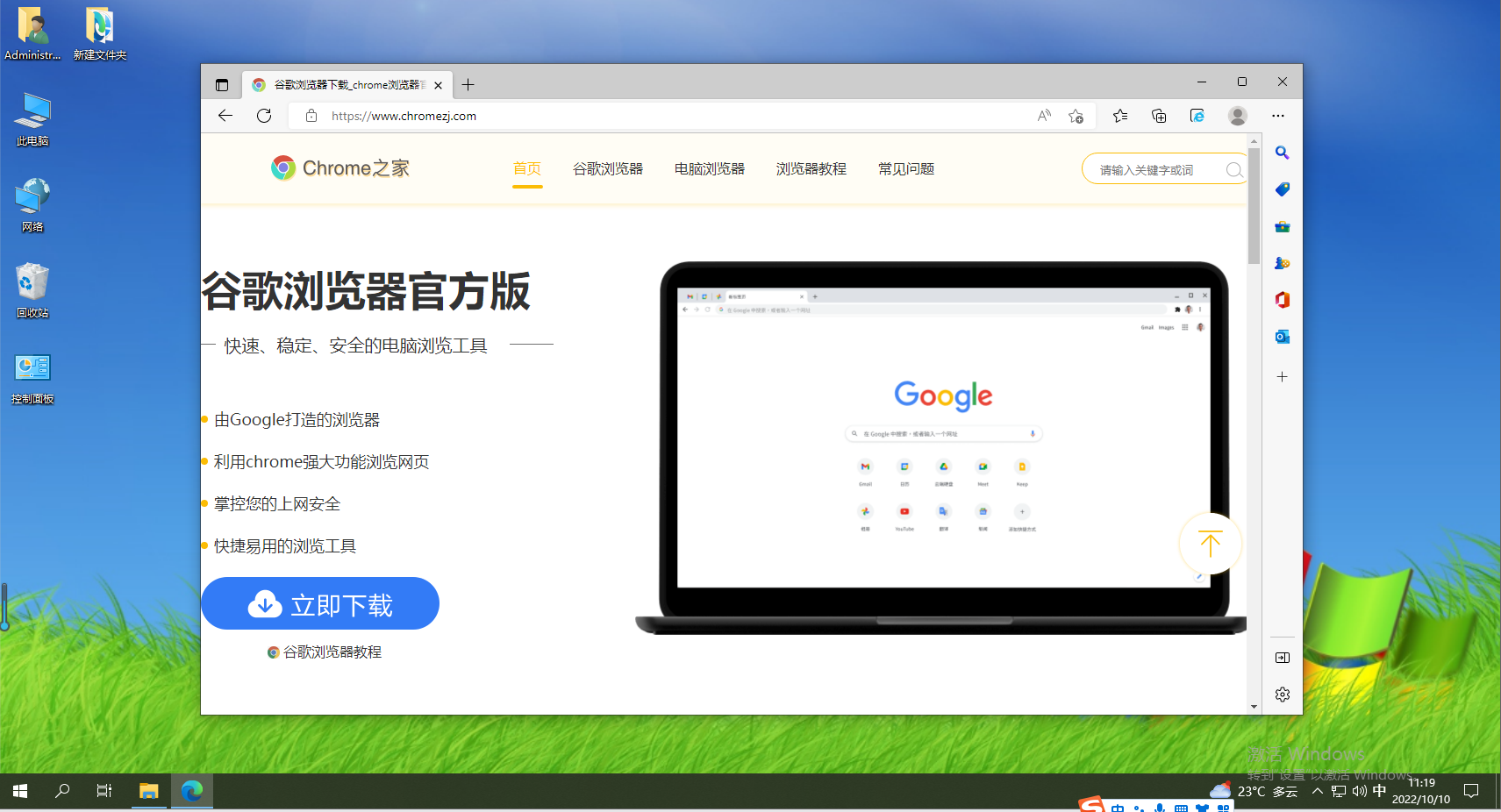
1. First, open Microsoft Security "edge" and enter the main interface, as shown in the figure.
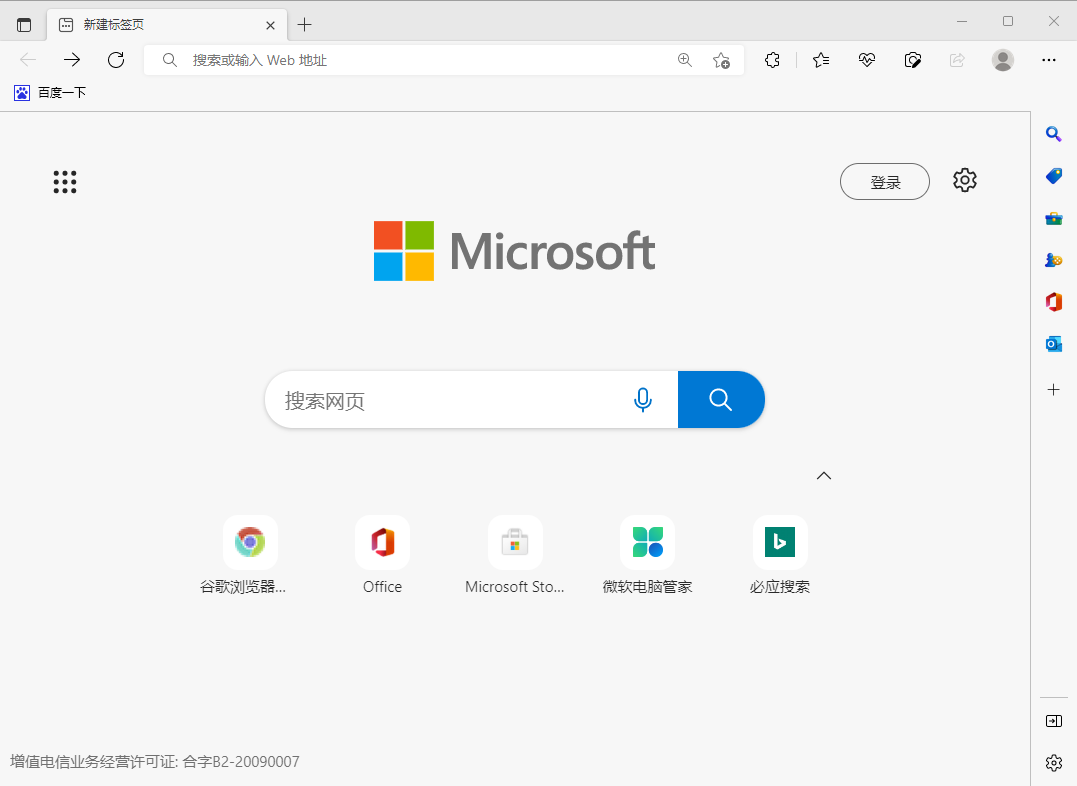
2. Then click "More" in the upper right corner, as shown in the picture.
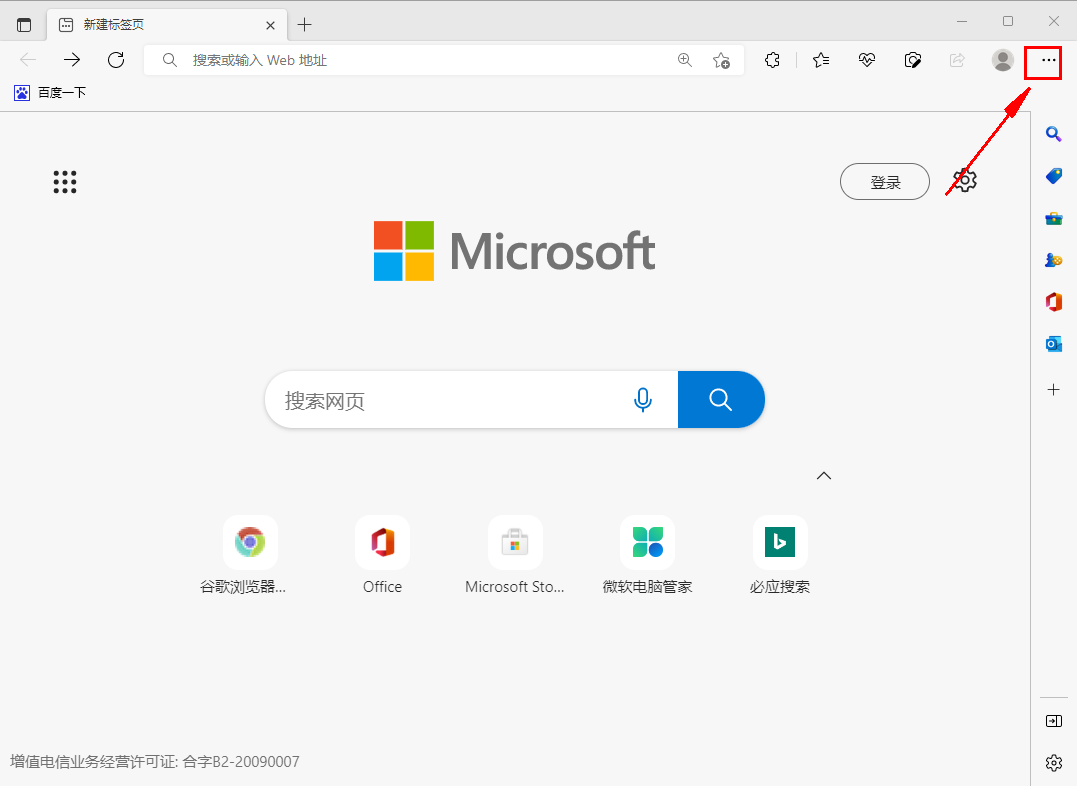
3. Select "Settings" as shown in the figure. 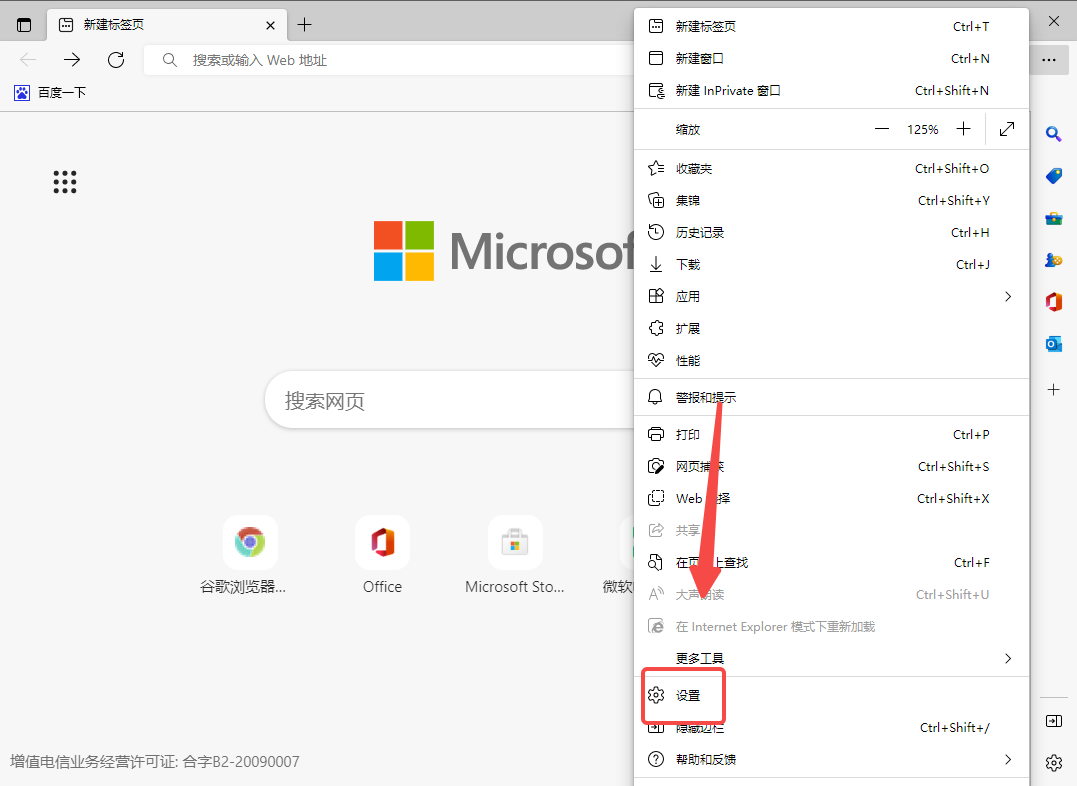
4. Then enter settings and select "Cookies and Website Permissions", as shown in the figure. 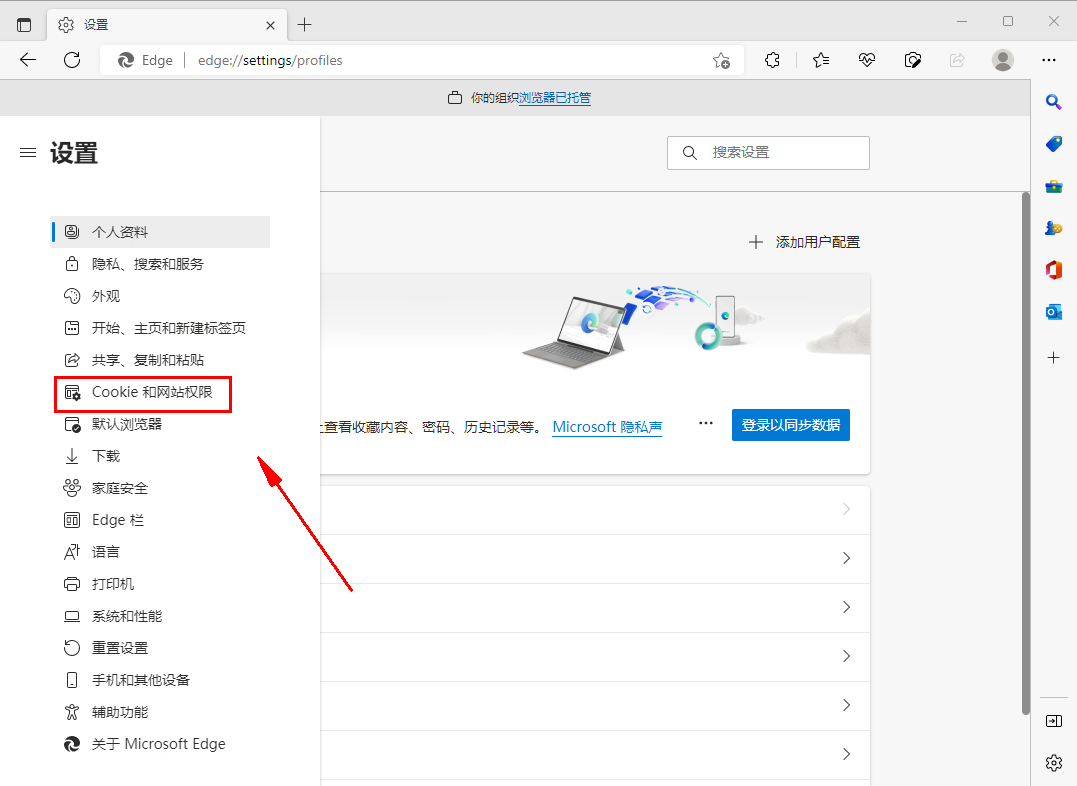
5. Enter Cookies and Website Permissions, select "Advertising", as shown in the figure. 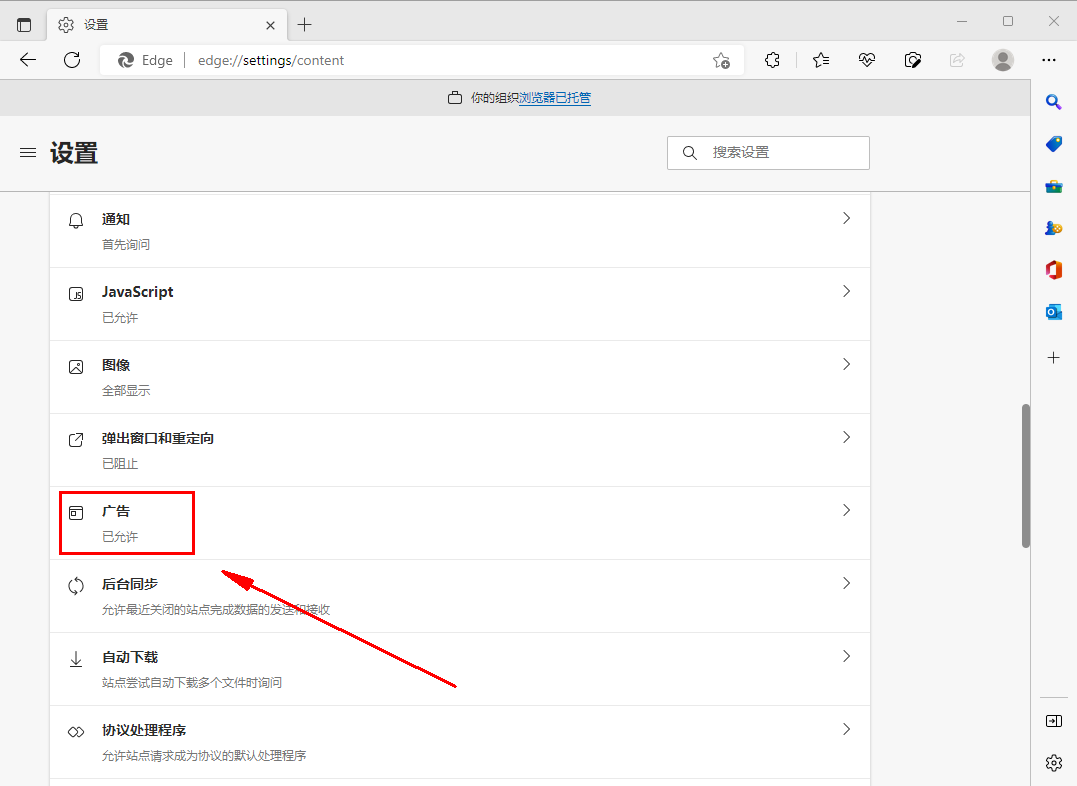
6. Finally, enter the advertising options and turn on "Block on sites that display disturbing or misleading advertisements", as shown in the figure. 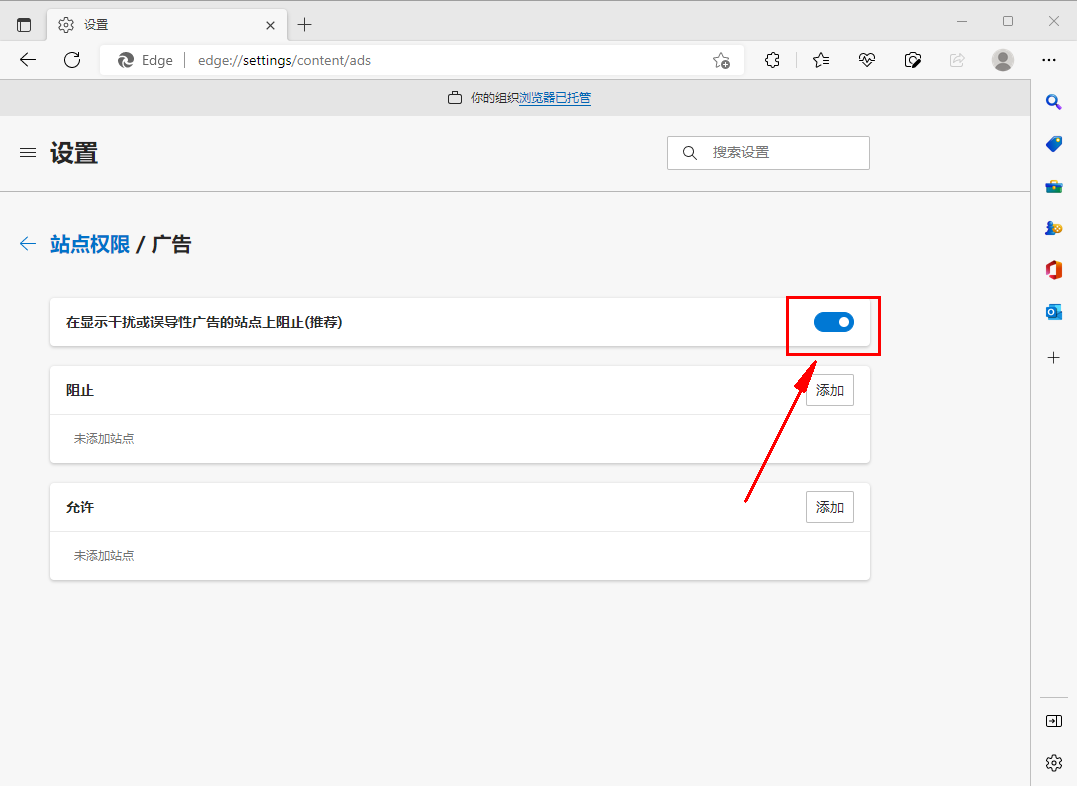
The above is the detailed content of How to block ads in edge browser. For more information, please follow other related articles on the PHP Chinese website!




