
php editor Youzi teaches you how to clear Google Chrome cache: - Open Google Chrome. - Click on the three dots icon in the upper right corner. - Select "More Tools". - Select "Clear browsing data". - In "Time range", select the range in which you want to clear data. - Check "Cookies and other site data" and "Cached images and files". - Click "Clear Data". After clearing the cache, Google Chrome will delete all temporary files, including cookies, cached images, and files. This can help resolve browser lags, slow loading issues, and protect your privacy.
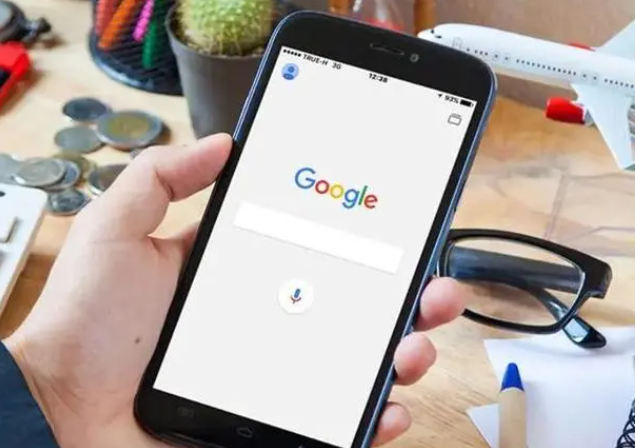
1. First, we click "Settings".
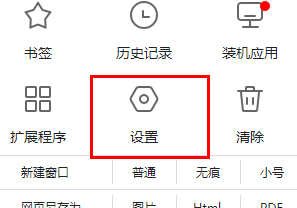
2. Then click "Advanced" on the lower right side.
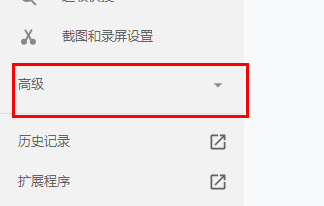
3. Select "Privacy Settings and Security".
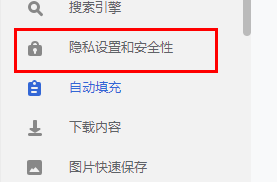
4. Then select “Clear browsing data”.
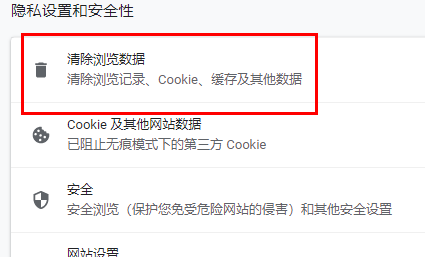
5. Tick all three items.

6. Finally, click "Clear Data" to clear it perfectly.
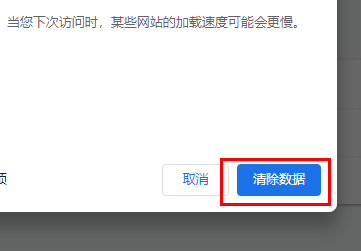
The above is the entire content of How to clear Google Chrome cache, For more browser related information, please pay attention to this site.
The above is the detailed content of How to clear Google Chrome cache. For more information, please follow other related articles on the PHP Chinese website!
 Solution to Google Chrome not working
Solution to Google Chrome not working
 How to share printer in win10
How to share printer in win10
 What is the difference between mysql and mssql
What is the difference between mysql and mssql
 How to open html files on mobile phone
How to open html files on mobile phone
 What to do if the sound card driver installation fails
What to do if the sound card driver installation fails
 How to use dict function in Python
How to use dict function in Python
 What are the reasons why a mobile phone has an empty number?
What are the reasons why a mobile phone has an empty number?
 Windows cannot access the specified device path or file solution
Windows cannot access the specified device path or file solution




