
In the win11 system, system files such as applications, documents, pictures, etc. are generally stored in the C drive of the computer by default. This will cause our C drive to have insufficient memory. So how does win11 store files in categories? For this reason, the editor will give you a detailed introduction to the steps of win11 file classification storage. Interested friends can take a look.
1. Click Start in the taskbar below and select "Settings" in the menu options.
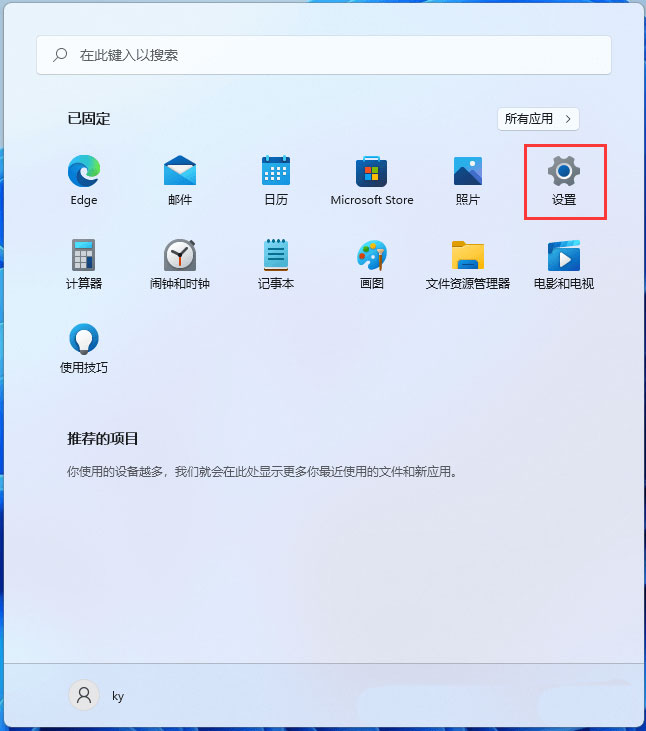
2. In the new interface, click "System" on the left, and then find the "Storage" option on the right.
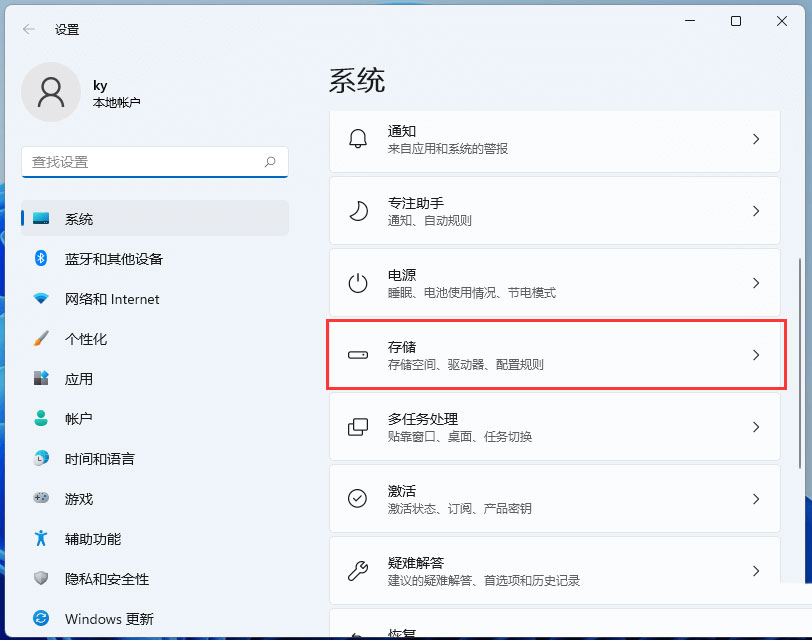
3. Find "Advanced Storage Settings", click the drop-down button on the right to expand it, and select "Where to save new content".
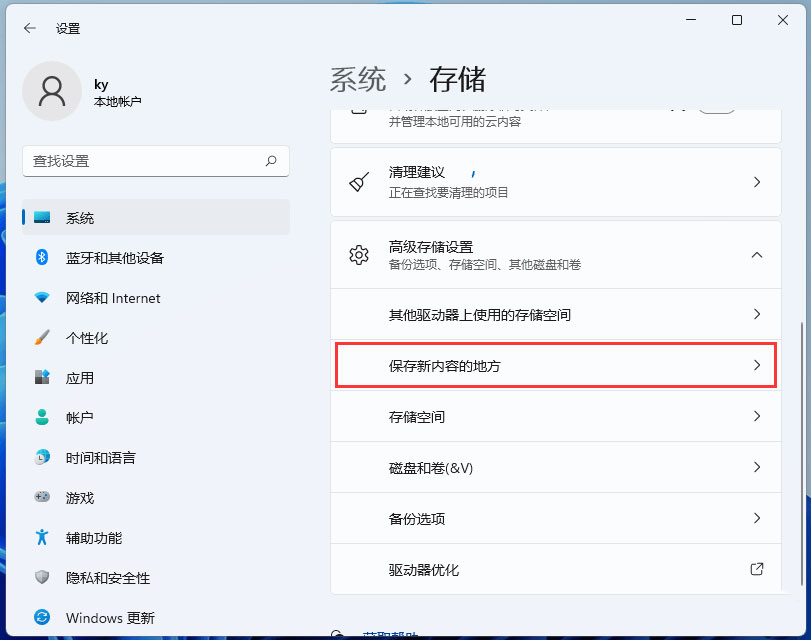
4. In this way, you can change the storage location of system files such as "Applications", "Documents", and "Music".
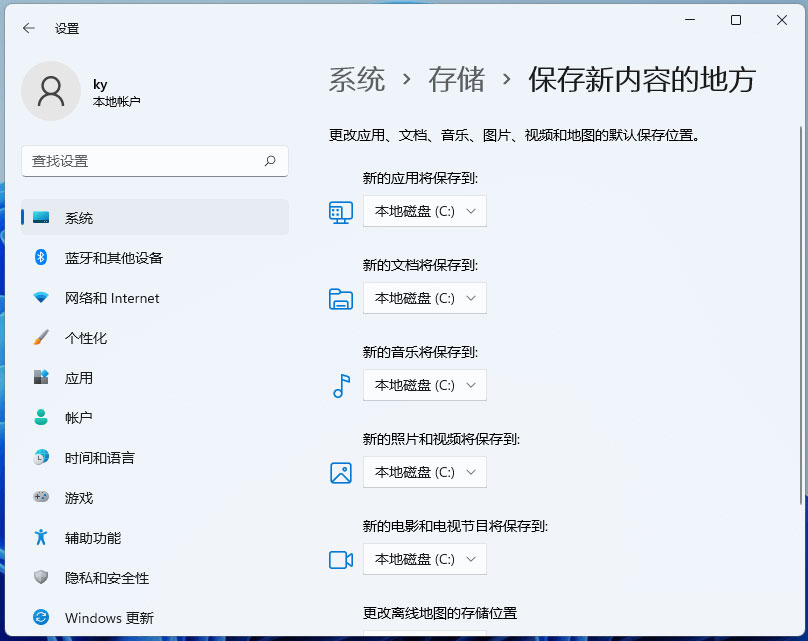
The above is the detailed content of How to classify and store files in win11. For more information, please follow other related articles on the PHP Chinese website!
 There is no WLAN option in win11
There is no WLAN option in win11
 How to skip online activation in win11
How to skip online activation in win11
 Win11 skips the tutorial to log in to Microsoft account
Win11 skips the tutorial to log in to Microsoft account
 How to open win11 control panel
How to open win11 control panel
 Introduction to win11 screenshot shortcut keys
Introduction to win11 screenshot shortcut keys
 Windows 11 my computer transfer to the desktop tutorial
Windows 11 my computer transfer to the desktop tutorial
 Solution to the problem of downloading software and installing it in win11
Solution to the problem of downloading software and installing it in win11
 How to skip network connection during win11 installation
How to skip network connection during win11 installation




