
Recently, some friends reported that when using win10 system, the prompt box "Windows cannot find the file, please make sure the file name is correct and try again" pops up. What is going on? If you encounter this kind of problem How should we solve it? For this reason, the editor will give you a detailed introduction to the solution to the Win10 pop-up "Windows cannot find the file. Please make sure the file name is correct and try again." If you are interested, come and take a look.
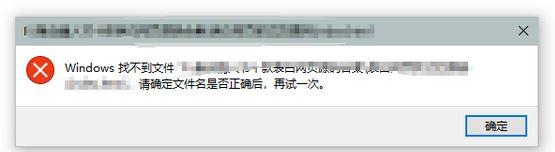
Win10 pops up "Windows cannot find the file. Please make sure the file name is correct and try again" solution:
Method 1: Use the command Line
1. Press the shortcut key "win R" to open the run dialog box, and enter the code "cmd /c for %i in (%windir%system32*.dll) do regsvr32.exe /s %i" , press the Enter key.
2. Then use the shortcut keys to enter the run dialog box again, continue to enter the code "cmd /c for %i in (%windir%system32*.ocx) do regsvr32.exe /s %i", and return Car execution, wait a moment.
Method 2: Use the registry
1. Open the run window with the shortcut key "win R", enter the "regedit" command in it, and press Enter to open the registry editor.
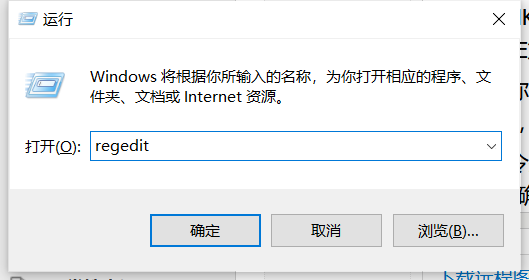
2. After entering the new interface, copy and paste the "HKEY_LOCAL_MACHINESOFTWAREMicrosoftWindows NTCurrentVersionWinlogon" code into the path bar above, and press Enter to enter the current location.
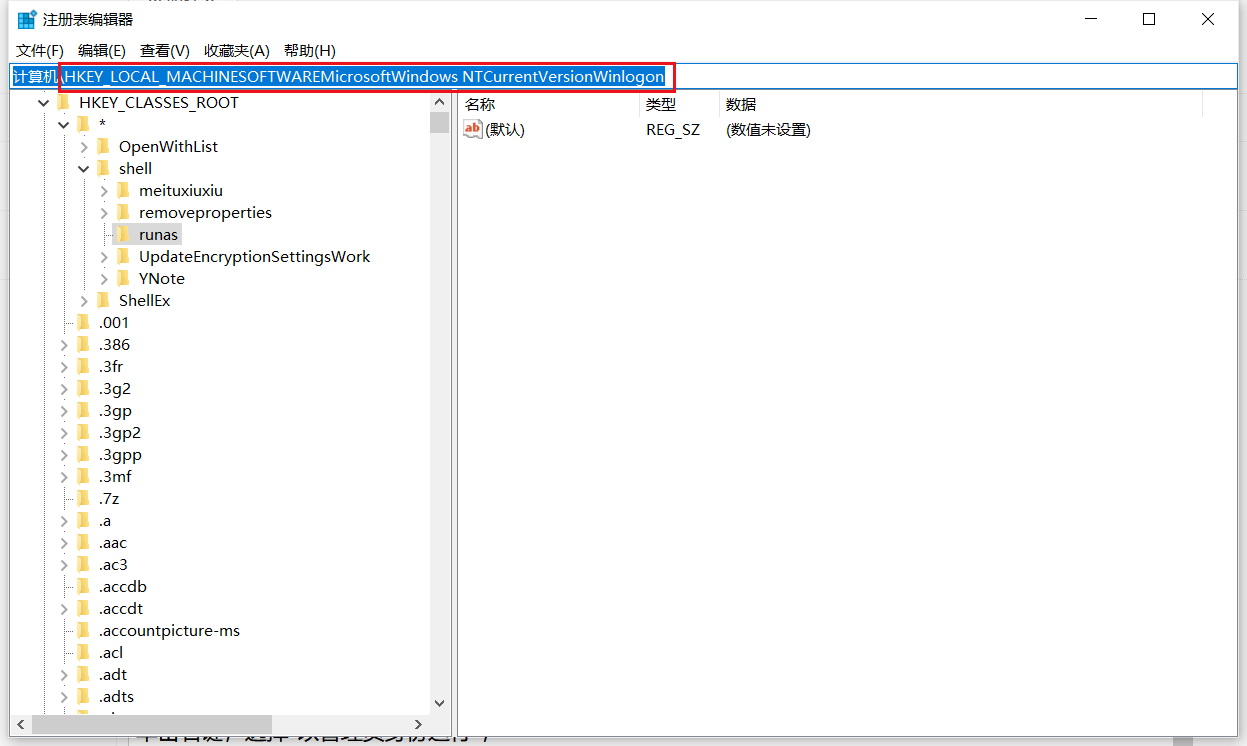
3. Then find the "shell" option and double-click to open it. Change the numerical data in the window to "Explorer.exe".
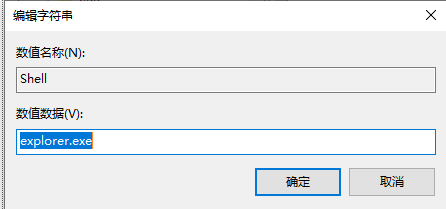
4. Then click "HKEY_LOCAL_MACHINESOFTWAREMICROSOFTWINDOWSCURRENTVERSION" in sequence. Under this folder, open "RUN", "RUNONCE" and "RUNSERVICES" and change the "1" in them. The item can be deleted.
Method 3: Use dos command
1. Open the search icon in the taskbar below, enter the command prompt, right-click the result given and select "Run as administrator".
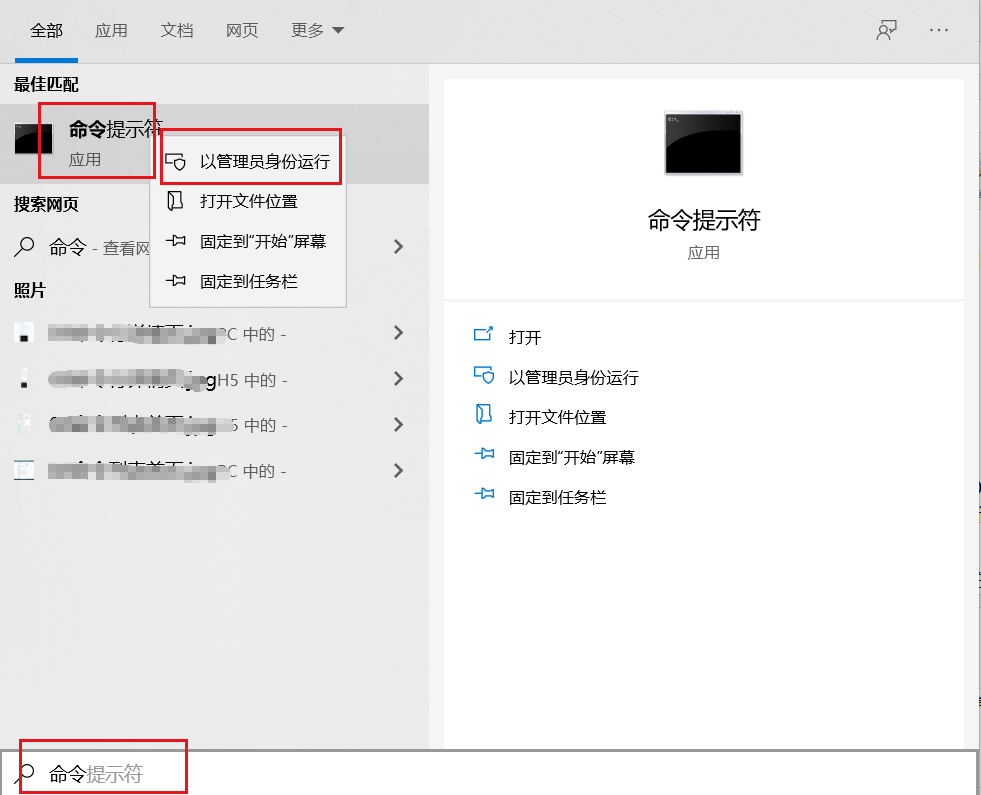
2. Finally, enter the "ftype exefile="%1" %*assoc .exe=exefile" code in the window and press Enter to execute it.
The above is the detailed content of What should I do if 'Windows cannot find the file, please make sure the file name is correct and try again' pops up in win10.. For more information, please follow other related articles on the PHP Chinese website!
 win10 bluetooth switch is missing
win10 bluetooth switch is missing
 Why do all the icons in the lower right corner of win10 show up?
Why do all the icons in the lower right corner of win10 show up?
 The difference between win10 sleep and hibernation
The difference between win10 sleep and hibernation
 Win10 pauses updates
Win10 pauses updates
 What to do if the Bluetooth switch is missing in Windows 10
What to do if the Bluetooth switch is missing in Windows 10
 win10 connect to shared printer
win10 connect to shared printer
 Clean up junk in win10
Clean up junk in win10
 How to share printer in win10
How to share printer in win10




