
php editor Xinyi brings you a tutorial on how to repair frequent crashes of win11 computers. As the latest operating system, win11 brings many new features and improvements. However, some users may experience frequent computer crashes, which makes their experience troublesome. This tutorial will introduce in detail the reasons why Win11 computers crash, and provide some common repair methods to help users solve this problem and ensure the stable operation of the computer. Whether you are a novice or an experienced user, you can easily fix frequent crashes on your win11 computer through this tutorial.
How to fix frequent computer crashes in win11:
Method 1:
1. Hold down shif and restart the computer to jump directly to safe mode Click Troubleshoot.
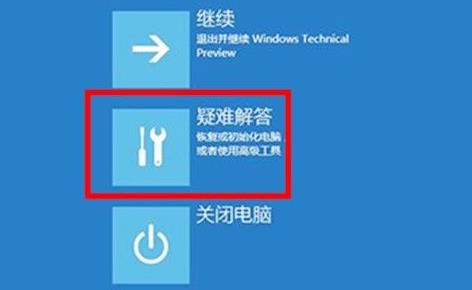
#2. After clicking, you will see the option to restore your computer. Make a backup in advance and then start the restore.
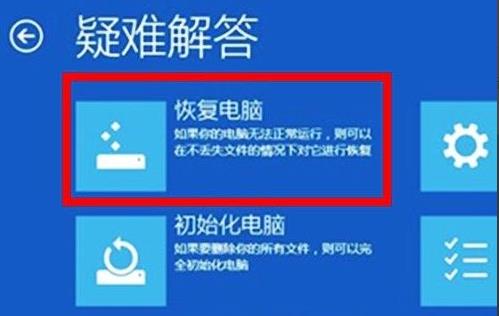
3. Then press and hold win x, then press a, enter sfc/scannow and press Enter, and the scan will start.
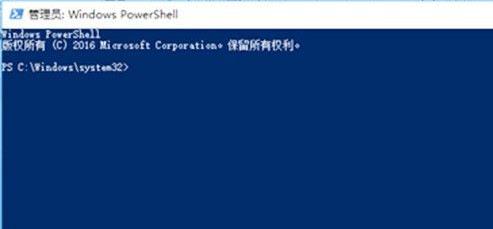
#4. Then press win r again to open the run and enter systemreset and click to enter. Select to keep my files.
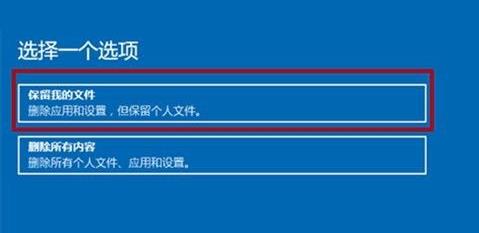
#5. Select the account in the computer settings and turn off all settings that can be synchronized.
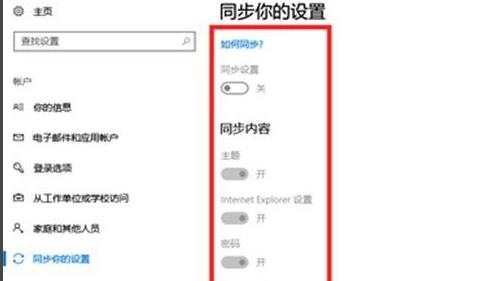
#6. Finally, when you log out of the account, you can click Update and Security and select Restore Advanced Startup.
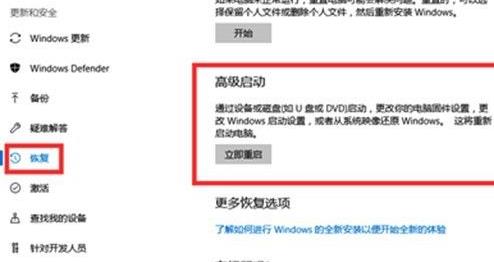
Method 2:
1. If we cannot solve the crash problem by using advanced startup options, it may be that the crash has damaged the system file.
2. In this case, the only solution is to reinstall the system. [win11 system download]
Installation method
1. First, download System Home Installation Master; after the download is completed, turn off all anti-virus software, and then open the software. The software will prompt. After reading it carefully, click I Got It to enter the tool.
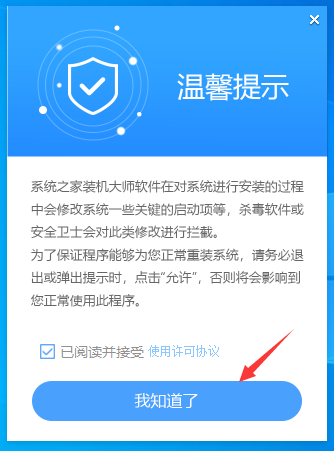
#2. After entering the tool, the tool will automatically detect the relevant information of the current computer system, click Next.
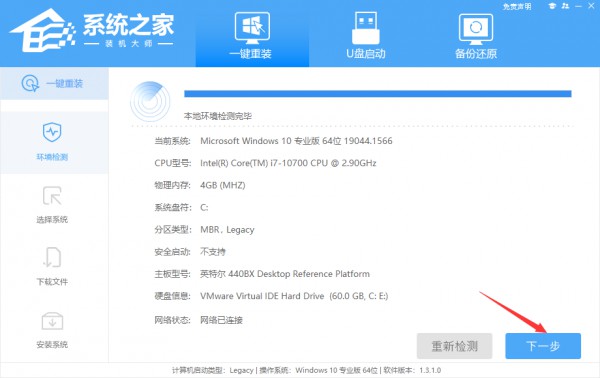
#3. After entering the interface, users can choose to install Windows 11 64-bit system according to the prompts. Note: The gray button means that the current hardware or partition format does not support the installation of this system.
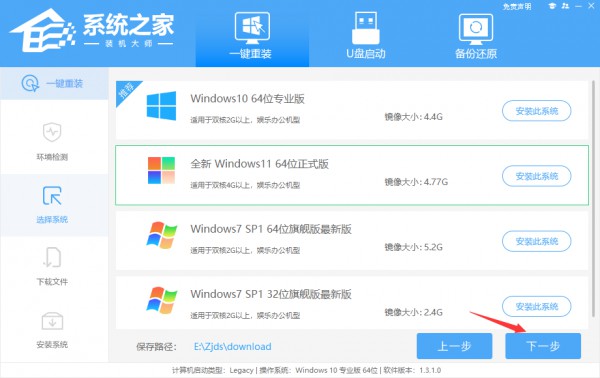
#4. After selecting the system, wait for the PE data and system to be downloaded.
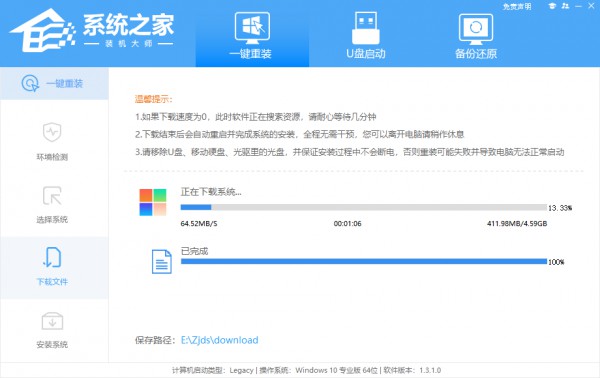
#5. After the download is completed, the system will automatically restart.
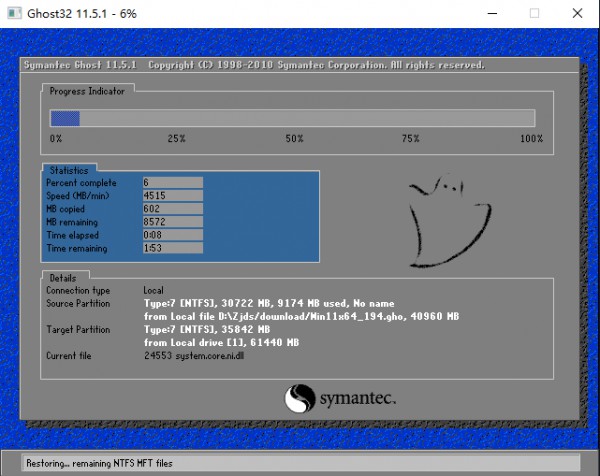
#6. After restarting the system, the system will enter the PE environment by default. After entering, the system will automatically perform backup and restore and wait for completion.

#7. After the system backup and restore is completed, the system will automatically install. After the installation is completed, it will automatically restart and you can enter the system.
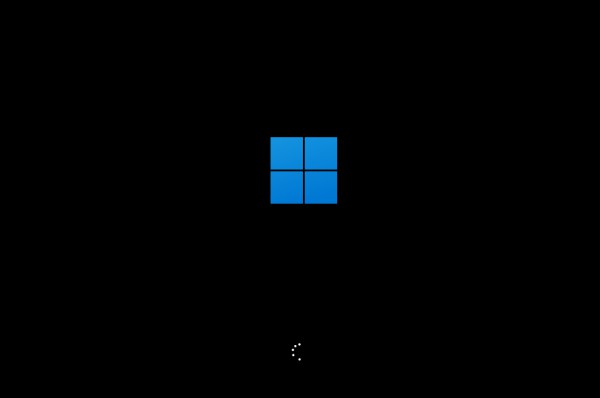
The above is the detailed content of How to solve the frequent crash problem of win11 computer. For more information, please follow other related articles on the PHP Chinese website!
 There is no WLAN option in win11
There is no WLAN option in win11
 Why does the computer automatically restart?
Why does the computer automatically restart?
 How to skip online activation in win11
How to skip online activation in win11
 Win11 skips the tutorial to log in to Microsoft account
Win11 skips the tutorial to log in to Microsoft account
 How to open win11 control panel
How to open win11 control panel
 Introduction to win11 screenshot shortcut keys
Introduction to win11 screenshot shortcut keys
 Windows 11 my computer transfer to the desktop tutorial
Windows 11 my computer transfer to the desktop tutorial
 Solution to the problem of downloading software and installing it in win11
Solution to the problem of downloading software and installing it in win11




