
php editor Youzi has brought you a tutorial on how to solve the Windows 11 shutdown prompt "task host window task host is executing a shutdown task". When using the Windows 11 operating system, we sometimes encounter such a situation. When we try to shut down, the system will pop up a prompt window, showing "task host window task host is executing a shutdown task", and cannot shut down normally. This problem may bring some trouble to our use, but don’t worry, this article will introduce in detail how to solve this problem, so that you can shut down smoothly and continue to enjoy the convenience and fun brought by Windows 11.
Windows11 shutdown prompts task host window task host is executing the shutdown task tutorial
1. Use the key combination win key r key, enter regedit, and press Enter, as shown in the figure below .
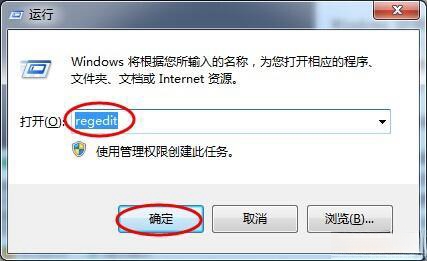
2. Find [HKEY_CURRENT_USERControlPanelDesktop] and select AutoEndTasks in the right window, as shown in the figure below.
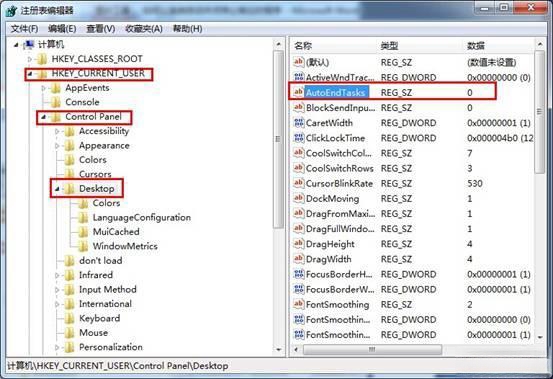
3. Double-click to open AutoEndTasks and change its value to 1 to set the system to automatically close the program that stops responding. As shown below.
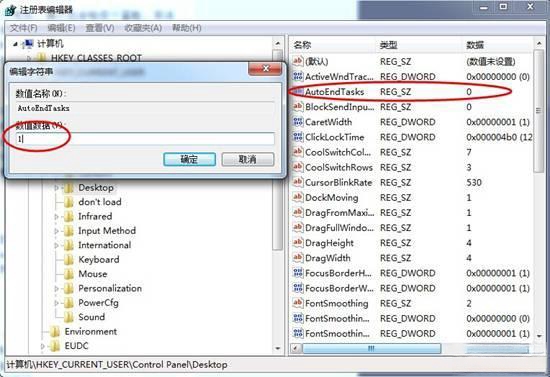
#4. Restart the system to take effect.
The above is the detailed content of Detailed explanation of how to solve the problem of task host window when shutting down Windows 11. The task host is executing the shutdown task.. For more information, please follow other related articles on the PHP Chinese website!
 What to do if chrome cannot load plugins
What to do if chrome cannot load plugins
 Litecoin price today
Litecoin price today
 How to solve http request 415 error
How to solve http request 415 error
 Windows cannot configure this wireless connection
Windows cannot configure this wireless connection
 What to do if the remote desktop cannot connect
What to do if the remote desktop cannot connect
 Ranking of the top ten digital currency exchanges
Ranking of the top ten digital currency exchanges
 what is python programming
what is python programming
 How do PR subtitles appear word for word?
How do PR subtitles appear word for word?




