
The installation process of Luobo Homeland is to first download a ghost version of the win7 operating system, and then install it according to the prompts. If you want more details, take a look at the following introduction to the Carrot Garden XP system CD reinstallation process.
1. First download a ghost version of the win7 operating system, and use "New Luobo Homeland Ghost Win7 (32-bit) Sp1 Computer City Installed 2014.07 Ultimate Edition" to demonstrate .
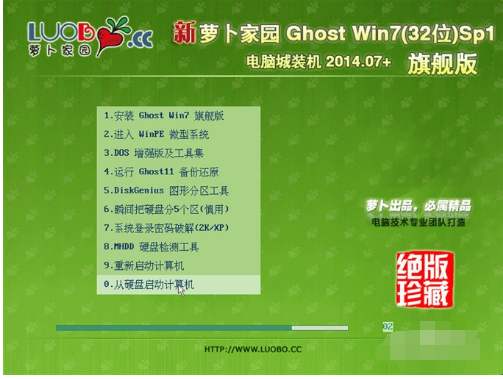
Installing New Radish Home Picture-1
2. After downloading, the file is an ISO file, so we need to unzip it all first (preferably Download in the root directory of drive D or drive E)
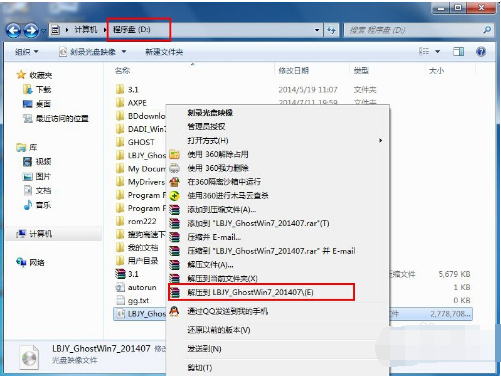
Install New Radish Home Picture-2
1. After unzipping, you will get the file as shown in the figure, open it "OneKey" hard disk installer in GHOST file.
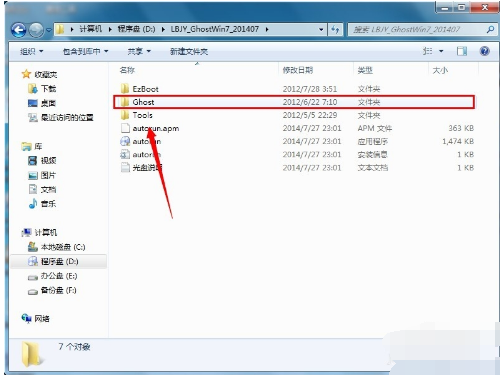
Installation of New Radish Home Picture-3
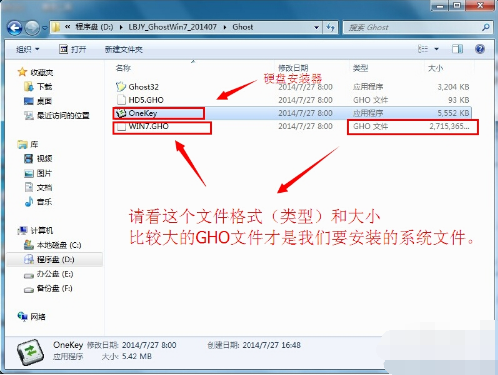
Installation of New Radish Home Picture-4
2. Run the "ONEKEY.EXE" hard disk installer and the following interface will appear. Generally, the default is enough, then click "Execute/OK"
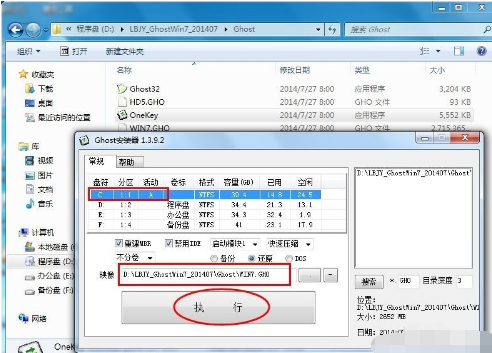
Installation Steps Picture -5
3. After pressing the above operation, the following interface will appear. Of course, we need to click "Yes" (some computers will not appear this prompt and will automatically shut down and restart. This is normal because The system installer is different)
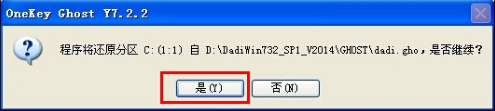
New Radish Home Picture-6
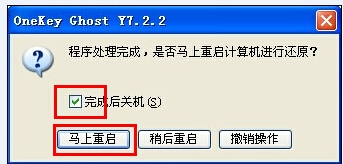
Installing New Radish Home Picture-7
4. After pressing the operation point "Yes", the computer will automatically restart immediately. After the restart, Windows 7 is basically installed, and we don't need to worry about it later. Because our systems are fully automated. No action is required on our part! If the computer does not restart, please restart it. (Some computers will not show this prompt and will automatically shut down and restart. This is normal because the system installers are different)
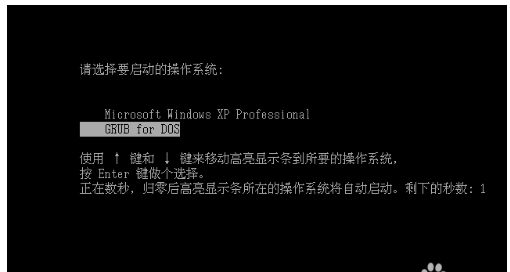
新radish Home Picture-8
5. After a few seconds, it will enter the installation system state. After 100%, the computer will restart, the system reinstallation is completed, and a familiar screen will appear.

System Diagram-9

Installation Step Diagram-10
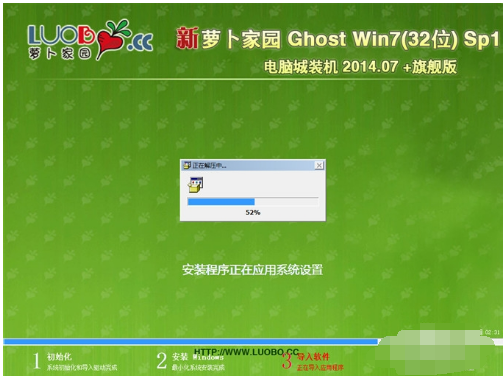
Installing New Radish Home Picture-11

The above is the detailed content of How to install the system on Radish Homestead. For more information, please follow other related articles on the PHP Chinese website!




