
PHP editor Zimo will answer your question about IP address conflicts in Win11 that lead to inability to access the Internet. When multiple devices use the same IP address on the same network, conflicts will occur, resulting in inability to access the Internet. There are many ways to solve this problem, such as checking network settings, restarting the router, changing the IP address, etc. This article will introduce in detail the tutorial to solve the problem of Win11 IP conflict and unable to access the Internet, to help you quickly solve this problem and restore normal Internet access.
Solution to Win11 IP conflict that cannot access the Internet
Method 1:
1. Press the [Win] key, or click the [Start icon] on the taskbar .
2. Then click [Settings] under the pinned application.
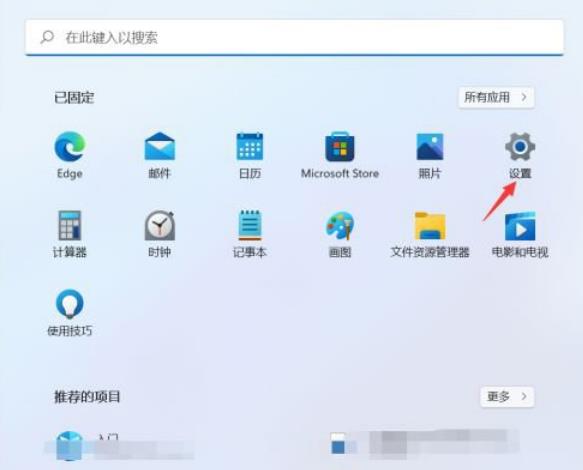
#3. In the settings window, click the [Network and Internet] option on the left, and click [Advanced network settings (view all network adapters, network reset)] on the right.
4. Under related settings, click [More Network Adapter Options].
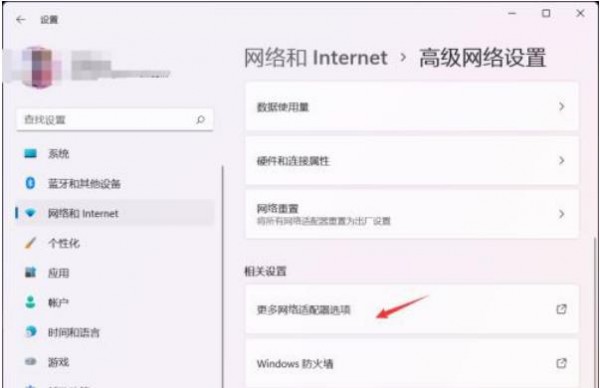
#5. In the network connection window, find the network where you need to set a fixed IP address. After selecting it, right-click and select [Properties] in the menu item that opens.
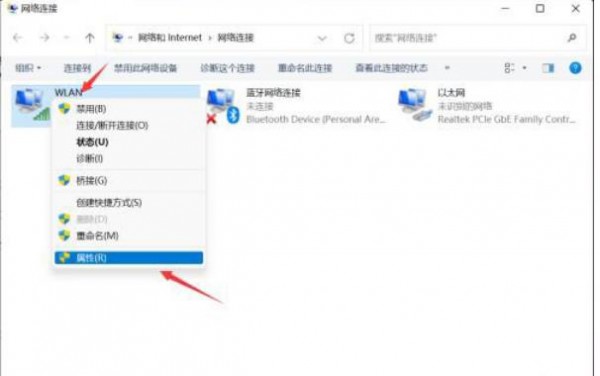
6. Select Internet Protocol Version 4 (TCP/IPv4), and then click [Properties] below.
7. Select [Use the following IP address], enter the IP address you want to fix, and click [OK].
Method 2:
1. Open Run (Win R), enter the [cmd] command, press OK or press Enter to open the command prompt window.
2. In the command prompt window, enter and press Enter to execute the [ipconfig /flushdns] command. If successful, it will prompt: The DNS resolution cache has been successfully refreshed.
Note: If when executing the [ipconfig /flushdns] command, it prompts that the DNS resolution cache cannot be refreshed: During execution, there is a problem with the function, which is usually caused by the local DNS Client service not starting normally. While running, open the service (services.msc), find the service named [DNS Client], and restart it.
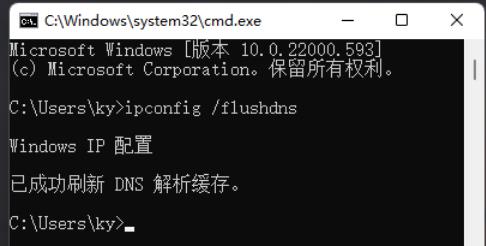
#3. After clearing the DNS cache information, enter the command again to check.
ipconfig /displaydns Display the contents of the DNS resolver cache
ipconfig /flushdns Clear the DNS resolver cache
ipconfig /renew Update the IPv4 address of the specified adapter
ipconfig /registerdns Refresh all DHCP leases and re-register DNS names
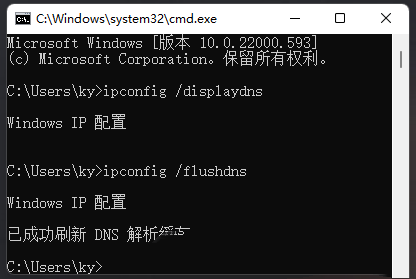
Method 3:
1. Press the [Win] key, or click the [Start icon] ], in the open listed application, click [Settings].
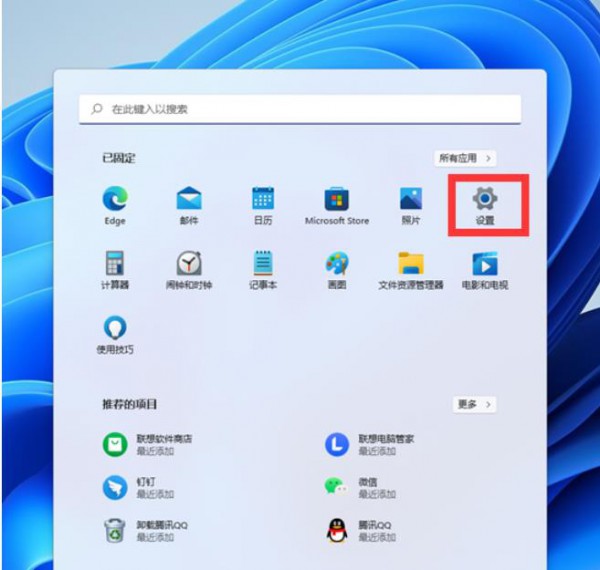
2. In the settings window, click [Network & Internet] on the left, and click [Advanced network settings (view all network adapters, network reset)] on the right.
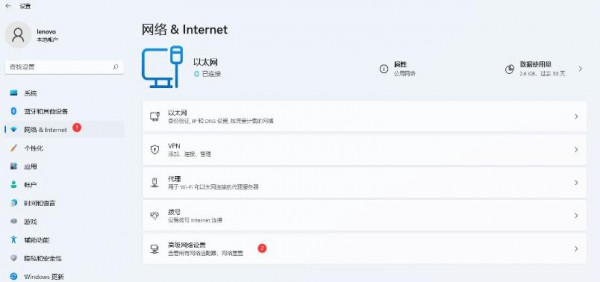
#3. Under More Settings, click [Network Reset (reset all network adapters to factory settings)].
4. Network reset, there will be a description: This will delete all network adapters and then reinstall them, and build other network configurations back to their original settings. After confirming that there is no problem, click [Reset Now].
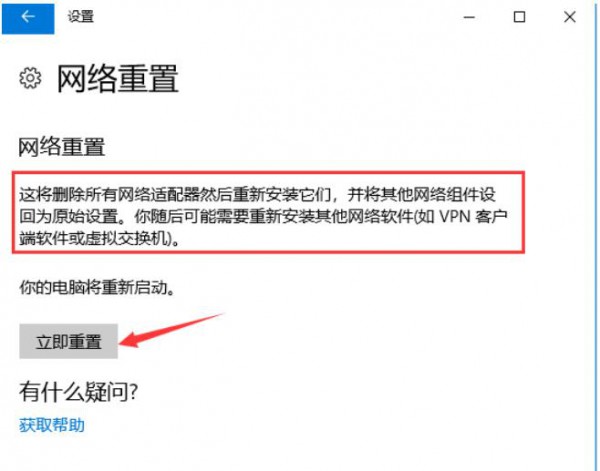
#5. After clicking, the system will pop up Do you really want to reset the network settings? When prompted, click [Yes] to delete the drivers for all network devices in the current computer and then reinstall them.
The above is the detailed content of Solve Win11 network connection problems: How to solve the problem of IP address conflict causing inability to access the Internet?. For more information, please follow other related articles on the PHP Chinese website!




