
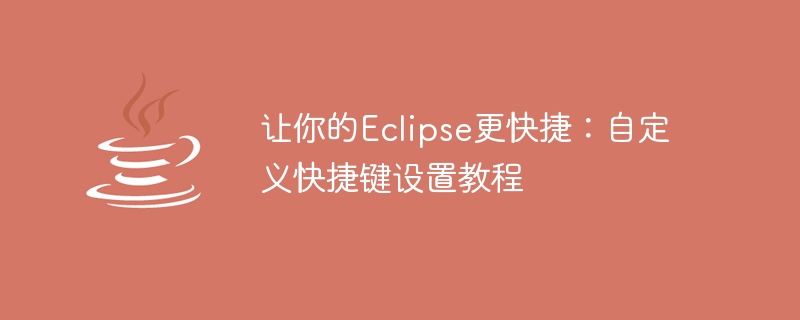
Make your Eclipse faster: Custom shortcut key setting tutorial
Introduction:
Eclipse is a powerful integrated development environment (IDE). Especially suitable for Java development. However, for most developers, constantly using the mouse to click on menus or search for specific commands is an inefficient approach. Fortunately, Eclipse provides the function of customizing shortcut keys, allowing developers to quickly perform common operations by pressing specific keyboard combinations. This article will introduce how to customize shortcut keys to improve Eclipse operating efficiency and provide specific code examples.
Step 1: Open the shortcut key settings
Step 2: Search for the command to be customized
On the "Keys" page, you can enter the name of the command or keywords to search for the corresponding command. For example, you can type "Run" to search for commands related to running.
Step 3: Select the command you want to customize
Select the command you want to customize the shortcut key in the search list. You can select by dragging the scroll bar or directly clicking the up and down arrows.
Step 4: Define shortcut keys
Step Five: Verify Shortcut Keys
Once you have customized the shortcut key, you can verify that it is working properly.
Additional tips:
Code examples:
The following are some code examples for common operations in Java development for your reference when customizing shortcut keys.
Summary:
By customization With shortcut keys, you can take Eclipse's operating efficiency to a new level. This article describes the steps on how to set custom shortcut keys and provides some code examples of common operations for your reference. I hope this article will help you develop faster in Eclipse!
The above is the detailed content of Make Eclipse faster: A guide to setting up personalized shortcut keys. For more information, please follow other related articles on the PHP Chinese website!




