
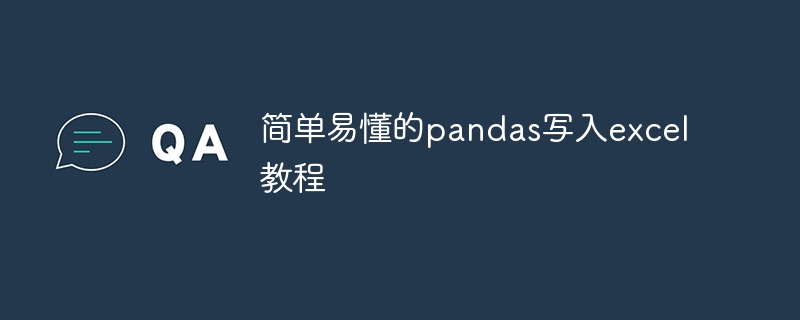
Simple and easy-to-understand pandas writing tutorial for Excel, specific code examples are required
[Introduction]
In data analysis and processing, Pandas is a very powerful tool Python library. It provides easy-to-use data structures and data analysis tools, especially suitable for working with tabular data. Among them, writing data to Excel files is a very common operation. This article will introduce how to use Pandas to write data to Excel files and provide specific code examples.
[Preparation]
Before using Pandas, we need to install the Pandas library first. Pandas can be installed through the following command:
pip install pandas
In addition, we also need to install the openpyxl library, which is used for interaction between Pandas and Excel files.
pip install openpyxl
[Example 1: Write DataFrame to Excel file]
Suppose we have a DataFrame named data and we want to write it to Excel file. First, we need to import the Pandas library and create a DataFrame. The following is a code example:
import pandas as pd
# 创建DataFrame
data = {'姓名': ['张三', '李四', '王五'],
'年龄': [22, 25, 28],
'性别': ['男', '女', '男']}
df = pd.DataFrame(data)Next, we can use the to_excel function to write the DataFrame to an Excel file. It should be noted that we need to specify the path of the file. The following is a code example for writing a DataFrame to an Excel file:
# 将DataFrame写入Excel文件
df.to_excel('data.xlsx', index=False) By running the above code, we successfully write the DataFrame to an Excel file named data.xlsx.
[Example 2: Write multiple DataFrames to the same Excel file]
To write multiple DataFrames to different Sheets of the same Excel file, you can use ExcelWriter And to_excel function to achieve. The following is a code example:
import pandas as pd
# 创建DataFrame
data1 = {'姓名': ['张三', '李四', '王五'],
'年龄': [22, 25, 28],
'性别': ['男', '女', '男']}
data2 = {'城市': ['上海', '北京', '广州'],
'职业': ['医生', '律师', '教师']}
df1 = pd.DataFrame(data1)
df2 = pd.DataFrame(data2)
# 创建ExcelWriter对象
writer = pd.ExcelWriter('data.xlsx', engine='openpyxl')
# 将df1写入Sheet1
df1.to_excel(writer, sheet_name='Sheet1', index=False)
# 将df2写入Sheet2
df2.to_excel(writer, sheet_name='Sheet2', index=False)
# 保存Excel文件
writer.save()By running the above code, we can write two DataFrames into different Sheets of the same Excel file.
[Example 3: Write some columns of DataFrame to Excel file]
Sometimes, we only need to write some columns of DataFrame to Excel file. You can use the columns parameter of the to_excel function to specify the columns to be exported. The following is a code example:
import pandas as pd
# 创建DataFrame
data = {'姓名': ['张三', '李四', '王五'],
'年龄': [22, 25, 28],
'性别': ['男', '女', '男']}
df = pd.DataFrame(data)
# 将指定列写入Excel文件
df.to_excel('data.xlsx', columns=['姓名', '年龄'], index=False) By running the above code, we can write the two columns name and age in data to Excel In file data.xlsx.
[Conclusion]
This article briefly introduces how to use Pandas to write data to Excel files, including writing DataFrame into Excel files, writing multiple DataFrames into the same Excel file, and writing DataFrame into Sample code for writing columns to an Excel file. I hope this article will help you learn Pandas!
The above is the detailed content of Easy-to-understand guide to exporting Excel from pandas. For more information, please follow other related articles on the PHP Chinese website!
 Compare the similarities and differences between two columns of data in excel
Compare the similarities and differences between two columns of data in excel
 excel duplicate item filter color
excel duplicate item filter color
 How to copy an Excel table to make it the same size as the original
How to copy an Excel table to make it the same size as the original
 Excel table slash divided into two
Excel table slash divided into two
 Excel diagonal header is divided into two
Excel diagonal header is divided into two
 Absolute reference input method
Absolute reference input method
 java export excel
java export excel
 Excel input value is illegal
Excel input value is illegal




