
Some users need to share folders and encrypt the shared folders, so how to encrypt win11 shared folders? The editor will give you a detailed introduction to the tutorial on encrypting shared folders in win11 system. Interested friends can take a look with the editor.
1. Select the file you want to share on your computer, right-click and select "Properties".
2. After entering the new window, click the "Share" tab at the top.
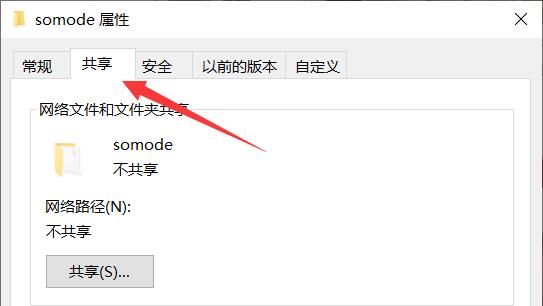
3. Then select the "Network and Sharing Center" option below.
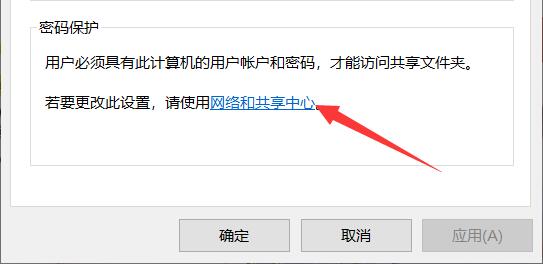
4. Find the "All Networks" setting and click the "Expand" icon on the right to expand it.
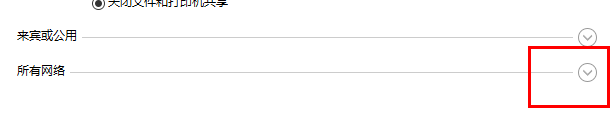
5. Find "Password-protected sharing", check it, and click to save changes.
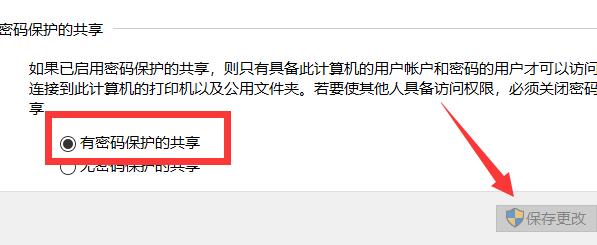
6. Then right-click the computer icon and select the "Manage" option.
7. After entering the interface, click "System Tools - Local Users and Groups - Users", find "guest" on the right, right-click and select "Set Password".
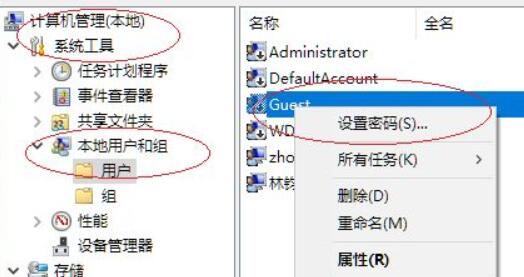
8. Finally, set a password in the pop-up window.
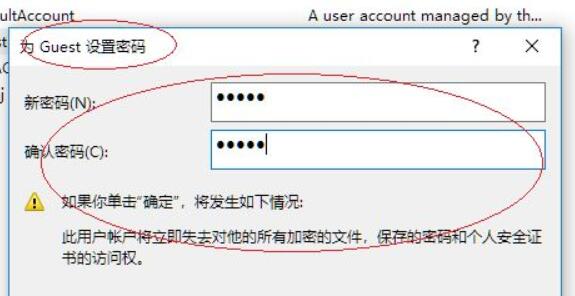
The above is the detailed content of How to encrypt Windows 11 shared folders. For more information, please follow other related articles on the PHP Chinese website!




