How to solve the problem of insufficient space on C drive
Some friends reported that when using the computer, they found that the C drive turned red, resulting in insufficient memory space. So how to clean up the C drive when it turns red? The editor below will give you a detailed introduction to how to clean up the C drive that has turned red. Friends who need it can take a look.
1: Clean cache files
1. Shortcut key "win R" to start running, enter "%temp%", and press Enter to open.
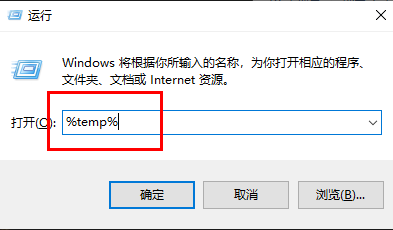
2. After entering the new interface, the files in this folder are cache files and can be cleaned directly. "Ctrl A" selects all, and Shift delete directly deletes them permanently.
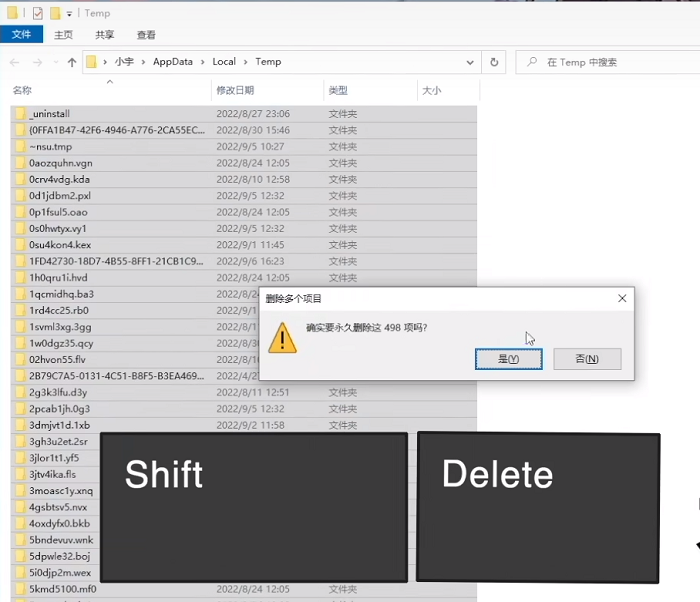
2: Disk Cleanup
1. Double-click to enter "This PC", right-click the C drive and select the option list Open "Properties" in .
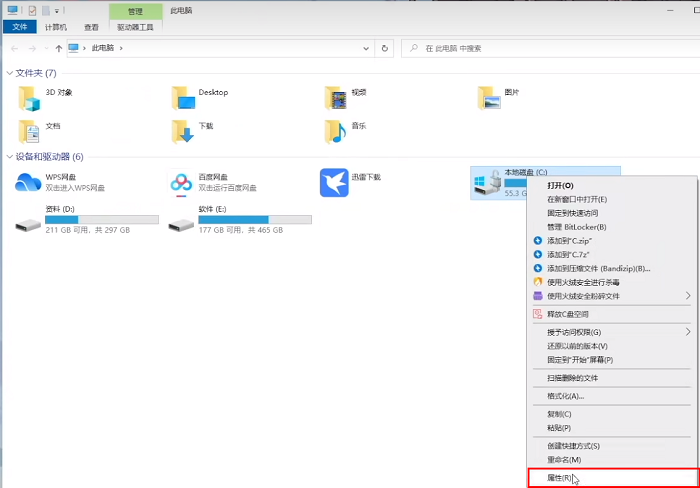
2. Then click "Disk Cleanup".
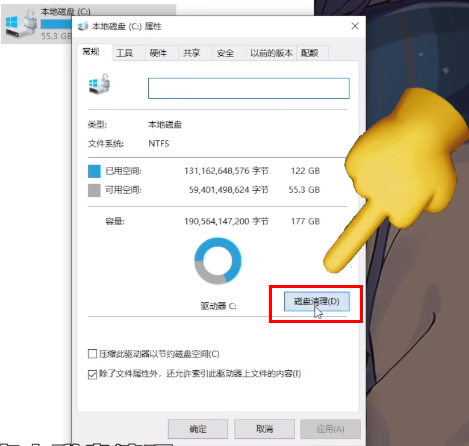
3. Select the files you want to delete in the window. If there are no special needs, you can select them all and delete them directly. Can.
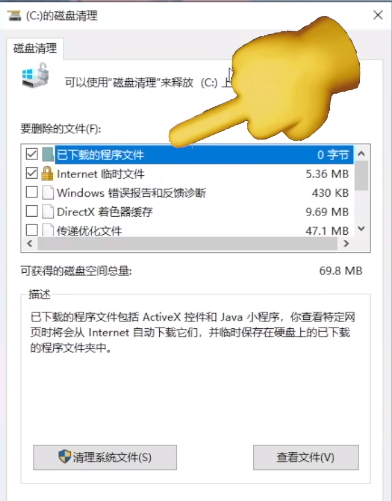
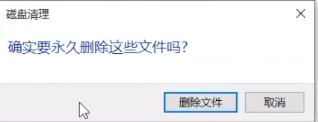
3: It is not recommended to move the desktop
1. Open this computer , select Desktop Options, right-click and select "Properties".
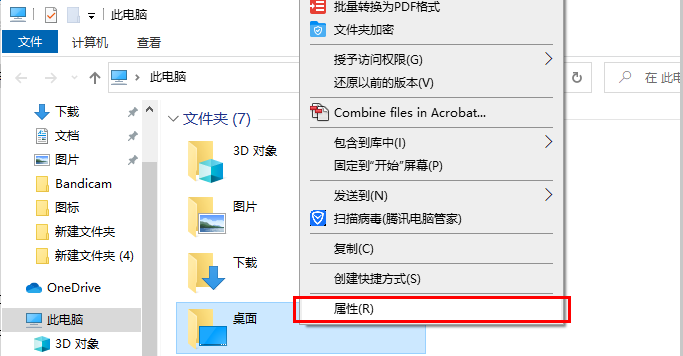
2. Switch to the "Location" tab at the top of the window to modify the location of the desktop to a drive letter other than the C drive. , so that although the desktop files no longer occupy the C drive space. However, it is easy for various errors to occur, and the desktop is the most conspicuous and easiest location to clean. Just clean the desktop files in time. It is not recommended to modify the desktop location.
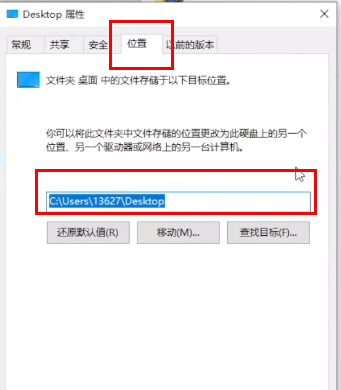
Four: Do not modify the virtual memory casually
1. Enter the C drive and click the "View" option above card, click "Options" in the menu bar.
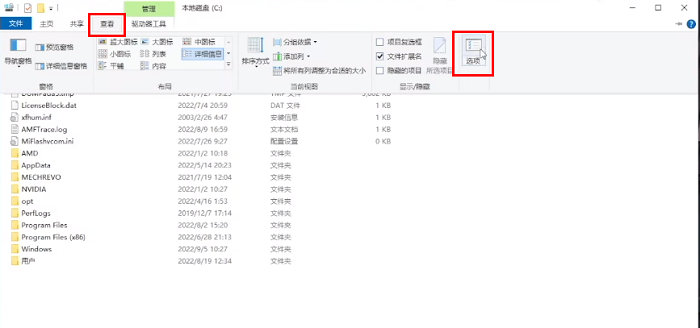
2. Uncheck "Hide protected operating system files" in the window and click on the pop-up prompt window "yes".
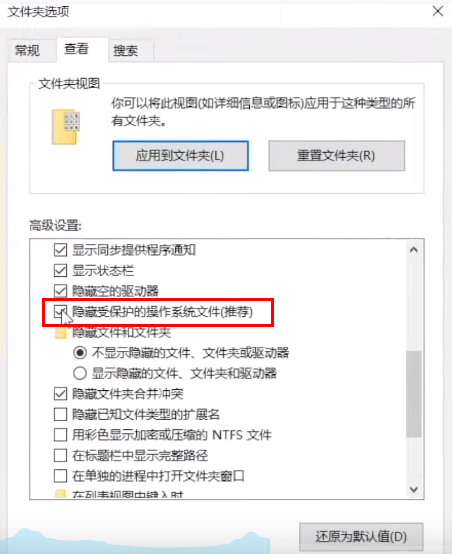
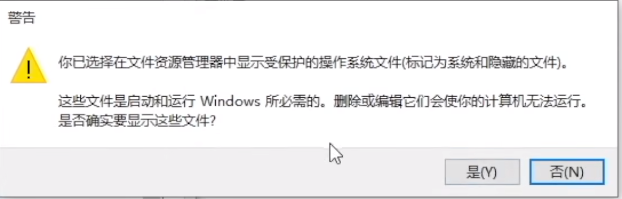
3. Then check "Show hidden files, folders and drives".
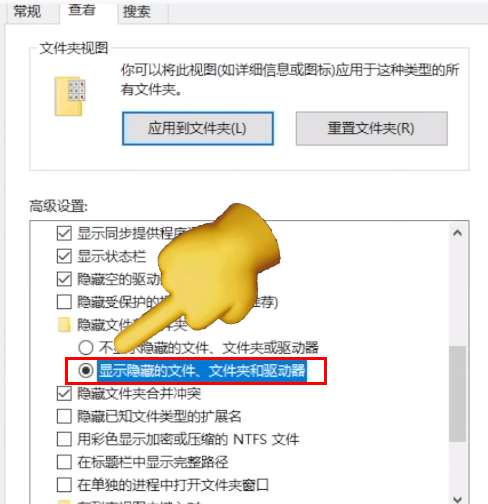
4. Then you can see two larger hidden system files.
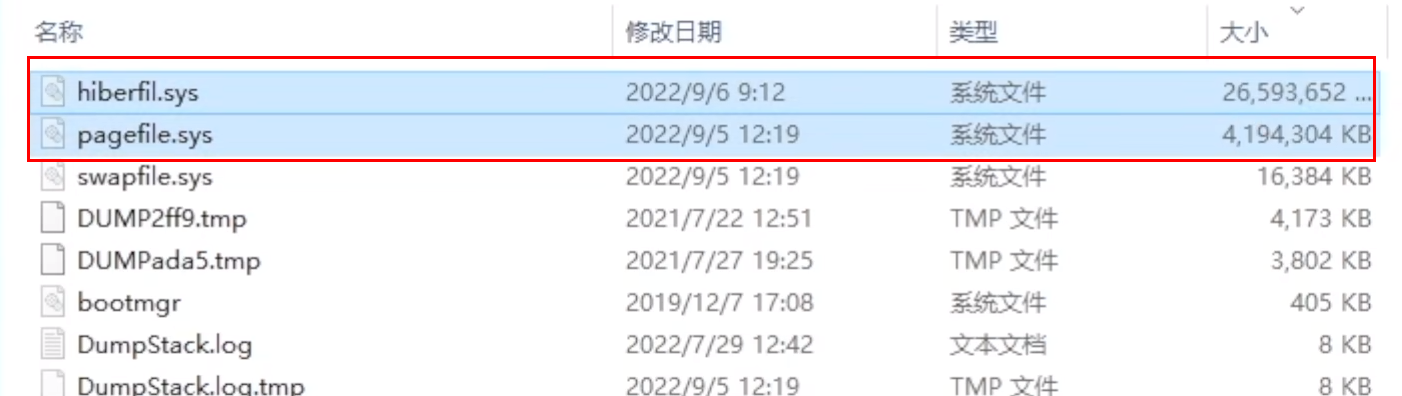
5. Enter "cmd" in the search box and select "Run as administrator".
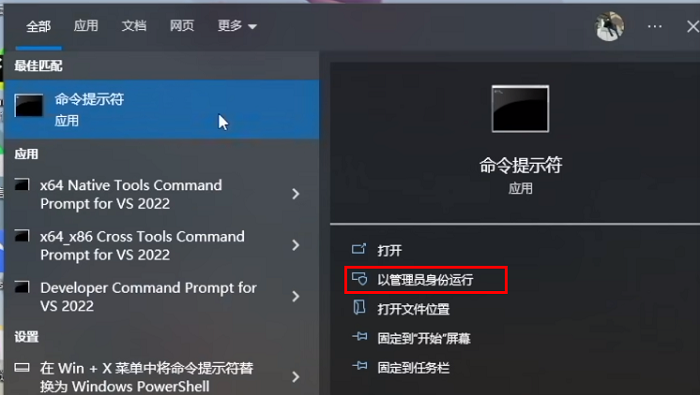
6. After entering the new window, enter "powercfg -h off" to close the hibernation file.
#7. If you need to use the hibernation file later, enter "powercfg -h on".
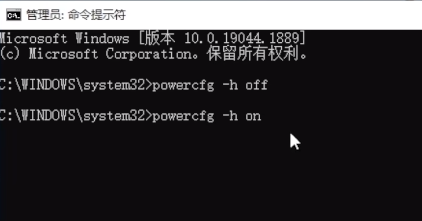
5: Do not install the software to the C drive
Many software installations will be installed on the C drive by default , it is recommended to install it in a drive letter other than the C drive. This will greatly reduce the filling speed of the C drive.
6: Clean up temporary files
1. Shortcut key "win i" to open the "Settings" interface and select the "System" option.
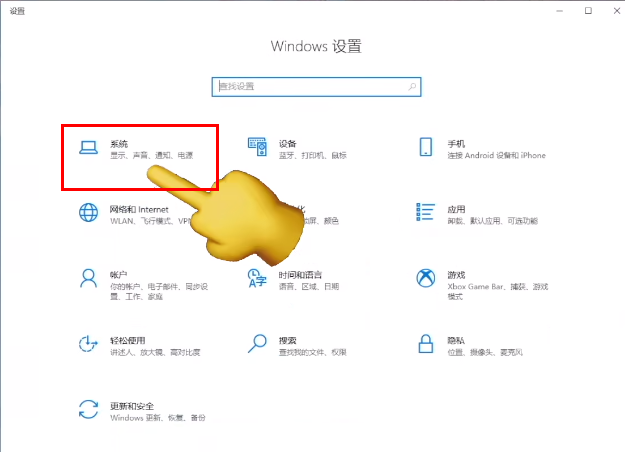
2. After entering the new interface, click "Storage" in the left menu bar and open the "Temporary File" on the right ".
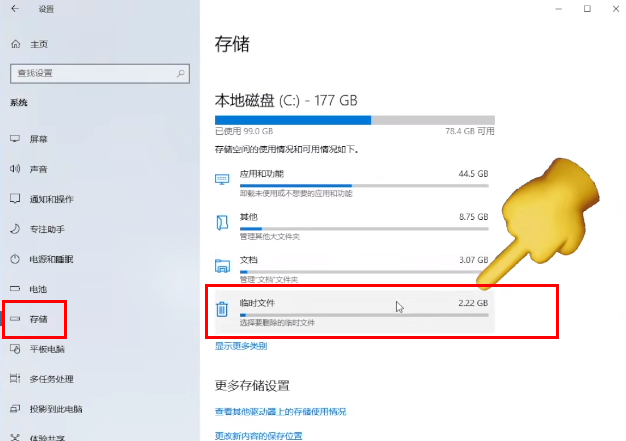
3. The files here can be cleaned. Select them all and click the "Delete Files" button.
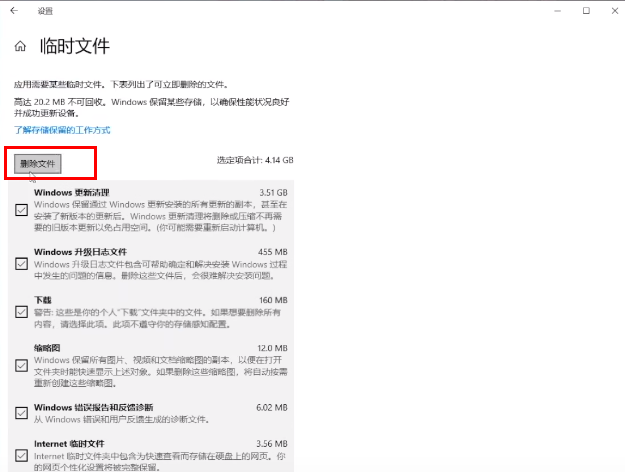
Seven: Clear the software cache, here we take the WeChat PC version as an example
1. Open the software, click the three lines button in the lower left corner, and select "Settings" to enter.
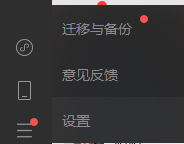
2. Click "File Management" on the left and select "Open Folder" on the right.
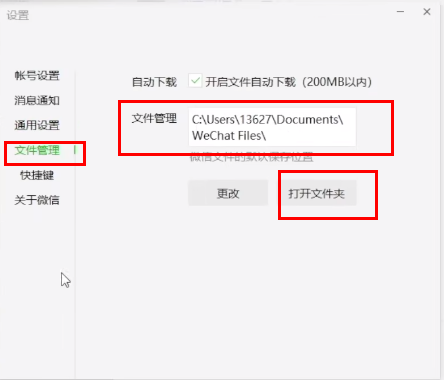
3. Right-click and select "Properties" to open. You can see the memory occupied by the software.
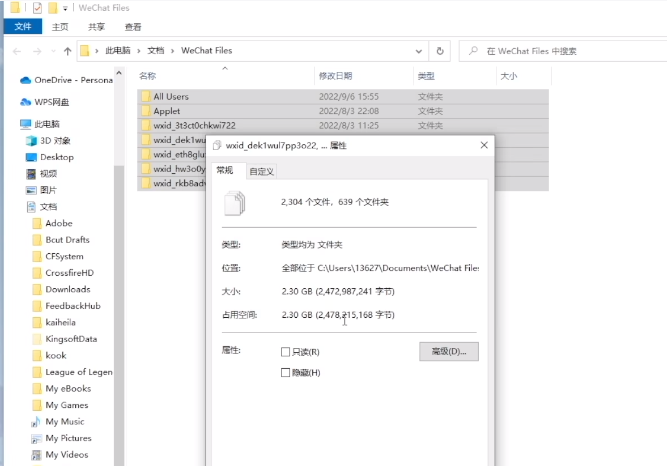
4. Click "Change" in the "Settings" interface and select a drive letter other than the C drive.
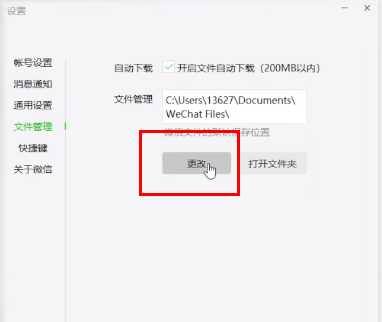
The above is the detailed content of How to solve the problem of insufficient space on C drive. For more information, please follow other related articles on the PHP Chinese website!

Hot AI Tools

Undress AI Tool
Undress images for free

Undresser.AI Undress
AI-powered app for creating realistic nude photos

AI Clothes Remover
Online AI tool for removing clothes from photos.

Clothoff.io
AI clothes remover

Video Face Swap
Swap faces in any video effortlessly with our completely free AI face swap tool!

Hot Article

Hot Tools

Notepad++7.3.1
Easy-to-use and free code editor

SublimeText3 Chinese version
Chinese version, very easy to use

Zend Studio 13.0.1
Powerful PHP integrated development environment

Dreamweaver CS6
Visual web development tools

SublimeText3 Mac version
God-level code editing software (SublimeText3)
 Windows 11 KB5062660 24H2 out with features, direct download links for offline installer (.msu)
Jul 23, 2025 am 09:43 AM
Windows 11 KB5062660 24H2 out with features, direct download links for offline installer (.msu)
Jul 23, 2025 am 09:43 AM
Windows 11 KB5062660 is now rolling out as an optional update for Windows 11 24H2 with a few new features, including Recall AI in Europe. This patch is available via Windows Update, but Microsoft has also posted direct download l
 How to fix Windows Update error 0x8024a203
Jul 26, 2025 am 07:43 AM
How to fix Windows Update error 0x8024a203
Jul 26, 2025 am 07:43 AM
WindowsUpdate error code 0x8024a203 can be solved by the following methods: 1. Check the network connection and proxy settings, confirm that you can access Microsoft website normally, turn off the proxy and switch to direct connection; 2. Clear the WindowsUpdate cache, delete the SoftwareDistribution folder content after stopping the service and restart the service; 3. Use SFC and DISM tools to repair the system files, and execute the sfc/scannow, DISM/Online/Cleanup-Image/ScanHealth and DISM/Online/Cleanup-Image/RestoreHealth commands in turn; 4. Adjust the
 How to fix 'INACCESSIBLE_BOOT_DEVICE' on Windows
Jul 21, 2025 am 02:09 AM
How to fix 'INACCESSIBLE_BOOT_DEVICE' on Windows
Jul 21, 2025 am 02:09 AM
When encountering a blue screen error of "INACCESSIBLE_BOOT_DEVICE", most of the situations are caused by system boot or drive problems, and the system does not need to be reinstalled. 1. First check the hard disk connection and enter the BIOS to confirm whether the hard disk is recognized, ensure that the hard disk mode is AHCI, and avoid errors caused by motherboard BIOS upgrade or settings changes; 2. If the hard disk is normal, it may be that the boot file is corrupted. You can install the USB disk through Windows to enter the recovery environment, use the bootrec command to repair the main boot record, boot sector and rebuild the BCD; 3. If the problem occurs after updating or installing the driver, try to enter safe mode to uninstall the most recent update or conflicting driver, run DISM and SFC commands to repair the system files; 4. Troubleshoot
 How to make sure your eSIM doesn't get hacked
Jul 15, 2025 am 09:44 AM
How to make sure your eSIM doesn't get hacked
Jul 15, 2025 am 09:44 AM
First came the traditional SIM (Subscriber Identity Module) card, and now we've transitioned to eSIM (Embedded SIM)—a modern technology that's integrated into nearly all current mobile devices. This innovation eliminates the need for a physical card
 Windows 11 can open big folders in File Explorer faster if you turn off folder discovery
Jul 24, 2025 am 12:02 AM
Windows 11 can open big folders in File Explorer faster if you turn off folder discovery
Jul 24, 2025 am 12:02 AM
File Explorer is significantly slower than Windows 10 in Windows 11, and an update in February this year even caused some users' file manager exceptions. It's not clear when Microsoft will optimize this "modern" file explorer, but turning off automatic folder recognition can bring significant performance gains when opening folders with a large number of files. Automatic folder recognition is not a new feature in Windows 11. As early as the Windows XP era, Microsoft introduced this feature in Explorer, with the goal of automatically applying appropriate display templates based on the content type in the folder. For example, when a folder mainly contains pictures or videos, the system will default
 How to fix 'Windows cannot connect to the printer' (0x0000011b)
Jul 15, 2025 am 01:05 AM
How to fix 'Windows cannot connect to the printer' (0x0000011b)
Jul 15, 2025 am 01:05 AM
To resolve the problem of error code 0x0000011b "Windows cannot connect to the printer", you can follow the following steps: 1. Uninstall the problematic printer update (such as KB5009543) or install the update patch; 2. Restart and configure the PrintSpooler service, and clear the print queue folder at the same time; 3. For professional users, enable unsecure guest authentication through Group Policy; 4. Try manually adding the printer and setting the standard TCP/IP port. These methods can usually effectively fix connection problems caused by system updates or network configuration, and can restore normal printing functions without reinstalling the system or replacing the hardware.
 how to fix mouse double clicking on single click
Jul 21, 2025 am 01:09 AM
how to fix mouse double clicking on single click
Jul 21, 2025 am 01:09 AM
The main reasons for double-clicking on mouse click are hardware aging, improper system settings or driver problems. The solutions are as follows: 1. Check whether the mouse button is aging or dirty, especially if it is worn slightly. It is recommended to replace the micro-click speed or clean the internal dust; 2. Adjust the "double-click speed" setting in the Windows system and adjust it appropriately to avoid misidentification; 3. Update or reinstall the mouse driver, go to the official website to download the latest version or use the device manager to reinstall it; 4. Use third-party software such as X-MouseButtonControl or AutoHotKey script to temporarily adjust the click logic. Priority is given to checking hardware problems. If you don’t want to make trouble, you can change the mouse directly.
 How to fix 'This PC doesn't currently meet all the system requirements for Windows 11'
Jul 13, 2025 am 12:16 AM
How to fix 'This PC doesn't currently meet all the system requirements for Windows 11'
Jul 13, 2025 am 12:16 AM
Tofixthe“ThisPCdoesn'tcurrentlymeetallthesystemrequirementsforWindows11”error,firstenableTPM2.0intheBIOS/UEFI,asitisakeyrequirementandoftendisabledbydefaultevenonsupportedhardware.Next,ensureyoursystemmeetsotherspecificationslikesecureboot,CPUcompati







