
Some friends want to set the right mouse button options when using Win11 but don’t know how to set the right mouse button options in Win11. The following editor will give you a detailed introduction to the method of setting the right mouse button options in Win11. Friends who are interested You can come and take a look.
#1. The "win R" shortcut key opens the run, enter "regedit", and press Enter to open it.
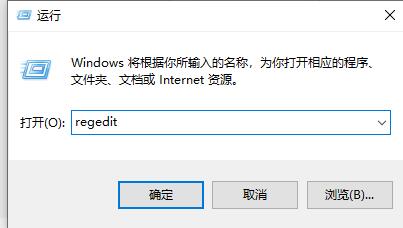
2. Enter the registry editor, copy and paste "HKEY_LOCAL_MACHINESYSTEMCurrentControlSetControlFeatureManagementOverrides4" into the address bar above and press Enter to locate it.
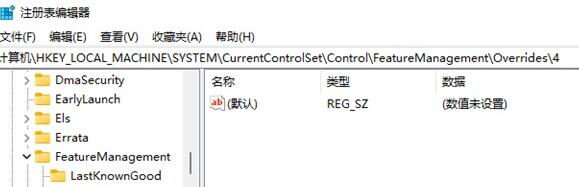
3. Right-click the "4" folder, select "New" a "item", and name it "586118283" .
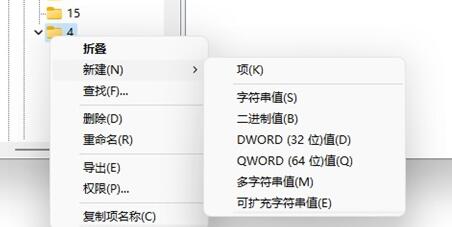
4. Then right-click the blank space on the right, select "New" a "DWORD value", and create 5 new values, respectively. Name them "EnabledState", "EnabledStateOptions", "Variant", "VariantPayload", and "VariantPayloadKind".
5. Then double-click them in turn and change their "numeric data" to "0x00000001", "0x00000001", "0x00000000", "0x00000000" and "0x00000000" respectively.
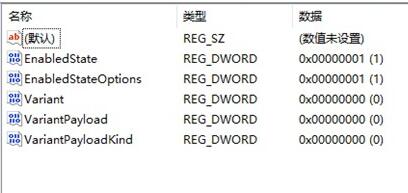
6. Finally, restart the computer and the change will be successful.
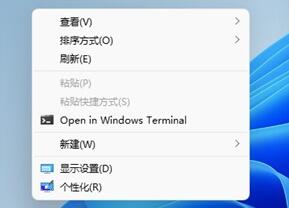
The above is the detailed content of How to configure right mouse button options in Win11. For more information, please follow other related articles on the PHP Chinese website!




