
There is a pagefile.sys file in the C drive of Win10 that takes up a very large space. Changing the file location can reduce the burden on the C drive of the computer. So how to change the pagefile.sys file location in Win10? For this reason, the editor will bring you a tutorial on changing the pagefile.sys file location in Win10. If you are interested, take a look.
1. Right-click "This PC" on the desktop, select "Properties" in the menu option to open, then click the "Advanced System Settings" option on the left,
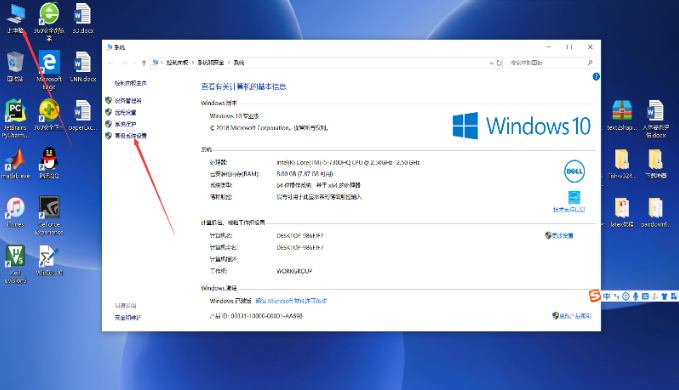
2. In the window given, click the "Advanced" tab above and select the "Settings" button.
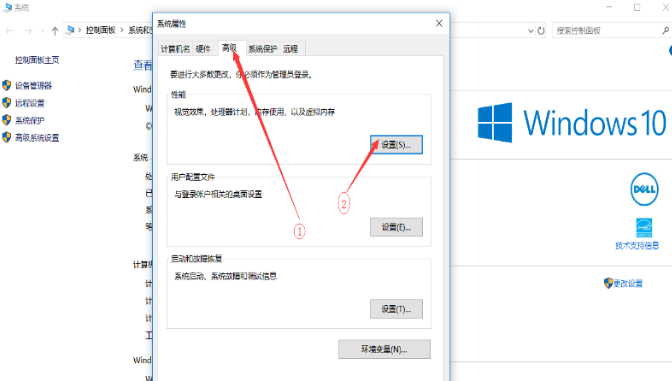
3. Then click the "Advanced" option at the top of the new window and click the "Change" button at the bottom.
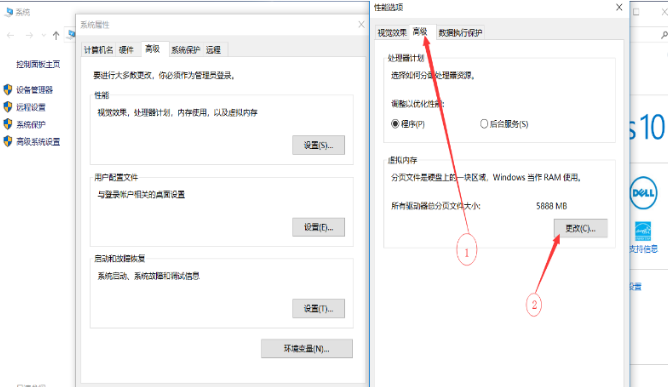
4. Uncheck the "Automatically manage paging file size for all drives" option under "Virtual Memory".
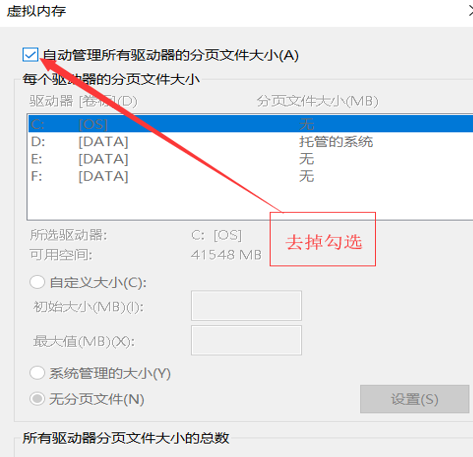
5. Select the D drive under "Drive", select "Custom Size", and configure the appropriate size according to personal needs.
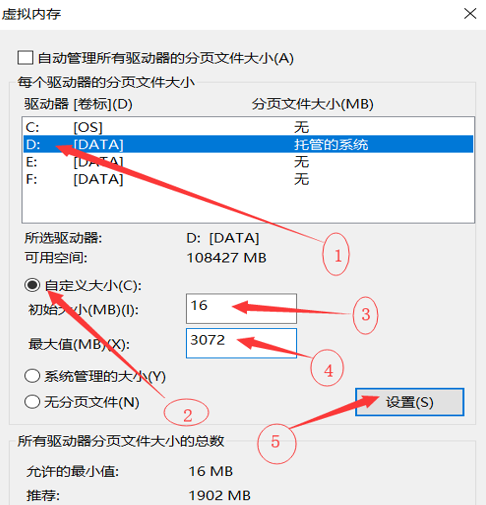
6. Click OK in the pop-up system report, and finally restart the computer.
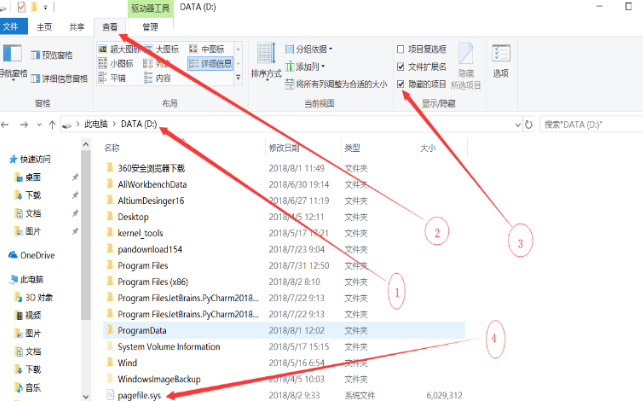
The above is the detailed content of How to adjust the storage location of the pagefile.sys file in Win10. For more information, please follow other related articles on the PHP Chinese website!




