Learn how to move graphics in ArcMap
If you want to move graphics in arcmap, you can pan them. The operation is also very simple. Just click on the layer, select to start editing data, select the graphic data to be translated, click the move tool in the editor, and enter the translation You can pan the graph by adjusting the amount.
How to move graphics in arcmap
1. Open arcmap and add layers.
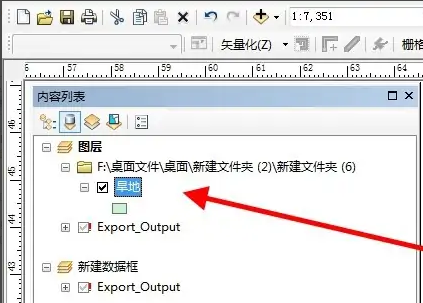
2. Right-click the layer and select Start editing data in Edit Features.
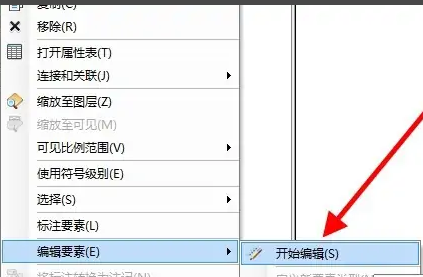
3. Select the graphic data to be translated.
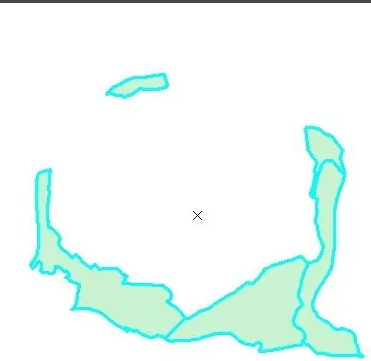
4. In the menu bar above, click Move in the editor.

5. Enter the amount to be translated in the pop-up window.
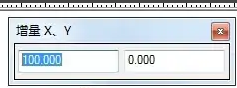
6. Press the Enter key to complete the translation of the graphic.
Follow the above steps to move the graphics.
The above is the detailed content of Learn how to move graphics in ArcMap. For more information, please follow other related articles on the PHP Chinese website!

Hot AI Tools

Undress AI Tool
Undress images for free

Undresser.AI Undress
AI-powered app for creating realistic nude photos

AI Clothes Remover
Online AI tool for removing clothes from photos.

Clothoff.io
AI clothes remover

Video Face Swap
Swap faces in any video effortlessly with our completely free AI face swap tool!

Hot Article

Hot Tools

Notepad++7.3.1
Easy-to-use and free code editor

SublimeText3 Chinese version
Chinese version, very easy to use

Zend Studio 13.0.1
Powerful PHP integrated development environment

Dreamweaver CS6
Visual web development tools

SublimeText3 Mac version
God-level code editing software (SublimeText3)
 How to Change ChatGPT Personality in Settings (Cynic, Robot, Listener, Nerd)
Aug 08, 2025 am 09:33 AM
How to Change ChatGPT Personality in Settings (Cynic, Robot, Listener, Nerd)
Aug 08, 2025 am 09:33 AM
Visit our disclosure page to learn how you can support MSPoweruser in maintaining the editorial team Read moreWant ChatGPT to reflect your mood or communication style? With the launch of ChatGPT 5, OpenAI introduces five distinct personalities – choo
 Best 123Movies Alternatives in 2025 (Free & Legal Streaming Options)
Jul 28, 2025 pm 12:02 PM
Best 123Movies Alternatives in 2025 (Free & Legal Streaming Options)
Jul 28, 2025 pm 12:02 PM
Read our disclosure page to find out how can you help MSPoweruser sustain the editorial team Read more123Movies used to be a go-to destination for free online movie streaming, but it came with serious downsides — from aggressive pop-up ads and potent
![How to Download and Use CapCut AI Video Editor on Windows PC [Full Guide]](https://img.php.cn/upload/article/001/246/273/175338289027886.jpg?x-oss-process=image/resize,m_fill,h_207,w_330) How to Download and Use CapCut AI Video Editor on Windows PC [Full Guide]
Jul 25, 2025 am 02:48 AM
How to Download and Use CapCut AI Video Editor on Windows PC [Full Guide]
Jul 25, 2025 am 02:48 AM
Read our disclosure page to learn how you can support the MSPoweruser editorial team. Read moreFor video creators, finding the right editing tool is crucial, and how to download, install, and use the CapCut AI video editor on Windows PC has become a
 How to run Command Prompt as administrator?
Jul 23, 2025 am 03:20 AM
How to run Command Prompt as administrator?
Jul 23, 2025 am 03:20 AM
To run CMD as an administrator, you can do it through three methods: Start menu, Win X menu, or Create Shortcuts. First, after searching for "cmd" in the start menu, right-click and select "Run as administrator"; secondly, press the Win X key and select "Command Prompt (Administrator); finally, create a new shortcut to cmd.exe, and set "Run as administrator" in the properties. If you encounter insufficient permissions, you need to check whether the account is an administrator group, group policy restrictions or contact the IT department. These three methods are applicable to different operating habits and scenarios, ensuring the safety of the system while meeting management needs.
 My Windows laptop display drivers keep crashing
Jul 21, 2025 am 03:29 AM
My Windows laptop display drivers keep crashing
Jul 21, 2025 am 03:29 AM
Windows laptop display drivers frequently crash, usually caused by outdated or damaged drivers, software conflicts, overheating, or hardware problems. 1. First try to update or reinstall the graphics card driver through Device Manager, or download the latest version from the official website of the GPU manufacturer. 2. Check for overheating problems, use tools such as HWMonitor to monitor temperature, clean the vents, avoid using the notebook on soft surfaces, and check whether there are high GPU occupancy programs through the Task Manager. 3. Adjust the display settings, turn off hardware acceleration and visual effects, and temporarily change the resolution or refresh rate. 4. Check and install Windows updates, roll back the driver or system version if necessary, and check for possible conflicting software such as antivirus software, screen recording tools or overwrite applications. this
 How to fix 'Critical Process Died' on Windows?
Jul 21, 2025 am 03:31 AM
How to fix 'Critical Process Died' on Windows?
Jul 21, 2025 am 03:31 AM
Solutions to the "CriticalProcessDied" blue screen error include: 1. Check and uninstall the recently installed driver or software, enter safe mode test and perform a clean boot; 2. Run the sfc and DISM commands with administrator permissions to repair the system files; 3. Update Windows, use the system restore point, or reset this computer. These steps can check driver conflicts, system file corruption or other system problems in turn, and ultimately solve the blue screen phenomenon caused by critical process crashes.
 How to change the system display language for all users in Windows
Jul 31, 2025 am 08:18 AM
How to change the system display language for all users in Windows
Jul 31, 2025 am 08:18 AM
InstallthedesiredlanguagepackviaSettings→Time&Language→Language®ion,ensuring"SetasmyWindowsdisplaylanguage"isselected.2.Changethesystemdisplaylanguageinthesamemenuandrestart.3.OpenControlPanel→Region→Administrativetab,click"
 How to change screen resolution in Windows?
Jul 21, 2025 am 03:34 AM
How to change screen resolution in Windows?
Jul 21, 2025 am 03:34 AM
There are three ways to adjust the resolution: 1. Select the recommended resolution through the display settings and save it; 2. Use the graphics card control panel to customize the resolution, which is suitable for advanced users; 3. Check the driver, native resolution and external monitor connections when troubleshooting problems. Newbie recommend giving priority to the first method to ensure adaptability and clarity and avoid abnormalities caused by misoperation.







