
Time and date are both special numerical values, called serial values. The date uses the 1900 system, which corresponds to integers. For example, January 1, 1900 corresponds to the sequence value 1, and increases thereafter. The use of this serial value allows us to easily calculate and compare times and dates.
The characteristics of time are 1 hour = 1/24 day, 1 minute = 1/60 hour, 1 second = 1/60 minute. So the time part is a decimal. 12:22:32=0.515648148148148.
If you enter 122232 directly into the cell, it does not correspond to 12:22:32, but "August 28, 2234 00:00:00". This is because you set the time format to only display the time part and hide the year, month and day; and because the decimal place is 0, the time part is displayed as 00:00:00.
There is no simple way to enter the time. Enter 12:22:32, which is the standard time format
Supplement: If you want simple input, you can customize the cell format to 00!:00!:00
Enter 123223 again, so that 12:22:32 can be displayed, but its essence is still the number 123223, not time data. If time does not need to be involved in the operation, it can be handled like this
Select a table and press the shortcut keys "Ctrl" ";" on the keyboard to automatically generate the current date. Press the three shortcut keys "Ctrl" "Shift" ";" on the keyboard. , the current time can be automatically generated. Please refer to the following steps for specific operations.
1. Open an excel table file on your computer and enter the home page editing interface.

2. In the main editing interface, click with the mouse to select the cell where you need to quickly enter the current date and time.
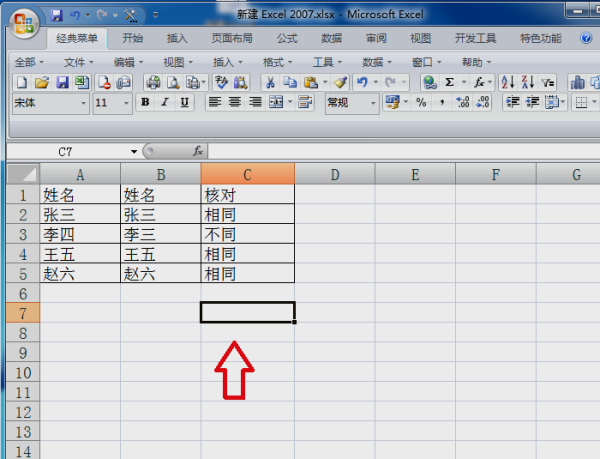
3. Press the shortcut keys "Ctrl" and ";" on the keyboard to automatically generate the current date and quickly enter the current date.
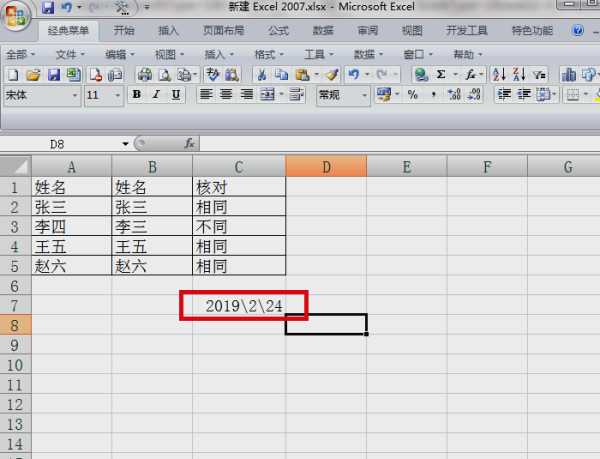
4. Press the three shortcut keys "Ctrl", "Shift" and ";" on the keyboard to automatically generate the current time and quickly enter the current time.
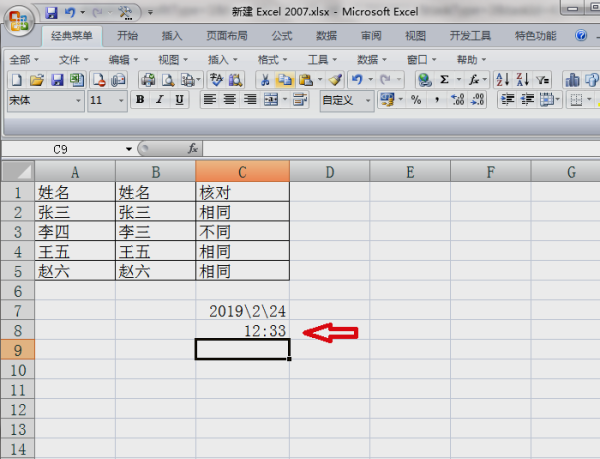
5. Select a table, press the shortcut keys "Ctrl" ";" on the keyboard, then press the space bar, and finally press the shortcut keys "Ctrl" "Shift" ";" on the keyboard. Three key combinations. You can quickly enter the current date and time in excel.
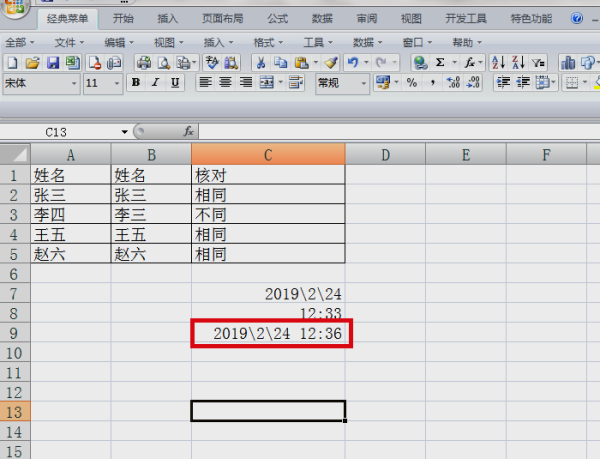
Find and start our Microsoft Excel software, as shown in the figure
In excel, we first demonstrate how to quickly enter the current "date", first enter "Ctrl;" (that is, the combination of the "Ctrl" key and the ";" key) in a "cell", the effect is displayed, such as picture
Okay, the "Date" demonstration is ready. If you want to set the "Date" display format, you can set it yourself, as shown in the picture
Below we demonstrate how to quickly enter the current "time". First enter "Ctrl Shift;" in the "cell" (that is, the combination of the "Ctrl" key, the "Shift" key and the ";" key), and the effect is displayed. As shown in the picture
"Time" has also been demonstrated. Let's demonstrate the combination of the two, which is "Date Time". First enter "Ctrl;" in "Cell" and then continue to enter "Ctrl Shift;" to display the effect. As shown in the picture
We will find that there is no gap between "date" and "time". This requires us to enter a "space" after entering "Ctrl;", and then continue to enter "Ctrl Shift;" to display the effect. You are done, such as picture
The above is the detailed content of How to quickly enter a number sequence similar to 1222 in Excel. For more information, please follow other related articles on the PHP Chinese website!




