
Usually we often encounter computers that do not make any sound and speakers that have no sound. This kind of problem can only be determined through troubleshooting. Therefore, we must first find out the cause, whether it is software or hardware failure, and then prescribe the right medicine for the problem. So why is there no sound from the computer speakers? How to solve it? The editor has done the following steps to solve the problem of no sound from the computer speaker.
Why is there no sound from the computer speakers? The absence of sound from the speaker can cause a crash for people who frequently surf the Internet. As an essential tool for surfing the Internet, the absence of sound from the speaker is a very troublesome problem. Is the sudden loss of sound from the speaker a software problem or a hardware problem? So how to solve the problem of no sound from computer speakers? Next, the editor will talk about what to do when the computer speaker has no sound.
SolutionWhy is there no sound in the computer stereo?Graphic operation
First open the control panel.
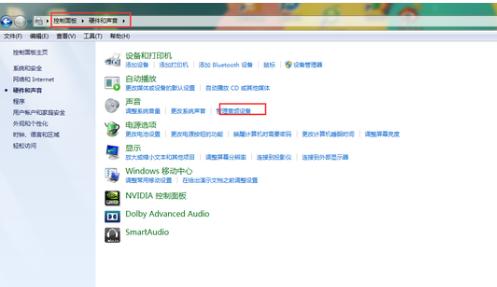
Computer (Picture 1)
Find the audio manager (red speaker).
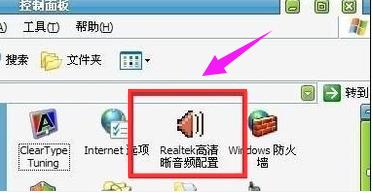
Computer (Picture 2)
Find "Audio I/O".

Computer (Picture 3)
Click the "wrench" icon in the upper right corner, and the following picture will appear.

Computer (Picture 4)
Check "Disable front panel jack detection" and click "OK"

Computer (Picture 5)
Hardware reasons: (1) Poor contact. If the speaker is used for a long time, the internal circuits will age. If the speaker is connected to the computer due to poor contact, there may be no sound.
Solution: First check whether the audio connection is normal. If there is still no sound after making sure it is intact, you can install the driver and see. If it is still not good after installing the driver, it means the audio is broken.
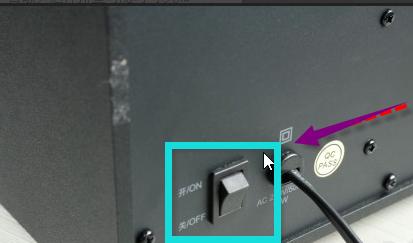
Computer (Picture 6)
(2) The audio cable is not connected properly.
The audio cable is not plugged into the corresponding jack, the volume of the audio is set to the minimum position, or the speaker is not powered, the computer will have no sound.
Solution: First turn on the audio switch and turn up the volume. If there is no sound, look at the back of the computer host. The audio output at the back usually has three ports, which are red, green and blue. , red is the microphone, green is the speaker, blue is the output, the speaker wires are also colored, just plug into the jack of the same color. After plugging it in, turn up the speaker volume and try to see if there is any sound.
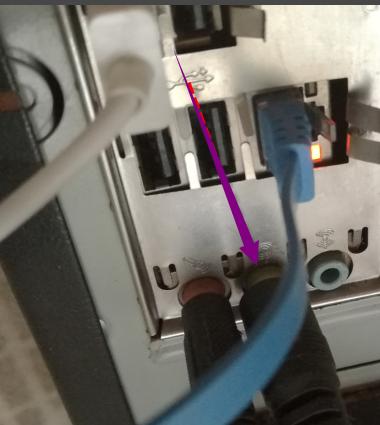
Computer (Picture 7)
Sometimes the volume is accidentally set to mute or the audio volume knob is adjusted. At the minimum volume, there will be no sound. Click the speaker icon in the lower right corner of the system, first confirm whether the volume is turned on, and adjust the sound to an appropriate size. If the "Small Speaker" icon in the lower right corner is also missing, go to the "Control Panel", double-click the "Sound and Audio Devices" item, in the pop-up "Sound and Audio Device Properties" window, select the "Volume" page, and then Adjust the volume adjustment slider to the appropriate position, and check "Put the volume adjustment icon into the taskbar", confirm and exit

Computer(Picture 8)
The above are some reasons why there is no sound in the computer stereo and the operation steps. I hope this picture and text can bring some help to some netizens to solve this problem.
The above is the detailed content of Why is there no sound from the computer speakers?. For more information, please follow other related articles on the PHP Chinese website!
 Computer is infected and cannot be turned on
Computer is infected and cannot be turned on How to prevent the computer from automatically installing software
How to prevent the computer from automatically installing software Summary of commonly used computer shortcut keys
Summary of commonly used computer shortcut keys Computer freeze screen stuck
Computer freeze screen stuck How to measure internet speed on computer
How to measure internet speed on computer How to set the computer to automatically connect to WiFi
How to set the computer to automatically connect to WiFi Computer 404 error page
Computer 404 error page How to set up computer virtual memory
How to set up computer virtual memory



