
Win10 system will save our search records. Some friends think that this will expose their privacy. They want to turn off search records but don’t know how to turn off search records in Win10. The editor below will give you a detailed introduction to turning off search in Win10. The recording method, if you are interested, come and take a look.
#1. Click Start in the taskbar below and select "Settings" in the menu option to open it.
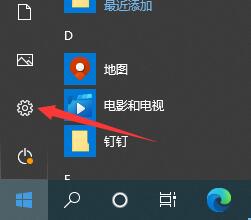
2. In the opened interface, click the "Privacy" option to enter.
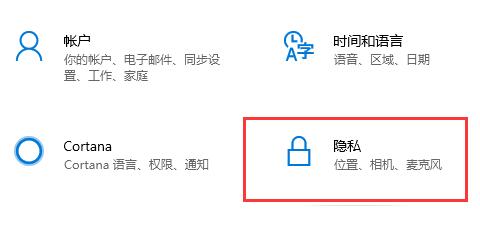
3. Then click "Activity History" on the left.
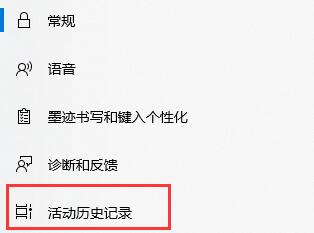
4. Finally, uncheck the two items in the picture below.
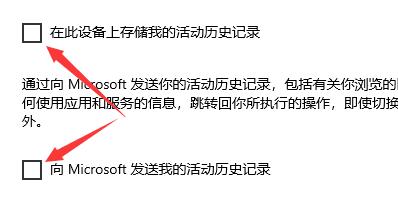
5. If you want to clear the search history, you can click the "Clear" button under "Clear Activity History" .
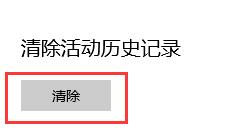
The above is the detailed content of How to clear search history in Win10. For more information, please follow other related articles on the PHP Chinese website!




