
In fact, Win10 Home Edition can also wake up directly from sleep and enter the desktop. We only need to right-click and select Login Settings, and then find Change Account Settings, which is very convenient.
1. Please click the start button in the lower left corner of the desktop, then select the user avatar at the top, and then click the "Change Account Settings" item.
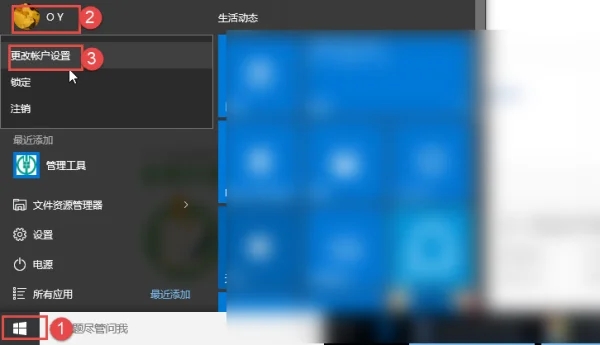
2. After entering the settings window, please find and click "Login Options" on the left menu bar, and then select "If you leave the computer, Windows should When to ask to log in again" and set it to "Never". Through this move, when the computer resumes from sleep
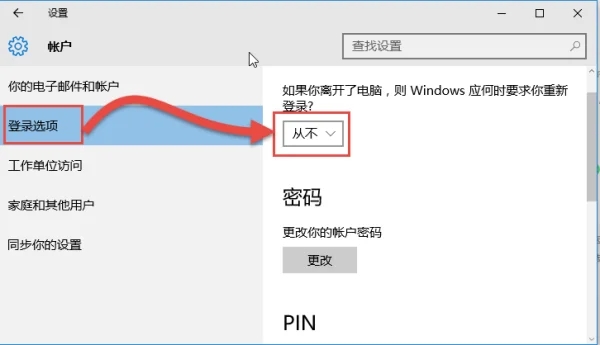
3, it will be able to directly enter the system without confirming the password.
If you want to be required to enter a password for verification after the computer wakes up from sleep mode, you can uncheck the "Never" item in the above steps. Therefore, it is recommended that you give priority to "Never" to use your computer conveniently and quickly.
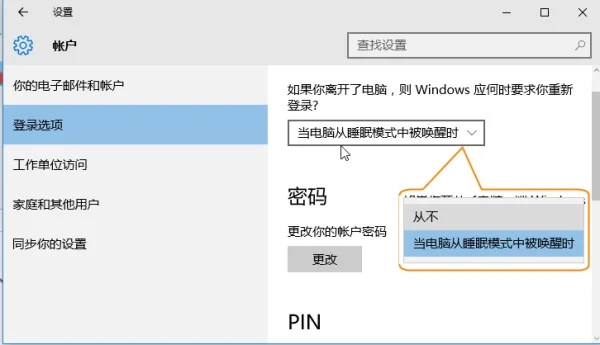
The above is the detailed content of Win10 Home Edition automatically wakes up from sleep mode and directly enters the desktop. For more information, please follow other related articles on the PHP Chinese website!
 win10 bluetooth switch is missing
win10 bluetooth switch is missing
 Why do all the icons in the lower right corner of win10 show up?
Why do all the icons in the lower right corner of win10 show up?
 The difference between win10 sleep and hibernation
The difference between win10 sleep and hibernation
 Win10 pauses updates
Win10 pauses updates
 What to do if the Bluetooth switch is missing in Windows 10
What to do if the Bluetooth switch is missing in Windows 10
 win10 connect to shared printer
win10 connect to shared printer
 Clean up junk in win10
Clean up junk in win10
 How to share printer in win10
How to share printer in win10




