
Win8 shutdown method:
1) Move the mouse to the upper right or lower right corner of the start screen or desktop, a menu will appear on the right side of the start screen or desktop, select Settings/Power/Shutdown, Restart, Logout, select Shutdown or the option you need.
2) Press the Win key to switch to the Windows desktop. On the Windows desktop, press the Alt F4 key combination at the same time to pop up the Win8 shutdown menu. Please select shutdown, restart, or log off.
3) Press the Ctrl Alt Delete key combination to display relevant options, select shutdown or the option you need.
4) New shutdown method in win8.1:
If you are on the desktop, right-click on the start button in the lower left corner to see shutdown or the options you need.
5) If it occasionally shuts down and crashes, you can only turn it off and on again by pressing the power button (if this fails, unplug the power supply).
1. Is your computer not like this? If not, what did you do before it failed to shut down or shut down slowly? Can you please tell me what hardware has been installed and what has been downloaded? (If the computer freezes occasionally, please press the power button to turn it off and on again)
Such problems are caused by software conflicts, inappropriate drivers, or system problems. Can you restore the system, or reinstall the operating system? Do not install software, patches, drivers, etc., and see if there is still a problem after shutting down? If you are not installing drivers, patches, and software step by step, don't install anything that is inappropriate.
2. Another cause is the card. For example, the temperature of hardware such as the CPU is too high, or you play games, watch videos, operate large programs, or the computer is used for a long time. At this time, it is very stuck. You need to have some Be patient and wait for the computer to slowly recover. Click on each page on the computer to slowly recover. After returning to normal, shut down. If it still doesn't work, just press the power button to shut down (if the computer has been on for too long) , My experience is that it is better to restart the computer every once in a while to release the cache and continue playing).
3. If the above method cannot solve the problem, first use software and then hard, reinstall the operating system, do not install software, patches, drivers, etc., and see if there is still a problem after shutting down? If you are not installing drivers, patches, and software step by step, don't install anything that is inappropriate.
Please note: If you install drivers, patches, software and other things after restoring the system or reinstalling, be sure not to install the things that affected your accident, otherwise the restoration or reinstallation will be in vain.
4. In terms of hardware, whether there are problems with the hard disk, memory, etc., and whether the temperature of the CPU and other hardware is high. If it is caused by hardware problems, it is recommended to check them.
1. First of all, if you encounter this situation, the online method is to turn off the fast startup mechanism of Win8 and it will return to normal. If the fast startup is turned off during the problem, the boot will be very slow, which is not worth it. .
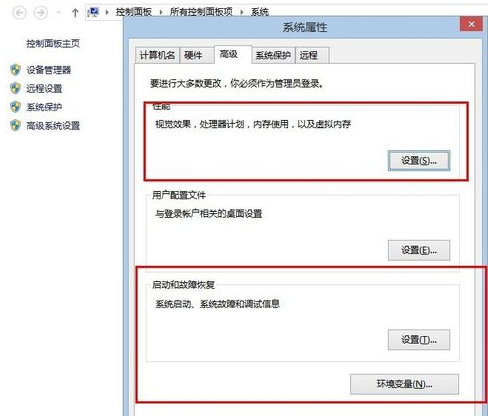
2. In fact, the problem of Win8 not shutting down is probably caused by the power hibernation not being enabled, or the optimization software deleting the hibernation file. Therefore, it is recommended that you run cmd as an administrator and enter powercfg –h The on command can re-enable hibernation.

3. After completing the above steps, don’t worry. Remember to ensure that the virtual memory settings and Windows startup and fault repair are in normal settings.
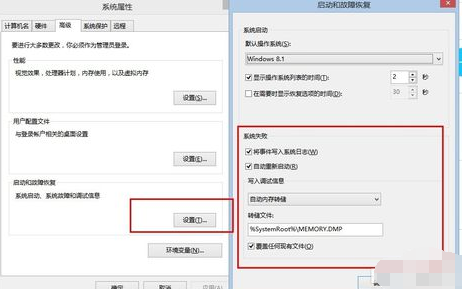
4. The specific setting method is to enter the computer's property settings, click System Protection, and set the virtual memory and startup and fault repair settings in order to ensure that they are in the default setting state, as shown in the figure below.
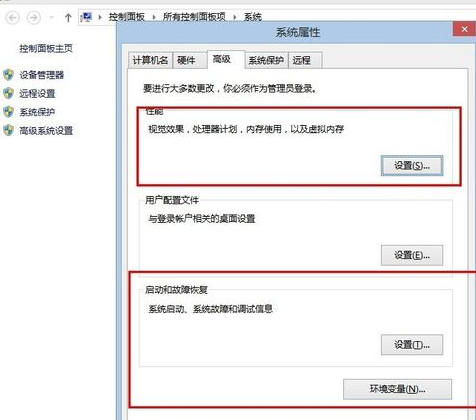
5. Generally speaking, the failure of system shutdown is mostly due to the setting problem of power options. In Windows 8 system, since it involves the fast startup mechanism, it also includes the setting of system virtual memory. Of course, only the virtual memory setting of C drive is required. That's it.
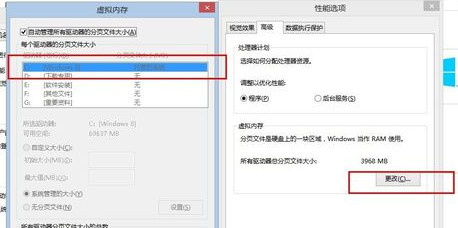
The above is the detailed content of Why can't Windows 8 be shut down?. For more information, please follow other related articles on the PHP Chinese website!




