
The permissions of a file determine what operations we can perform on the file. Some friends want to modify the file permissions, but do not know how to change the file permissions in Win7. The editor below will give you a detailed introduction to the method of changing file permissions in Win7. Everyone If you are interested, you can come and take a look.
#1. Right-click the file whose permissions need to be changed and select "Properties" in the option list to open it.

#2. In the window interface that opens, click the "Security" tab at the top and select the "Edit" option.
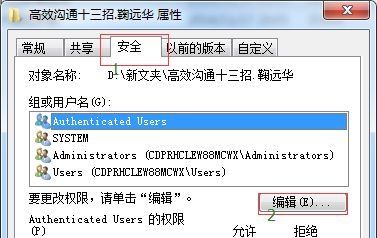
3. Then check the permissions that need to be changed according to your personal needs.
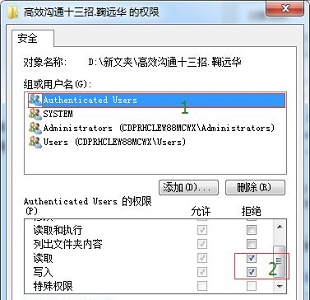
4. If you want to change other permissions, go back to the "Security" tab and click the "Advanced" button.
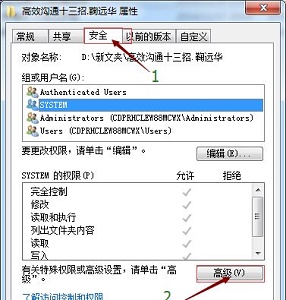
5. Then click the "Change Permissions" option in the lower left corner.
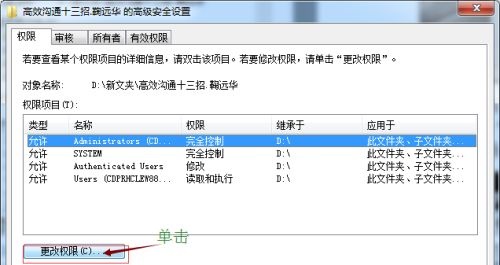
6. Click the "Add" button.
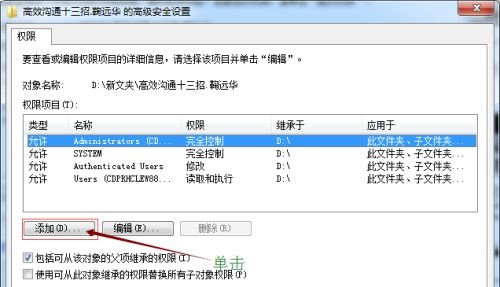
7. Click the "Find Now" option on the right.
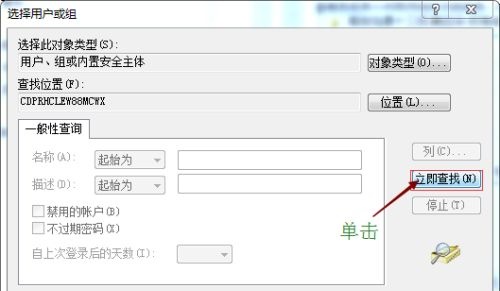
8. Then select "everyone" and click OK.
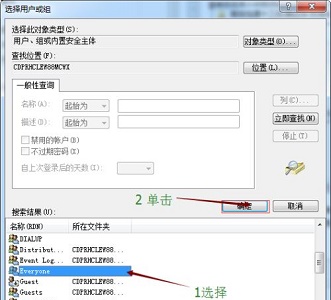
9. Then check the permissions that need to be set.
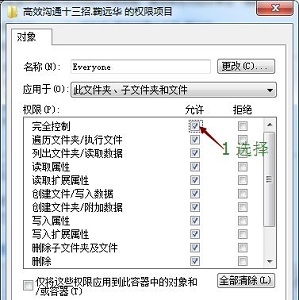
10. Finally, click "Yes" in the pop-up prompt window.
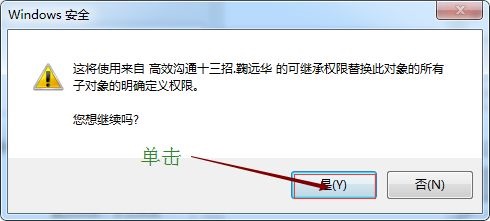
The above is the detailed content of How to change file permissions in Win7. For more information, please follow other related articles on the PHP Chinese website!




