
Many friends want to install Magisk on the simulator. Of course, there are many enhanced images on the Internet that claim to come with the Xposed framework. However, after using the image, the image only has the app and is not installed at all. This is because the image is not exported when it is exported. There is no System partition data. Below, the editor has compiled a tutorial for installing the lightning simulator mask Magisk and LSPosed framework for everyone, let’s take a look!
Preface
Thunder simulator installation mask and LSPosed nanny-level tutorial, the required files can be searched and obtained on this site , let’s start with the installation steps:
1. Install the mask Magisk
1. Enable root permissions in the settings of Thunderbolt 9
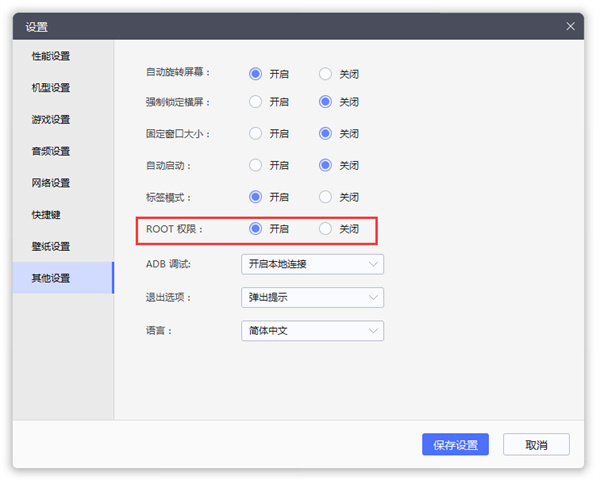
2. Enable shared write permission, complete the above two steps and restart the simulator.
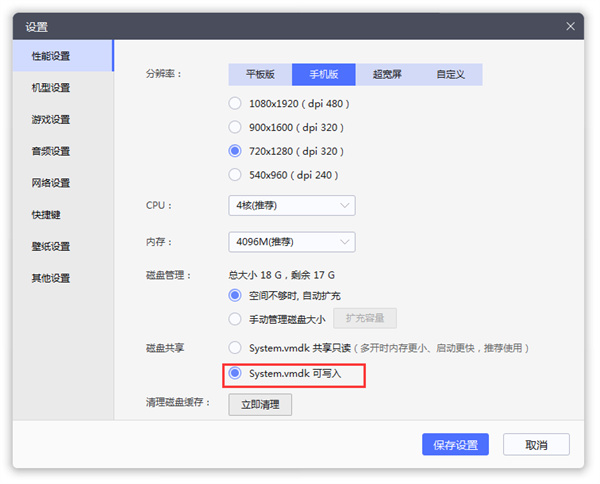
3. Install the mask (Magisk_v25.2.apk) and the mask console (Magisk_Terminal Emulator), and enable root permissions for them.
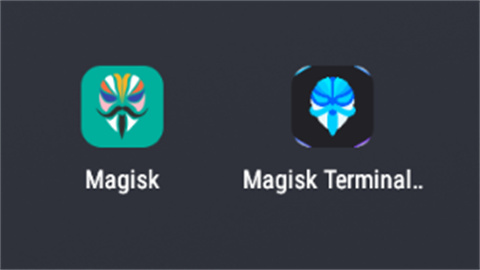
4. Open the Magisk Terminal. Next, you need to enter the command line in a few steps.
①: Type "Enter", "Enter", prompt the super user to authorize and click Allow
②: Type "Enter", "Enter", "Enter", a message will appear Done! and other words with yellow characters
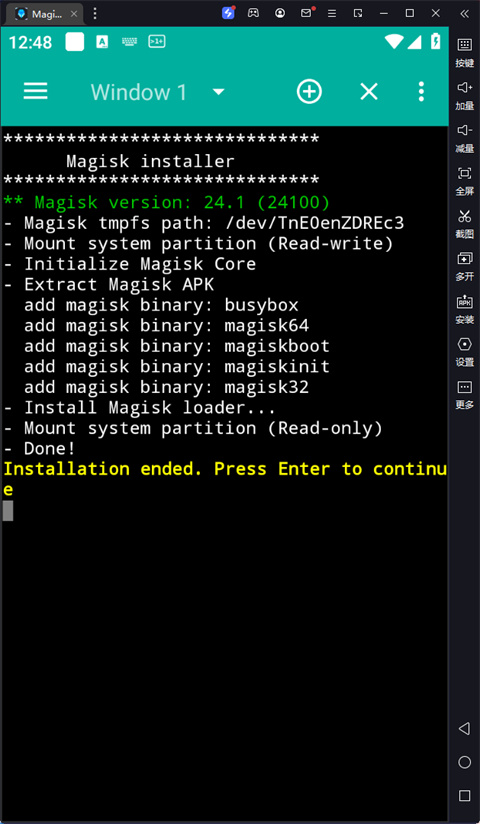
5. Restart the emulator, open the built-in file manager, delete the file /system/xbin/su, and it will prompt that the deletion failed. Regardless, restart the simulator again and open the mask Magisk. If it does not prompt for su occupation, it means it is complete. Otherwise, repeat the above deletion operation.
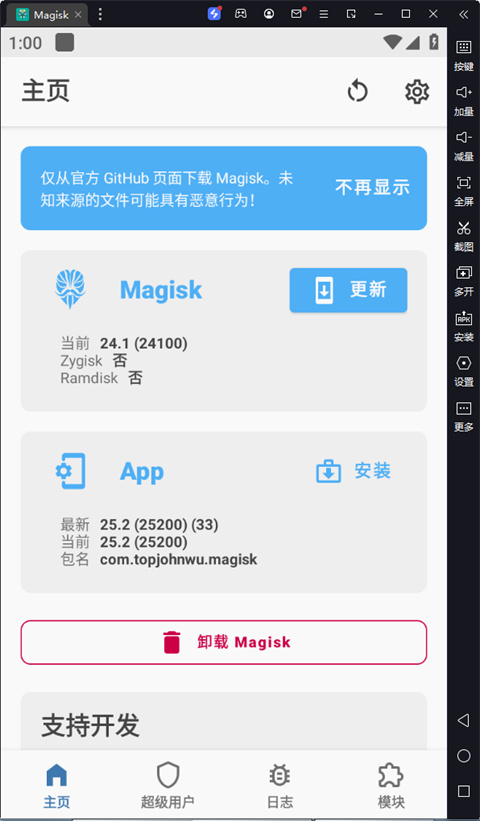
2. Install LSPosed
1. Put the LSPosed-v1.8.4-6609-zygisk-release.zip compressed package into the Thunderbolt shared folder .
2. Open Magisk - click the gear button in the upper right corner - pull down and there will be Zygisk to open (the default is closed)
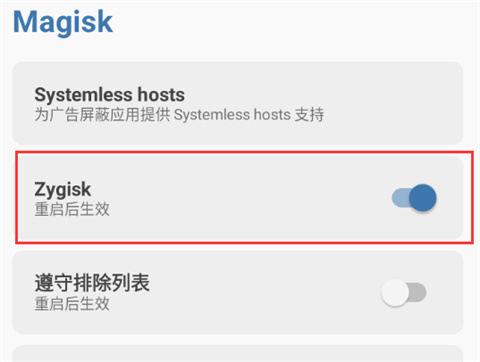
3. Open Magisk—Click the module button below—Install from local—Select LSPosed-v1.8.4-6609-zygisk-release.zip
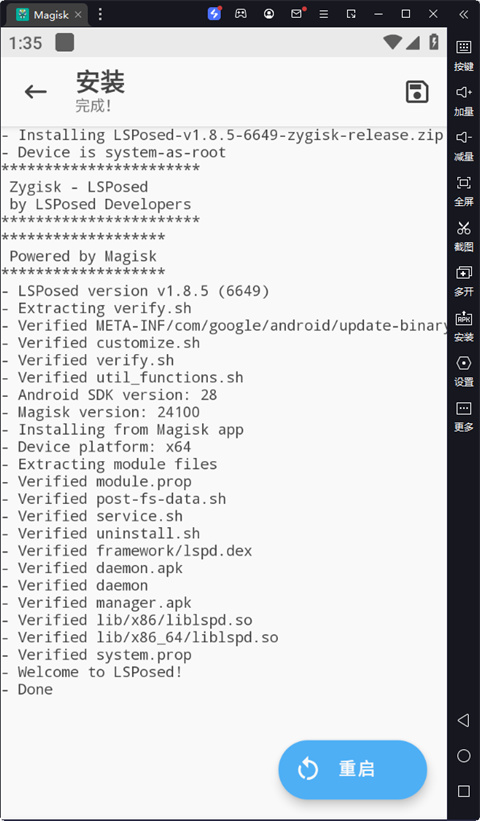
4 in the shared folder. Install LSPosed manager (LSPosed manager1.8.5.apk). If activated, the installation is complete.
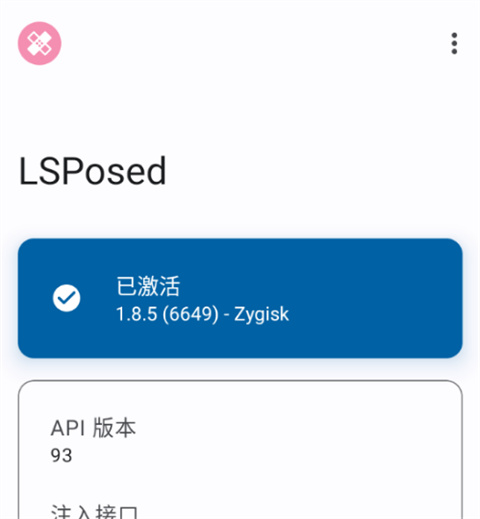
The above is the detailed content of Tutorial on installing the lightning simulator of Magisk and LSPosed framework. For more information, please follow other related articles on the PHP Chinese website!




