
Some users will choose to share computers in this LAN when using printers, but some users do not know how to set up printer sharing under win10 system. The following are the specific operation and setting steps.
1. Open the "Control Panel" on the computer

2. View in the upper right corner Change to "small icon"
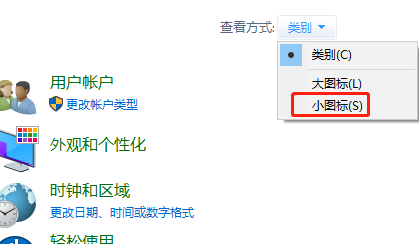
3. Select "Devices and Printers"
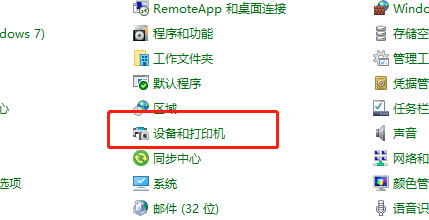
4. Right-click what you want to share printer, select "Printer Properties"
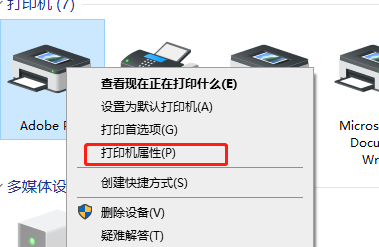
5. Click "Share" above
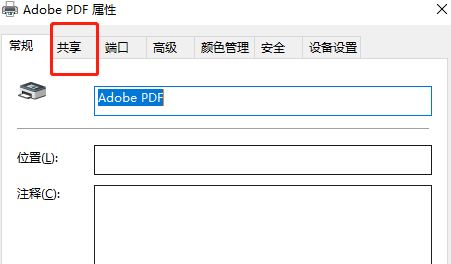
6. Just check "Share this printer" and save it.
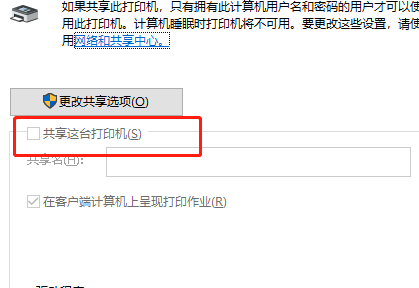
The above is the detailed content of How to set up win10 LAN shared printer. For more information, please follow other related articles on the PHP Chinese website!




