
With the rise of WiFi, every household has bought a router. Wireless routers can share broadband to multiple terminals. Many friends use wireless routers, but not all of them can set them up. So how to set up a wireless router? ? In order to help everyone, next, the editor will teach you how to set up a wireless router.
A wireless router is a router that is used for users to access the Internet and has wireless coverage function. A wireless router can be regarded as a repeater, forwarding the broadband network signal connected to the wall in your home to nearby wireless network devices through the antenna. So how to set up a wireless router? This is something that many children are confused about. Below, the editor will tell you how to set up a wireless router on your computer.
Computer settings for wireless routerPicture and text explanation
First turn on the power, then plug in the Internet cable, and plug the incoming cable into the wan port (usually the blue port). Then just plug the network cable connected to the computer into any LAN port

Set up the router (Picture 1)
You will see an address and account password behind the router. After connecting, enter the address you see on the router in the browser, usually 192.168.1.1
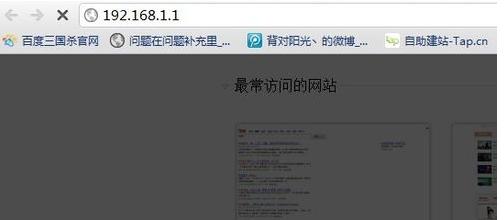
Set up the router (Figure 2)
Enter the corresponding account number and password. Generally, the newly purchased ones are admin
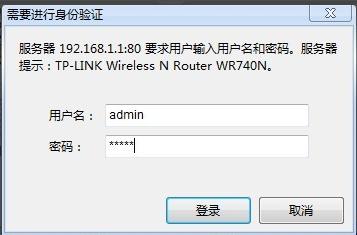
Set up the router (Figure 3)
Enter the operation interface,
Find the "Setup Wizard" on the left, enter
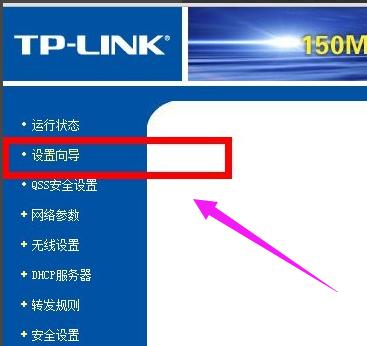
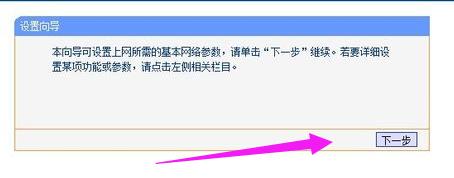
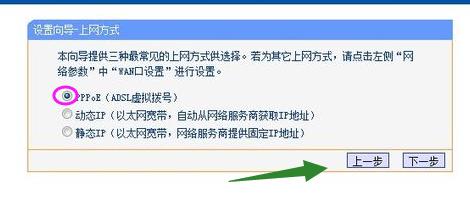
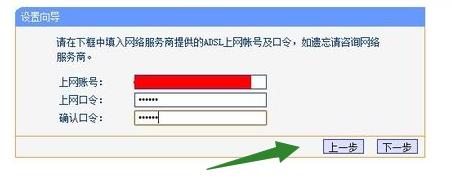
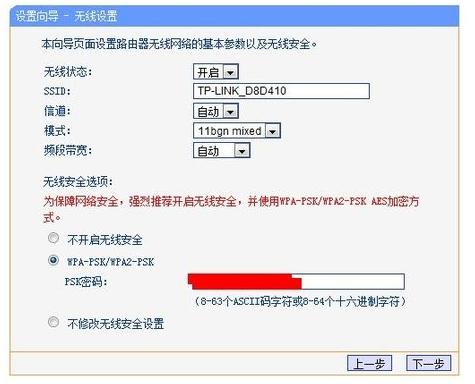
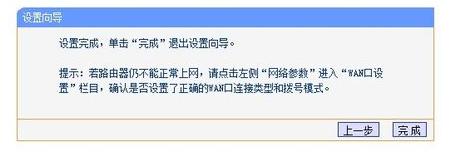
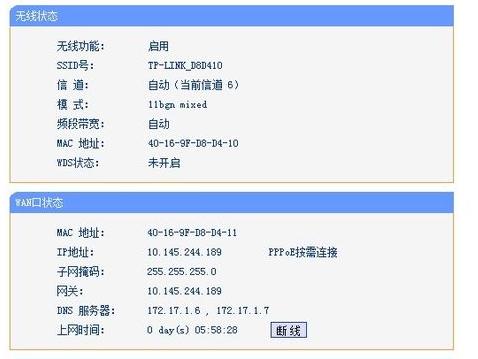
The above is the detailed content of How to configure your computer's wireless router. For more information, please follow other related articles on the PHP Chinese website!




