
When some friends are using Win10, whether before or after the update, the system will always remind them to update and restart, and they are troubled by this. So what should I do if Win10 always reminds me to update and restart? The editor below will give you a detailed introduction to the solution to Win10 always reminding you to update and restart. If you are interested, you can take a look.
1. Reminder before updating
1. Click Start in the taskbar below and select "Settings" in the menu option to open it.
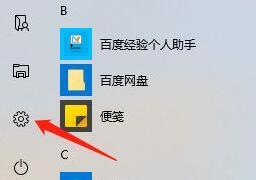
2. In the new interface that opens, click the "Update and Security" option.
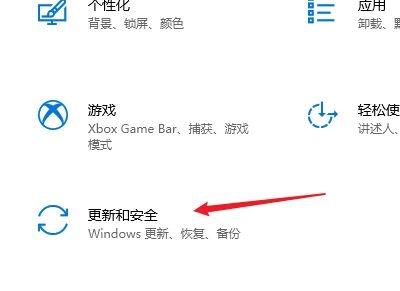
3. Then click "Advanced Options".
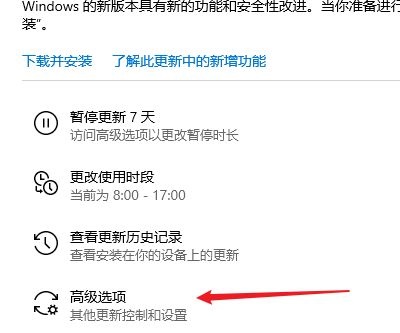
4. Finally, turn off the switch button under "Update Notification".
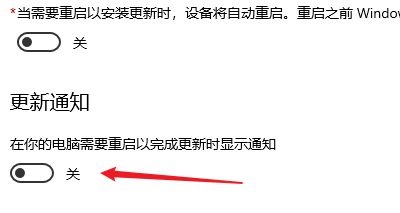
2. Post-update reminder
1. Right-click "Computer" on the desktop and select "Manage" in the menu option to open.
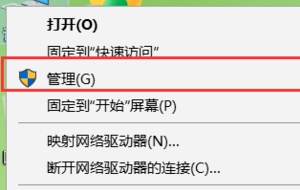
2. After entering the new interface, click "System Tools - Task Scheduler - Task Scheduler Library - Windows" on the left.
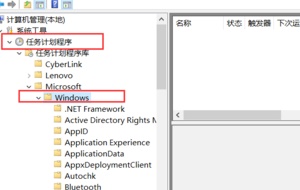
3. Then click "UpdateOrchestrator" and find the "Reboot" option on the right.
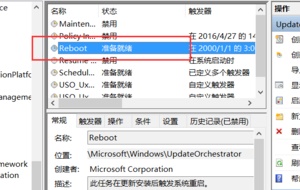
4. Right-click and select "Disable" in the menu option.
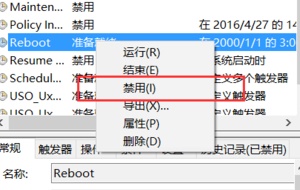
The above is the detailed content of How to solve the problem of frequent reminders to update and restart in Win10?. For more information, please follow other related articles on the PHP Chinese website!




