
The quick shutdown function of Win10 may cause users to accidentally shut down the computer, resulting in file loss. So how to turn off quick shutdown in Win10? Below, the editor will give you a detailed introduction to the quick shutdown operation steps of Win10. If you are interested, please come and take a look with the editor to learn more.
1. "win R" shortcut key to open run, enter "gpedit.msc" and press Enter to open.
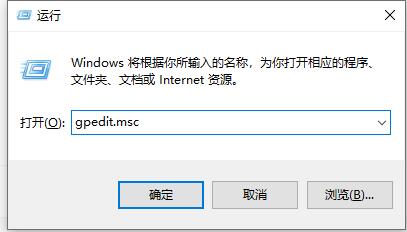
2. After entering the new interface, click "Computer Configuration - Management Templates - System" in sequence.
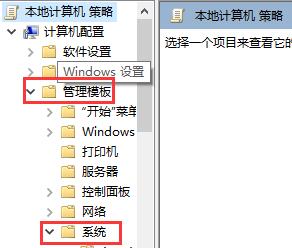
3. Then click on the "Close option".
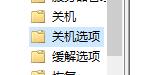
4. Then find the file shown on the right and double-click to open it.
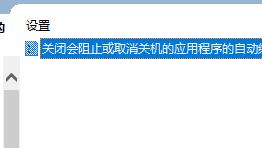
5. Finally, check "Enabled" in the upper left corner of the window that opens.
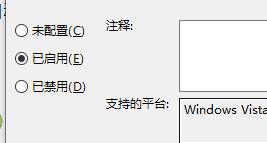
The above is the detailed content of How to turn off quick shutdown in Win10. For more information, please follow other related articles on the PHP Chinese website!




