
When using the win10 system, many users will check the time in the lower right corner. When using it, we can quickly know the current time through the time window on the desktop in the lower right corner, but many users will encounter inaccurate system time display. situation, how to solve it? Below, the editor will share with you the experience of dealing with Win10 time desynchronization.
Sometimes the time of the computer system is out of sync with the network time, which will cause us to be unable to obtain the accurate time. So if we encounter the problem of inaccurate system time display during use, how should we solve it? Below, the editor brings you pictures and texts on how to solve Win10 time out of sync.
How to solve Win10 time out of sync
First search for Beijing time, which is roughly the same as the alarm clock.
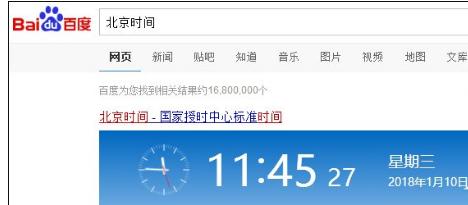
Time Chart-1
Then right-click the time in the lower right corner.
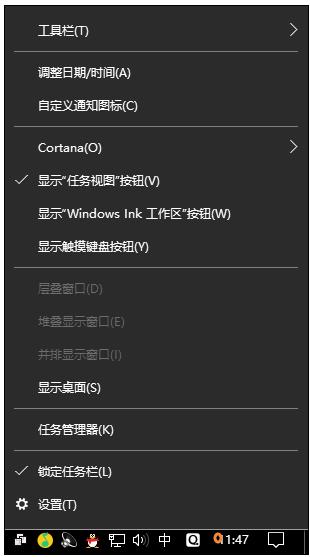
Computer time chart-2
Point date and time settings.

Time chart-3
If the automatic time setting is on like the picture below, turn it off .
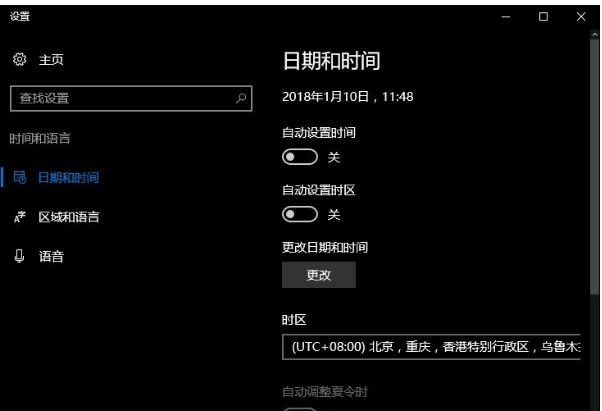
Time is not accurate Picture-4
Then open it again.
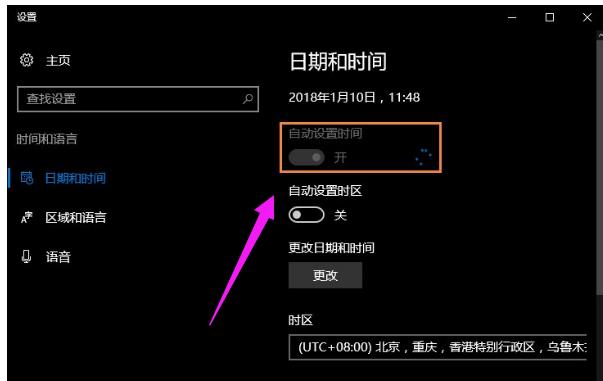
Time is not accurate Figure-5
The time will be restored.
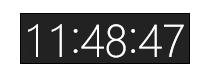
Time is inaccurate Figure-6
Manual calibration time:
If the above method works If it doesn't work, do steps 1 to 5 of the method first, then turn off the automatic time setting and click Change.
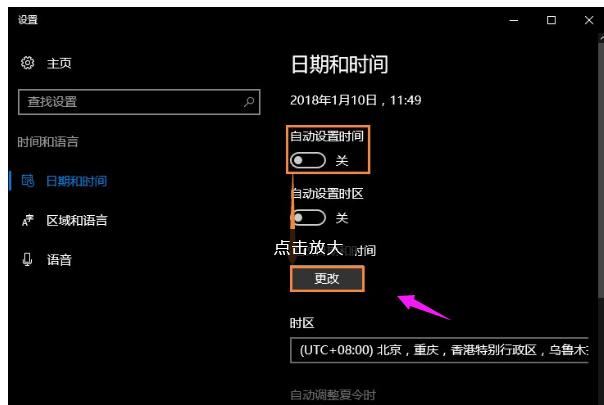
Time is not accurate Picture-7
Change to Beijing time. The following places marked with black arrows must be calibrated (don’t blame me if you don’t calibrate), change the point (red arrow)
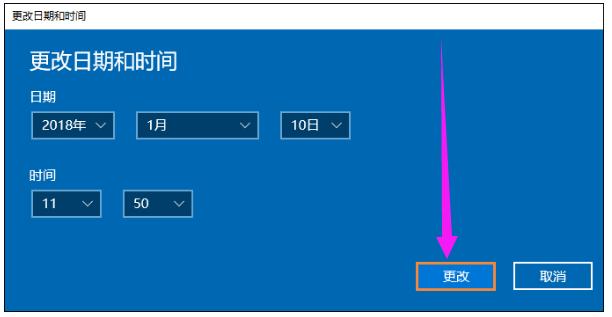
Time chart-8
Complete
By the way, adjust it back to "Yes" (automatically set the time)
If it changes, adjust it back (check if there is any problem with the time zone, it should not change)
The above are the steps and tips for dealing with Win10 time out of synchronization.
The above is the detailed content of How to solve the problem of time out of sync in Win10. For more information, please follow other related articles on the PHP Chinese website!
 win10 bluetooth switch is missing
win10 bluetooth switch is missing Why do all the icons in the lower right corner of win10 show up?
Why do all the icons in the lower right corner of win10 show up? The difference between win10 sleep and hibernation
The difference between win10 sleep and hibernation Win10 pauses updates
Win10 pauses updates What to do if the Bluetooth switch is missing in Windows 10
What to do if the Bluetooth switch is missing in Windows 10 win10 connect to shared printer
win10 connect to shared printer Clean up junk in win10
Clean up junk in win10 How to share printer in win10
How to share printer in win10



