
Some users often use the Win10 control panel, and it is very troublesome to open it every time. Some friends want to put it on the desktop but don’t know how to put the Win10 control panel on the desktop. Here is what I will tell you Let’s introduce in detail how to put the Win10 control panel on the desktop. If you are interested, come and take a look.
#1. Click Start in the taskbar below and select "Settings" in the menu option to open it.
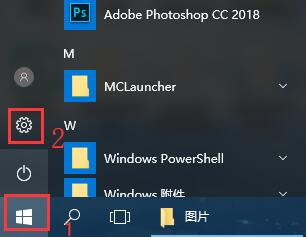
2. After entering the new interface, click the "Personalization" option.
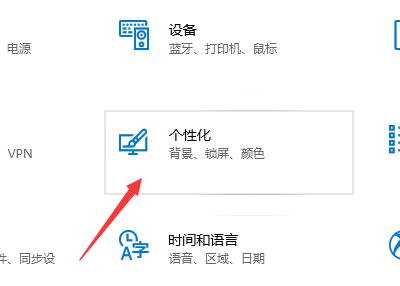
3. Then click the "Theme" option on the left, and then click "Desktop Icon Settings" on the right.
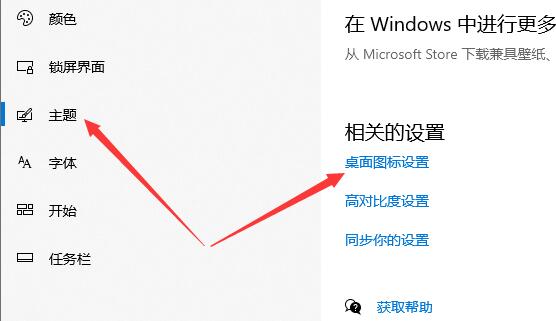
4. Finally, check "Control Panel" in the window and click Apply to confirm.
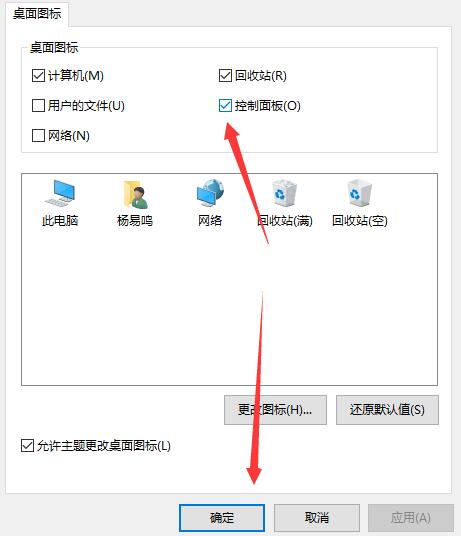
The above is the detailed content of How to add Control Panel to the desktop in Win10. For more information, please follow other related articles on the PHP Chinese website!




