
Looking at the entire network, many Thunder and Lightning friends have reported that the Thunder and Lightning Simulator cannot be updated when updating games or updating files online. There will be "update failure, network abnormality, browser showing no network" and other situations. You can Check out the solutions for application failure to connect to the Internet and network abnormalities.
This tutorial takes win7 system and win10 system as examples to show in detail the solution to lightning simulator network exceptions and the specific operation process. If such a situation occurs when updating games or other apps, you can refer to the solution. .
1. Click the computer start button to open the "Control Panel" in the computer.
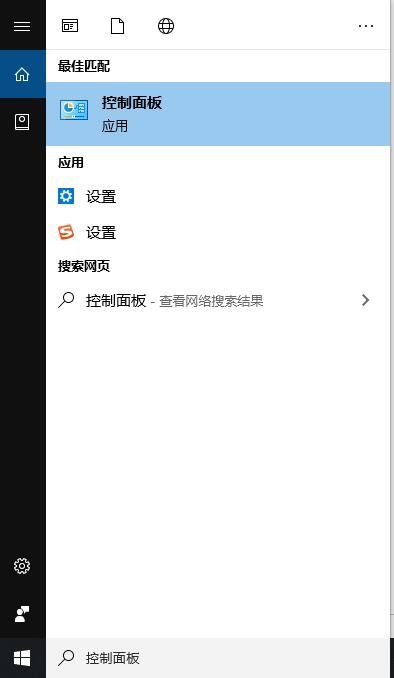
2. Click Network and Sharing Center.
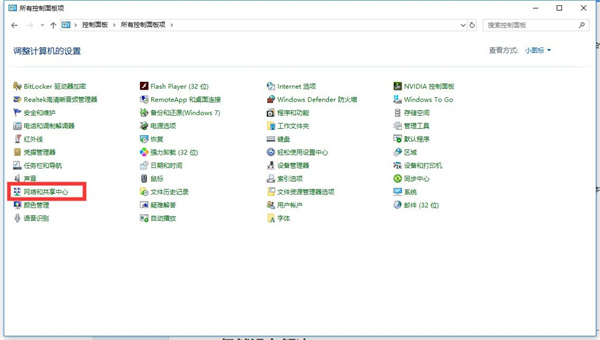
3. Then enter "Ethernet" and select Properties; if it is Win7 system and Win10 system, double-click with the left mouse button to enter "Internet Protocol Version 4 (TCP/Pv4)" ", if it is an XP system, double-click the left mouse button to enter "Internet Protocol Version (TCP/IP)".
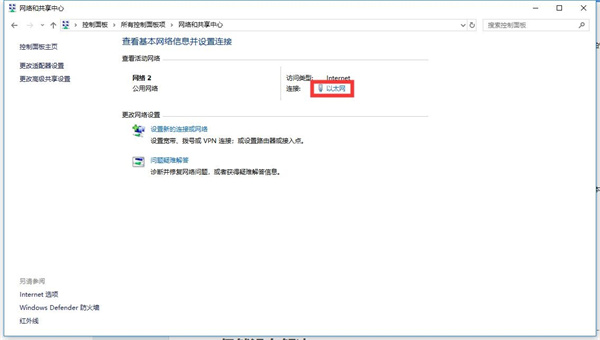
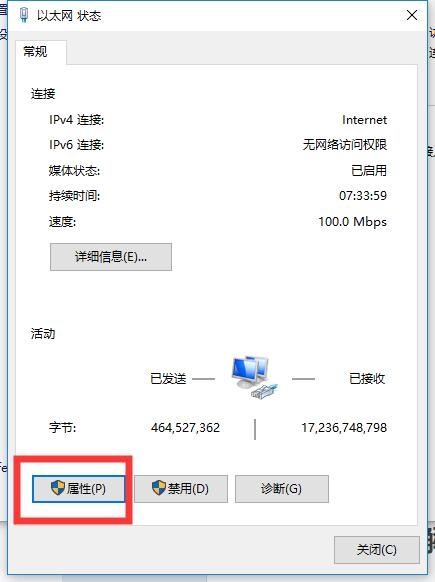
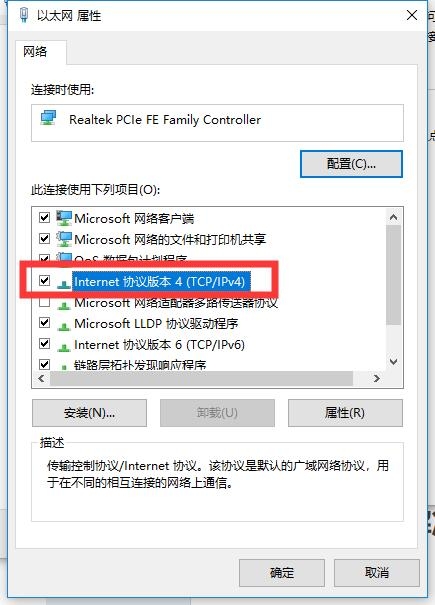
4. Select to automatically obtain an IP address, click Use the following DNS server address, and enter Preferred and alternate DNS servers.
Preferred DNS server: 114.114.114.114
Alternate DNS server: 114.114.115.115
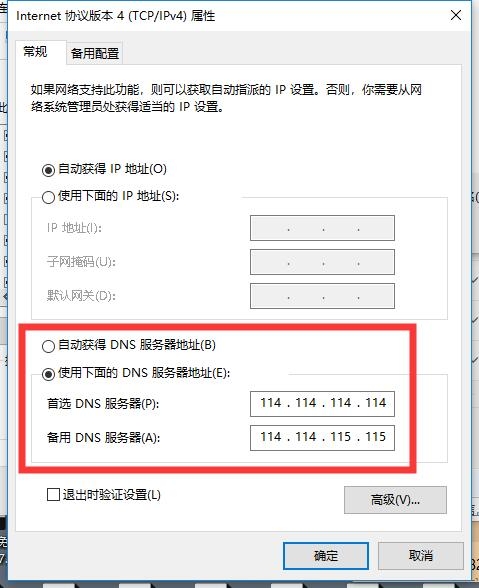 5. The opening method of XP is similar : Start → Control Panel → Network Connections → Local Area Connection → Properties → Internet Protocol (TCP/IP) → Properties.
5. The opening method of XP is similar : Start → Control Panel → Network Connections → Local Area Connection → Properties → Internet Protocol (TCP/IP) → Properties.
6. If the problem is still not solved, please open the command indicator, directly search for CMD or command indicator in the lower left corner of the computer, and then right-click the command indicator to open it with administrator privileges.
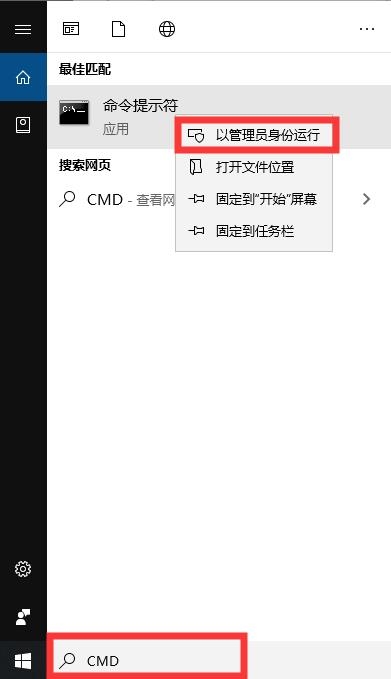 Enter the command ipconfig/flushdns. After the input is completed, press Enter to refresh the DNS cache. When refreshing, refresh the DNS cache a few more times, and then reopen the lightning simulation. device.
Enter the command ipconfig/flushdns. After the input is completed, press Enter to refresh the DNS cache. When refreshing, refresh the DNS cache a few more times, and then reopen the lightning simulation. device.
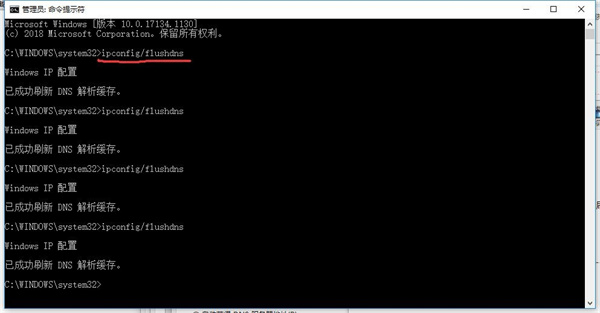 Note: When modifying DNS, if the IP address on the computer already exists. It is recommended to take a screenshot first and save one on the desktop to avoid possible disconnection (if there is an IP address, modify the DNS to disconnect and re-enter the IP address based on the previous screenshot to restore it).
Note: When modifying DNS, if the IP address on the computer already exists. It is recommended to take a screenshot first and save one on the desktop to avoid possible disconnection (if there is an IP address, modify the DNS to disconnect and re-enter the IP address based on the previous screenshot to restore it).
In the end, if you still cannot update the game online, close the lightning simulator, and then restart the network device (such as a router).
The above is the detailed content of How to change DNS to resolve Thunderbolt Simulator network issues. For more information, please follow other related articles on the PHP Chinese website!
 java configure jdk environment variables
java configure jdk environment variables
 Solution to win10 download failure
Solution to win10 download failure
 what is xfce
what is xfce
 Ranking of foreign CDN service providers
Ranking of foreign CDN service providers
 css set text color
css set text color
 What does pycharm mean when running in parallel?
What does pycharm mean when running in parallel?
 How to read data from excel file in python
How to read data from excel file in python
 How to solve the problem when the computer CPU temperature is too high
How to solve the problem when the computer CPU temperature is too high




