
We know that computers will have various problems after being used for a long time. The most common one is the monitor problem. Many users have encountered abnormal monitor colors. So when you also encounter Win7 monitor colors What should I do if it is abnormal? Today I have compiled for you how to correct the color of Intel integrated graphics. Let’s take a look at the details.

1. Calibration of the integrated graphics card is also very convenient. Click the display settings in the graphics card control panel to confirm the monitor display. The size and refresh rate of the LCD monitor are generally 60Hz.
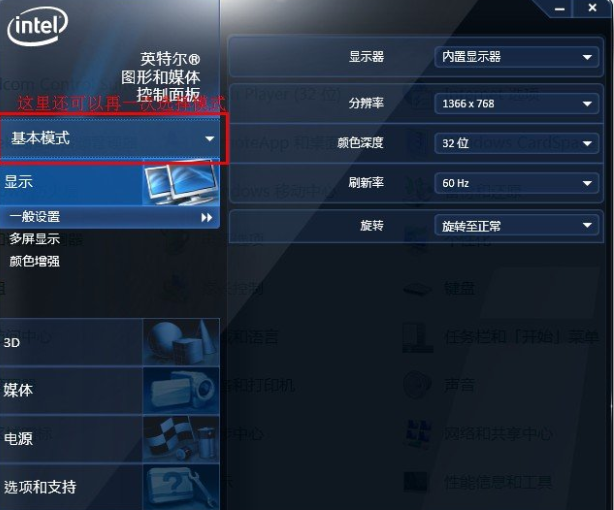
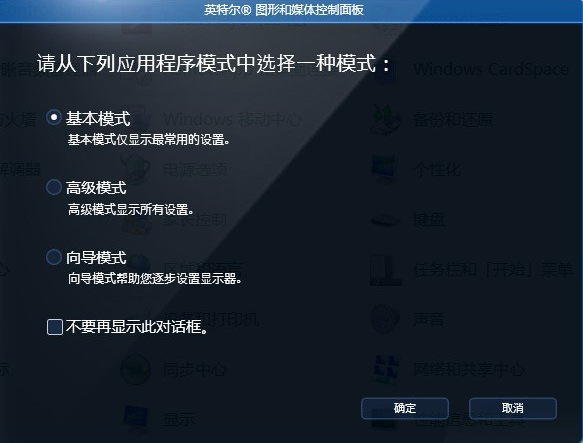
2. Then click Color Correction. The brightness determines the brightness of the display. If it is too low, a lot of vivid details will be lost. If it is too high, it will cause damage to the eyes.
3. The adjustments here are basically the same as before. They are basically adjusted through gamma value, light and shade, brightness, and RGB.

4. If you still don’t like the color, you can only adjust it by enhancing the color.

5. Remember to do this in advanced mode.


>>>WIN10 How to Calibrate Color
>>>How to restore the system default color settings in Win10. The above is the method of color correction for Intel integrated graphics brought to you by this website. I hope it can solve your confusion. If you want to know more questions, please bookmark this site. Welcome to view.The above is the detailed content of How to correct color with Intel integrated graphics. For more information, please follow other related articles on the PHP Chinese website!




