
Some friends want to know how to insert a WPS table into a WPS document. For this reason, the editor will give you a detailed introduction to the tutorial on inserting a WPS table into a WPS document. Friends in need can take a look.
1. Double-click to enter the software, open a blank document, and click the "Insert" option in the upper toolbar.
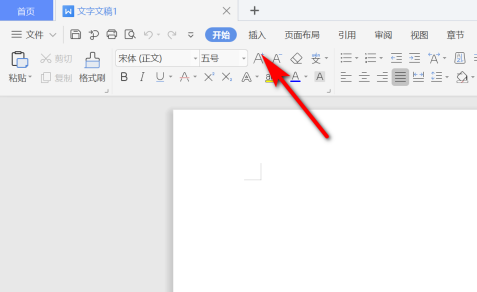
2. Then select "Attachments" in the menu bar below.
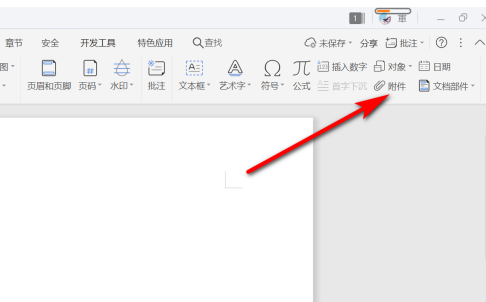
3. Select the table to be inserted in the window that opens and click "Open".
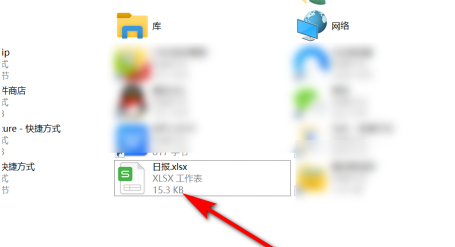
4. The table is inserted into the document and can be opened by double-clicking it.
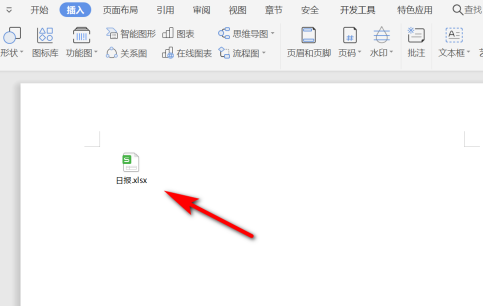
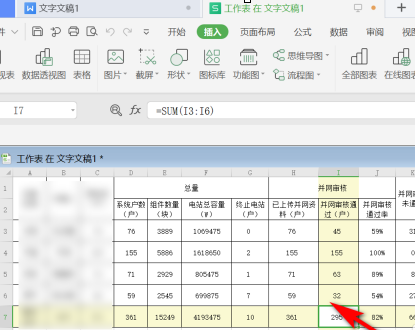
The above is the detailed content of How to insert a WPS table into a WPS document. For more information, please follow other related articles on the PHP Chinese website!




