
I recently installed the ubuntu21.04 system. The default input method is Pinyin, but some friends like to use the Wubi input method. We can configure this Wubi input method ourselves. We only need to add it in the input settings. Already It is installed, let’s take a look at the detailed tutorial.
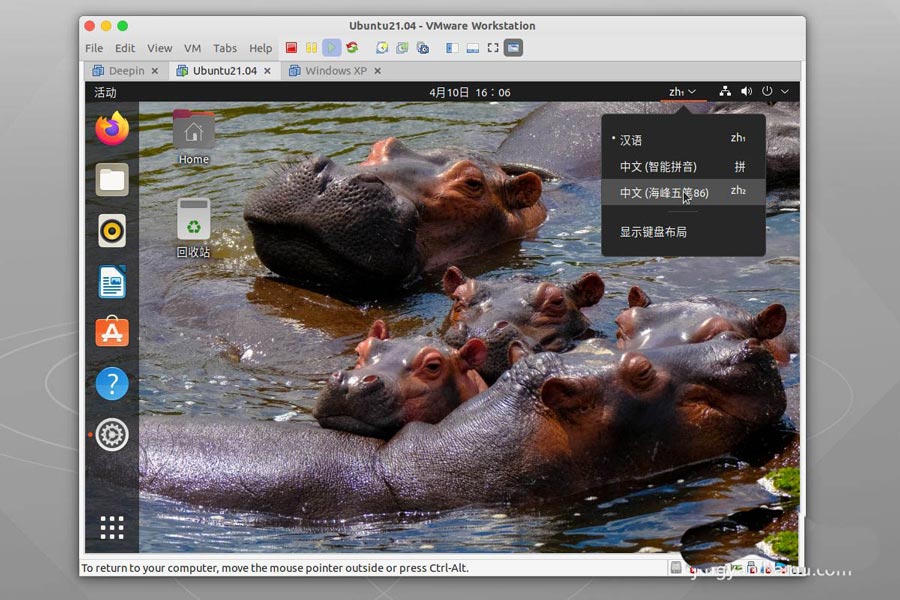
First we enter the ubuntu21.04 system desktop. In the upper right corner of the desktop, select the switch button, where we select Settings.
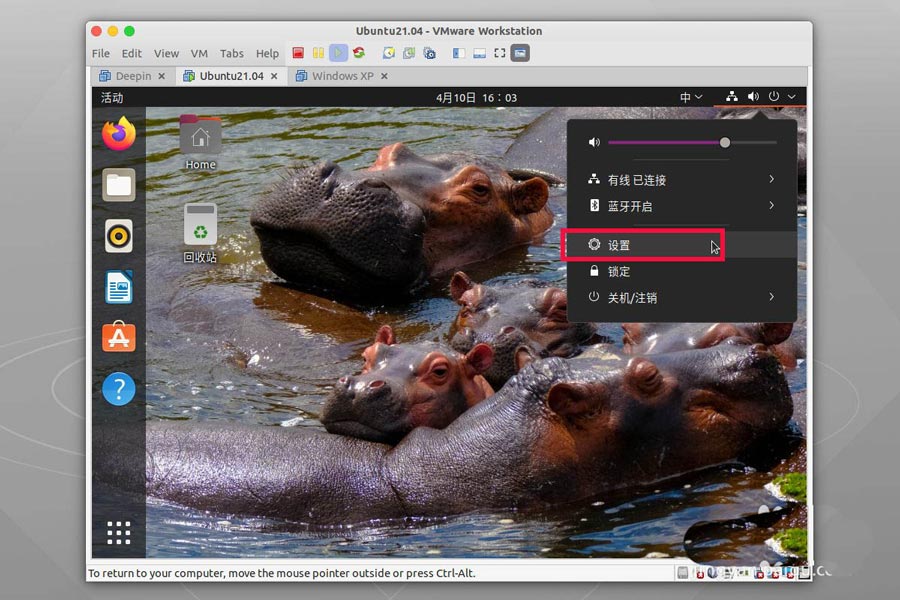
In the configuration window, we select Region and Language on the left, and on the right you can select the plus sign at the bottom of the input source to add.
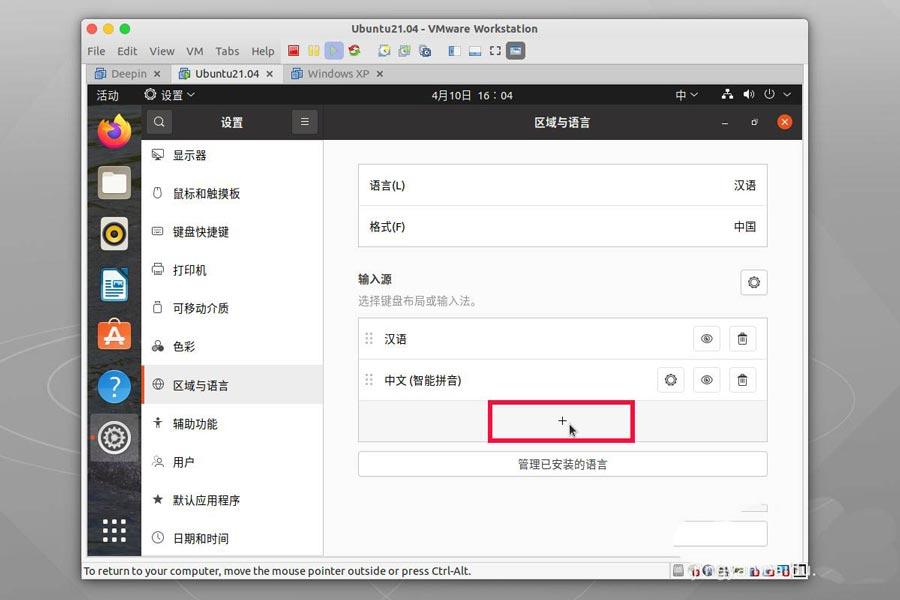
Then a language selection window will pop up. Of course, the first one we choose is our Chinese.
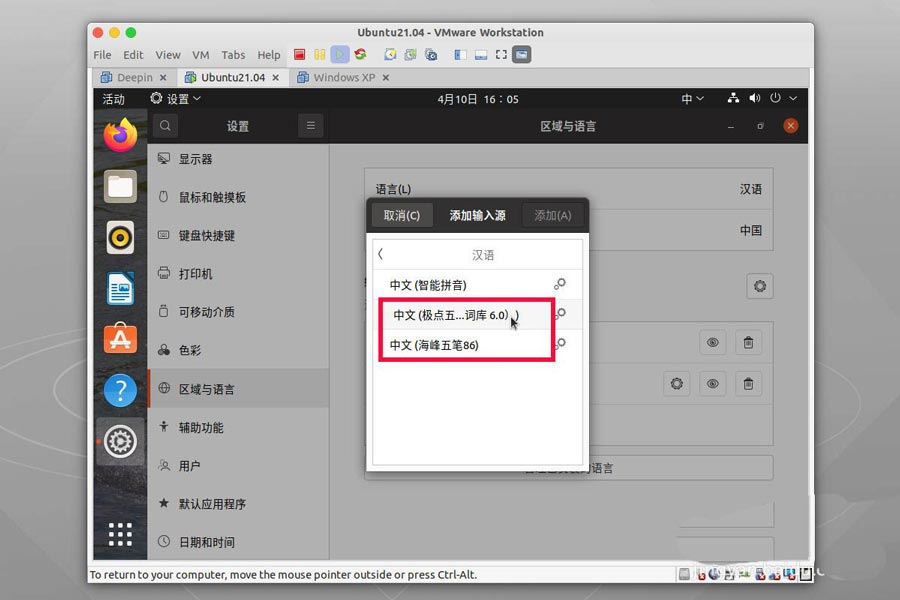
Inside we found that there are already two Wubi input methods. We just click on one of the required input methods.
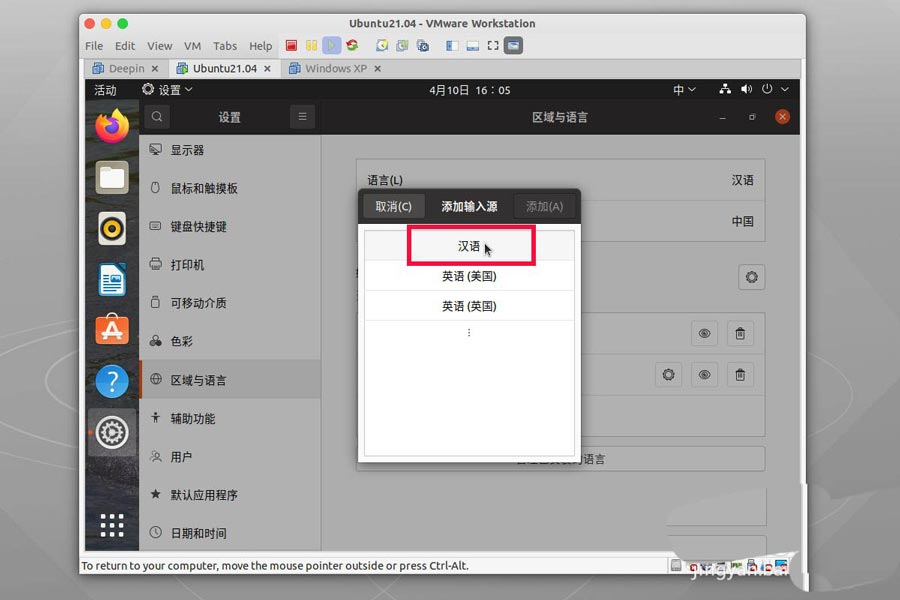
After selecting, we find that there will be an add button at the top of the window. We click it to add Wubi to the input method.
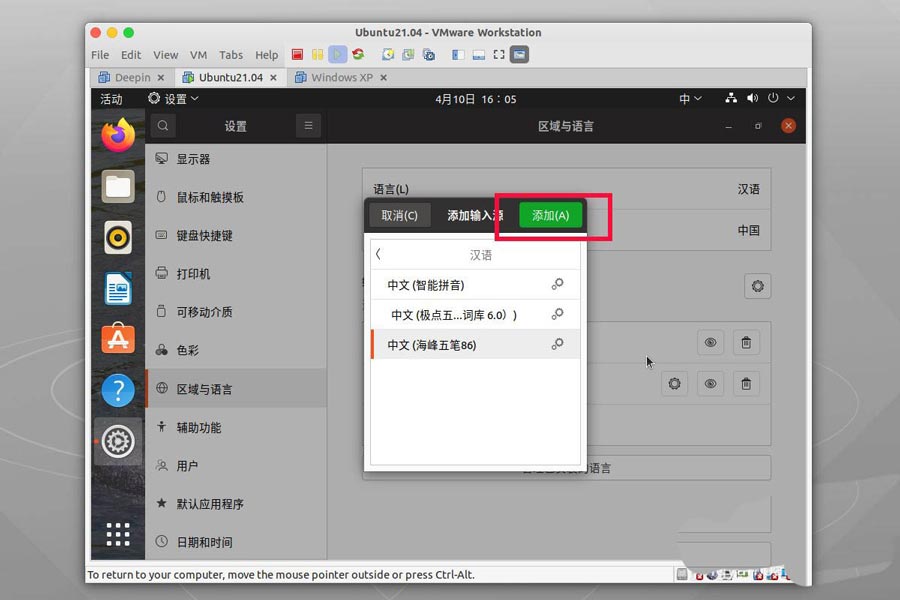
Finally we close the window and select input in the upper right corner of the desktop. You can see that the Wubi Chinese input method is already in the list.
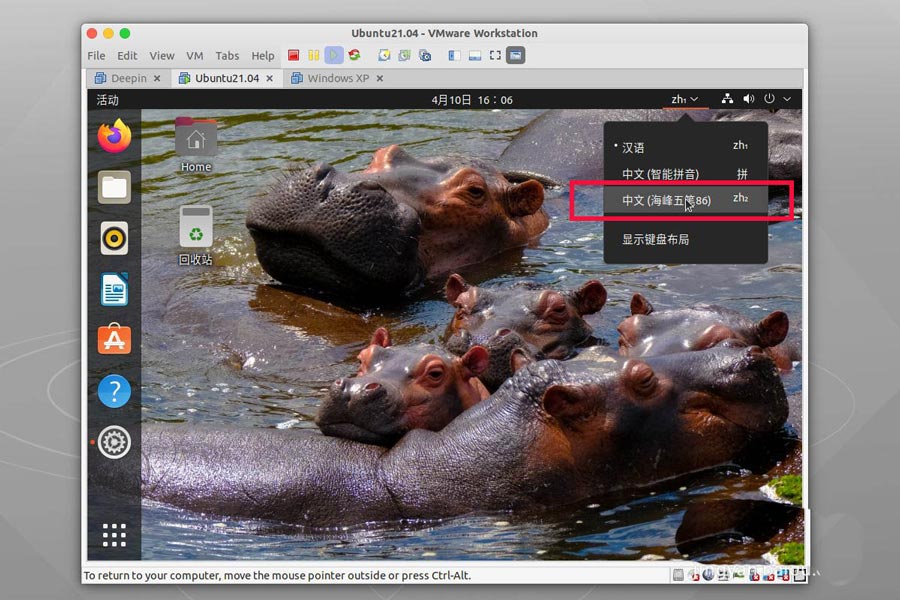
The above is the detailed content of How to use Wubi input method in ubuntu21.04? Tips on configuring Wubi input method in ubuntu21.04. For more information, please follow other related articles on the PHP Chinese website!




