
Due to poor technique, unstable hands or low camera pixels
, the photos we took looked like they were covered with a thin layer of gauze, and they felt listless!
Teach you a few "special effects" tips to beautify your photos easily!
Let’s take a look at the comparison renderings first:
1. Open a photo under the "MeituXiuXiu" software
2. Select "Basic" under the "Beauty" menu and click "Sharp" 3. Then select "Basic" and click "Dehaze"
4. Then select "Beautify" to automatically adjust the clarity
5. Then select "LOMO" and click "HDR". The HDR effect is mainly to increase the layering and three-dimensionality of the picture. If the effect is satisfactory, you can continue to add other special effects.
Done! After the final completion, click "Save" in the upper right corner. Special reminder: When using special effects, if you don't like the added special effects, you can click the "Undo" button or "Cancel this special effect" button in the upper right corner. For example, if you select "Rainbow Effect" under the "Gradient" special effect category, but the effect is not ideal, you can return to the previous step
You can try it yourself with beautiful pictures and the like. If it is a streamer character, please see the tutorial
I just answered a question about how to use the word "liuguang". I hope it can help you draw inferences and be helpful!
Production software: Adobe Photoshop (referred to as ps software)
If you can use the software, I will give it to you
1. How to make streamer characters:
1. Create a new file or create a new layer on the background, enter text, and name the layer "Text"
2. Create a new layer above the "Text" layer, set the foreground color to "white", alt del to fill the foreground color with white, and name this layer "white" (note, fill it with whatever color you want the flash to be. what colour)
3. Add a "layer mask" to the "white" layer, set the foreground color to "black", alt del and fill it with black
4. Use a white brush on the "Layer Mask", lower the hardness and softness, and draw a stroke diagonally
5. Right-click on the "White" layer and select "Create Clipping Mask"
6. Hold down the shift key and move the mouse on the "white" layer so that the slash is in front of the text (on the left side) until the slash is just invisible.
7. Click: Window》Animation, in the animation window, set the frame time to: 0-0.1 seconds
8. Click the square next to the trash can in the animation window to add the first key frame
9. Hold down the shift key again and move the mouse to the "white" layer to the right until it is just behind the text (right side) until it is just out of sight
10. In the animation window, drag the first frame to the back of the second frame (Note: drag the first frame to the back of the second frame)
11. Click the 4 small dots below the animation window to add transition frames: In the window that appears, "Transition mode": the first frame; the number of frames to be added: 45-65, OK
Click the play button to test the animation. Depending on the playback speed, you can select all frames (click the first frame, hold down the shift key, and click the last frame), or reset the time.
After you are satisfied, press shift ctrl alt s, select gif format, name it, and save it
2. How to scroll words:
1. Create a new file or create a new layer on the background, enter text, and name the layer "Text"
2.Adjust the size and position of the font
3. Hold down the shift key and move the "text" layer with the mouse to the right until the text is just invisible
4. Click: Window》Animation, in the animation window, set the frame time to: 0-0.1 seconds
5. Click the square next to the trash can in the animation window to add the first keyframe
6. Hold down the shift key again and move the "text" layer with the mouse to the left until the text is just invisible
7. In the animation window, drag the first frame to the back of the second frame (Note: drag the first frame to the back of the second frame)
8. Click the 4 small dots below the animation window to add transition frames: In the window that appears, "Transition mode": the first frame; the number of frames to be added: 45-65, OK
9. Click the play button to test the animation. Depending on the playback speed, you can select all frames (click the first frame, hold down the shift key, and click the last frame), or reset the time.
After you are satisfied, press shift ctrl alt s, select gif format, name it, and save it
It’s detailed enough, it’s impossible not to know it

figure 1
Come and see the effect of Yummy’s “Meitu Xiuxiu” processing:

figure 2
After seeing the renderings converted into watercolor paintings, I believe everyone will have a pleasant surprise that is both real and imaginary. If you like it, please read on:
Step 1: Under the "Meitu Xiu Xiu" software, open the portrait photo to be processed, enter the "Beauty" menu, select the "Microdermabrasion and Acne Removal" function, and select "Automatic Microdermabrasion - Intelligent Microdermabrasion" Set the Velocity to Deep and click Apply.
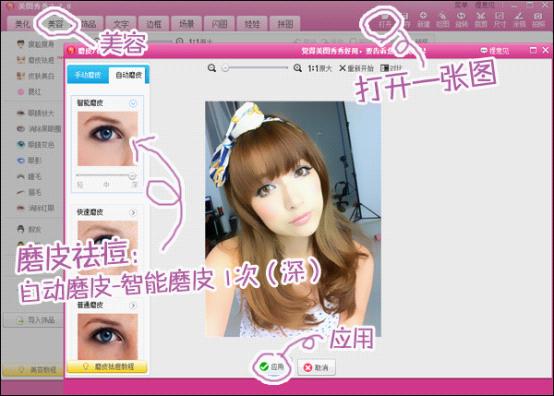
image 3
Step 2: Next, enter the "Dermabrasion and Acne Removal" interface, adjust the intensity of "Automatic Dermabrasion - Intelligent Dermabrasion" to "Medium", and click Apply again.
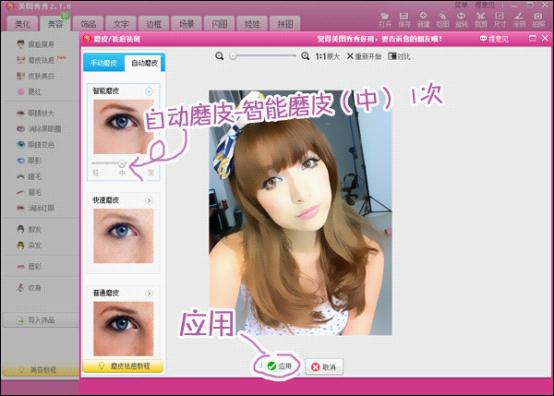
Figure 4
Step 3: Two times of microdermabrasion gives the photo a smudged effect, the skin becomes softer and more transparent, and the hair is close to the smooth touch of a watercolor pen. At this time, enter the "Beautify" menu and select the "Basic-Sharpen" special effect twice to make the edge lines more three-dimensional.
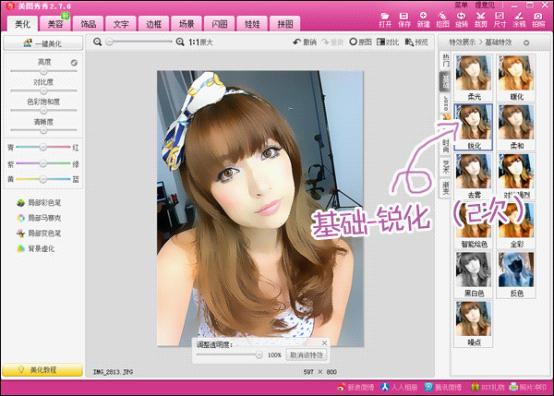
Figure 5
Step 4: Finally, blur the background in the real scene. Just click "Background Blur" under the "Beautification" menu, adjust the brush size and blur intensity, and paint out the characters.
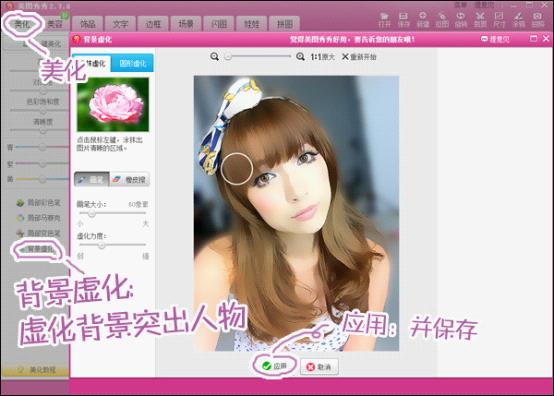
Figure 6
If you learn this trick, you can easily convert photos into paintings that transcend reality. Little "painters", why not hurry up and get started! By the way, if the color of your photo is not bright enough, you can use the "local color changing pen" to enhance the color, which will be closer to the effect of watercolor painting!

Picture 7
The above is the detailed content of How to beautify pictures?. For more information, please follow other related articles on the PHP Chinese website!




