
Some friends encountered a configuration abnormality prompt when connecting to the network in Win10, resulting in the inability to use the network normally. So what should I do if I encounter an abnormal network connection configuration in Win10? The editor below will give you a detailed introduction to the solution to abnormal network connection configuration in Win10. If necessary, take a look!
1. The "win R" shortcut key opens the run and enter "cmd", press Enter to enter the command prompt window, enter "netsh winsock reset", press Enter to execute the command to reset the network.
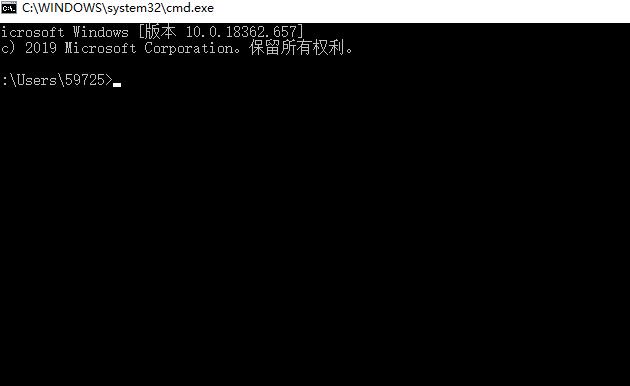
2. Restart the computer after resetting. If the problem is not solved, click the network icon on the right side of the taskbar and select "Open network and internet settings" options.
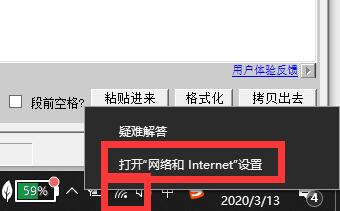
3. After entering the new interface, click "Change Adapter Options" under "Change Network Settings".
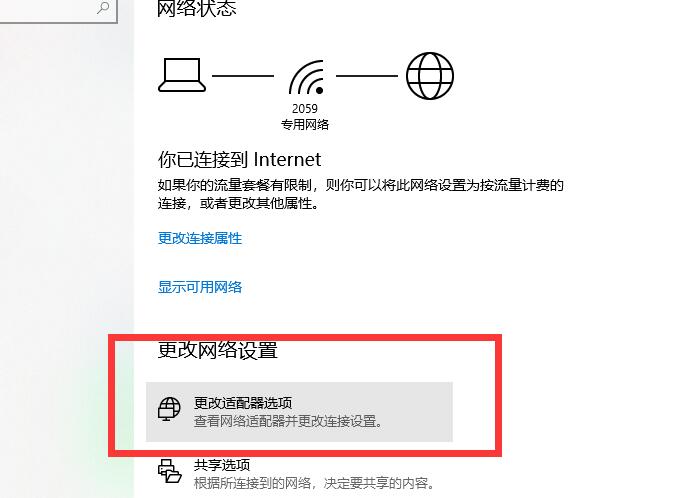
4. In the window that opens, right-click "WLAN" and select "Properties" in the menu option to open it.

5. Then check "Internet version c protocol 4" and click the "Install" button in the lower left corner
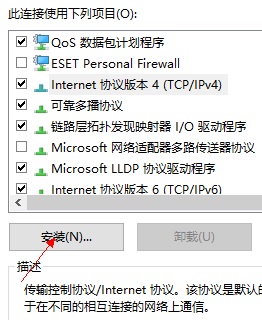
6. Finally, select "Protocol", click the "Add" button below, and then restart the computer.
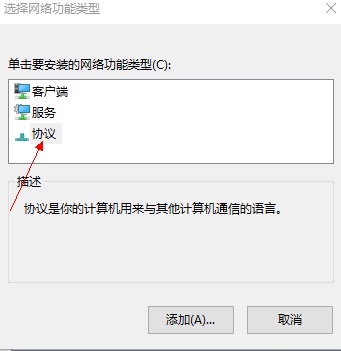
The above is the detailed content of What to do if Win10 network connection configuration is abnormal. For more information, please follow other related articles on the PHP Chinese website!
 HTML space setting method
HTML space setting method
 IIS unexpected error 0x8ffe2740 solution
IIS unexpected error 0x8ffe2740 solution
 Implementation method of js barrage function
Implementation method of js barrage function
 A complete list of linux server operation and maintenance commands
A complete list of linux server operation and maintenance commands
 C language random function usage
C language random function usage
 What is the mobile service password?
What is the mobile service password?
 How to lock screen on oppo11
How to lock screen on oppo11
 How to adjust computer screen brightness
How to adjust computer screen brightness




