
Beetle adb assistant is a tool for interacting with and debugging Android devices. It provides a series of command line tools that allow developers to perform various operations on the computer, including application installation, file transfer, debugging Log viewing, etc. Many friends don’t know how to use the Beetle adb assistant. Next, Xiaojiu will bring you a tutorial on how to use the Beetle adb assistant. Let’s take a look!
Mobile phone settings
1. Open the settings and enter About the phone at the bottom
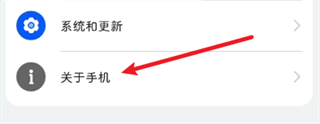
2. Keep clicking on the software version, and a prompt will appear below You are already in developer mode
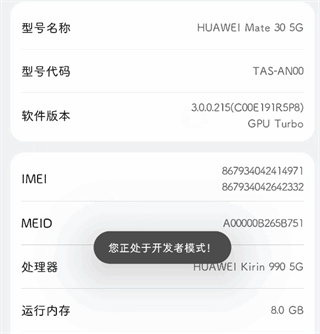
3. Return to the system and update, developer options
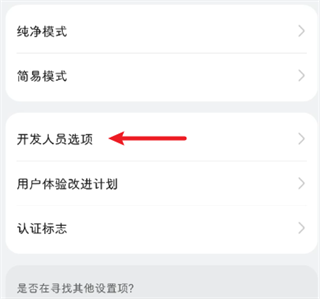
4. Open USB debugging below
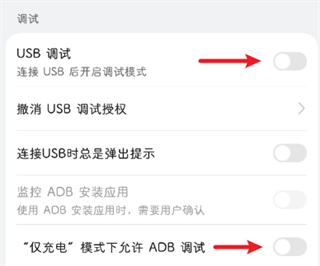
Control the phone
There is an OTG adapter
1. Open the Beetle ADB Assistant software and connect it with the OTG data cable Two mobile phones

Note: OTG connects to the host computer
2. Allow permissions on the Beetle ADB Assistant on the host computer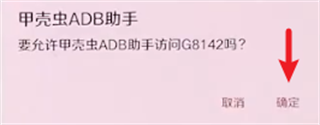
3. Agree to debug on the controlled machine
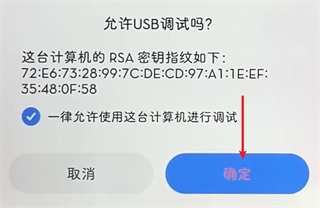
4. Enter the details of the controlled machine on the master machine
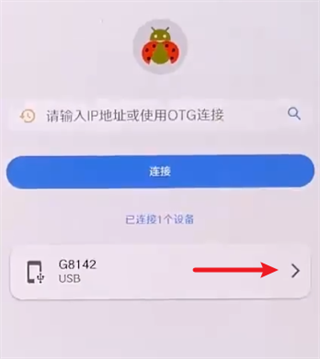
5. Switch to the Utilities tab and enable wireless ADB debugging
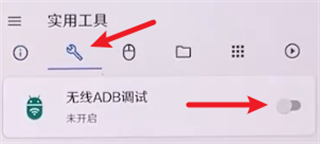
6. Disconnect the data cable and run it on the host computer , fill in the IP address of the controlled machine: port number (the default port number is 5555), click Connect
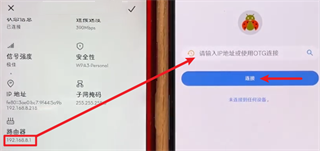
7. Enter the phone details, switch to the remote control tab, and set Good parameters, click the link below
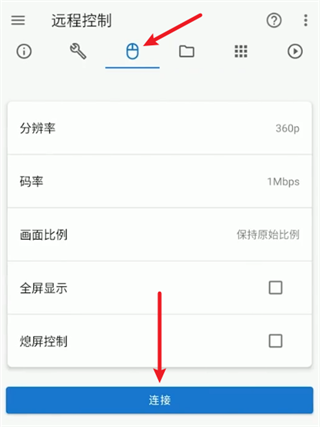
No OTG adapter
1. First use the computer, connect the phone with a wire, and run the scrcpy.exe file
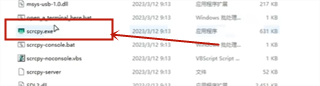
2. After the WIFI wireless connection, the cmd window will display the IP and port number of the phone
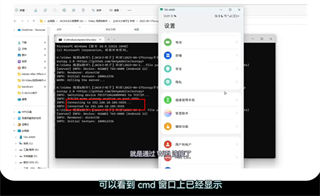
3. On the Beetle ADB Assistant of the host machine, fill in the IP address and port number of the controlled machine, click Connect
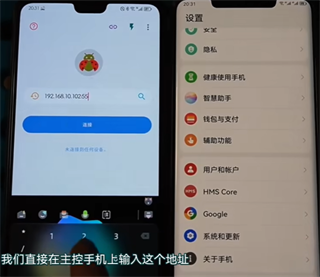
4. Enter the phone details and switch to the remote control tab , set the parameters and click the link below
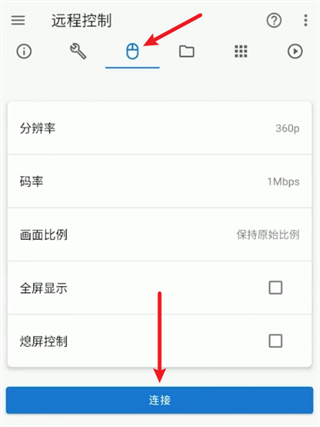
The above is the detailed content of Beetle adb assistant tutorial. For more information, please follow other related articles on the PHP Chinese website!
 What is digital currency
What is digital currency
 How to open ESP files
How to open ESP files
 How to turn off real-time protection in Windows Security Center
How to turn off real-time protection in Windows Security Center
 What are the new features of Hongmeng OS 3.0?
What are the new features of Hongmeng OS 3.0?
 How to unlock oppo phone if I forgot password
How to unlock oppo phone if I forgot password
 How to solve the problem that localhost cannot be opened
How to solve the problem that localhost cannot be opened
 MySQL creates stored procedure
MySQL creates stored procedure
 How to buy and sell Bitcoin? Bitcoin Trading Tutorial
How to buy and sell Bitcoin? Bitcoin Trading Tutorial




