
On iPhone running iOS 16 or later, you can view upcoming calendar events right on the iPhone lock screen—view your schedule.
This feature is accomplished through the Calendar widget. The Lock Screen Calendar widget includes two styles that allow you to track the time of the next upcoming event, or use more Large widget to display event name and its time.
To add a calendar widget, unlock iPhone using Face ID or Touch ID, long press the lock screen to enter the lock screen gallery, then tap Customize button.
Click the frame above or below the time to bring up the widget selector.
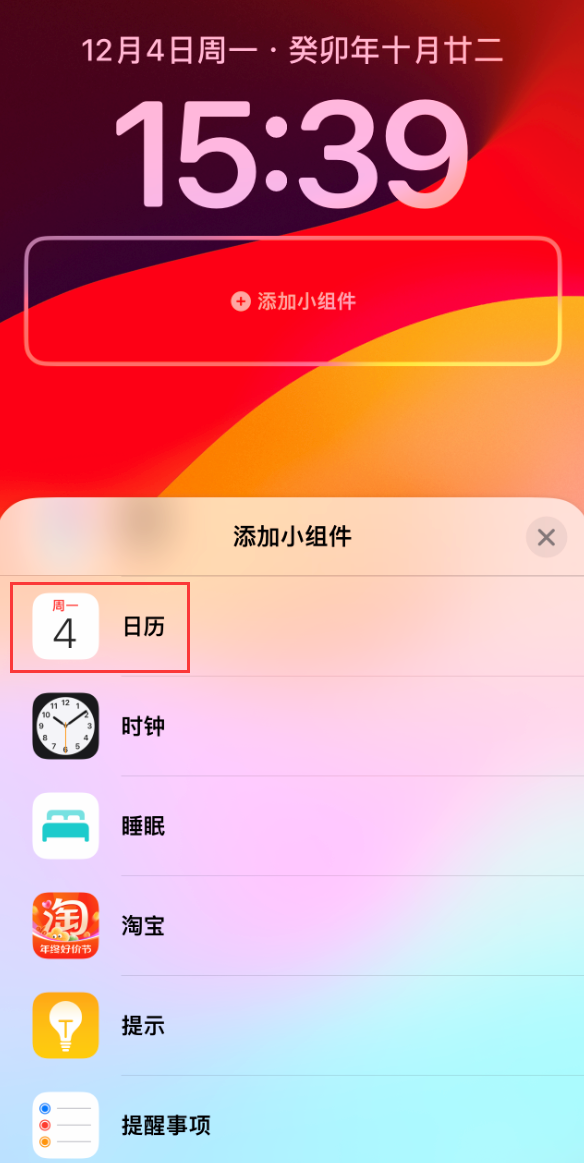
Tap to select the calendar widget style you want to add it to Select the frame.
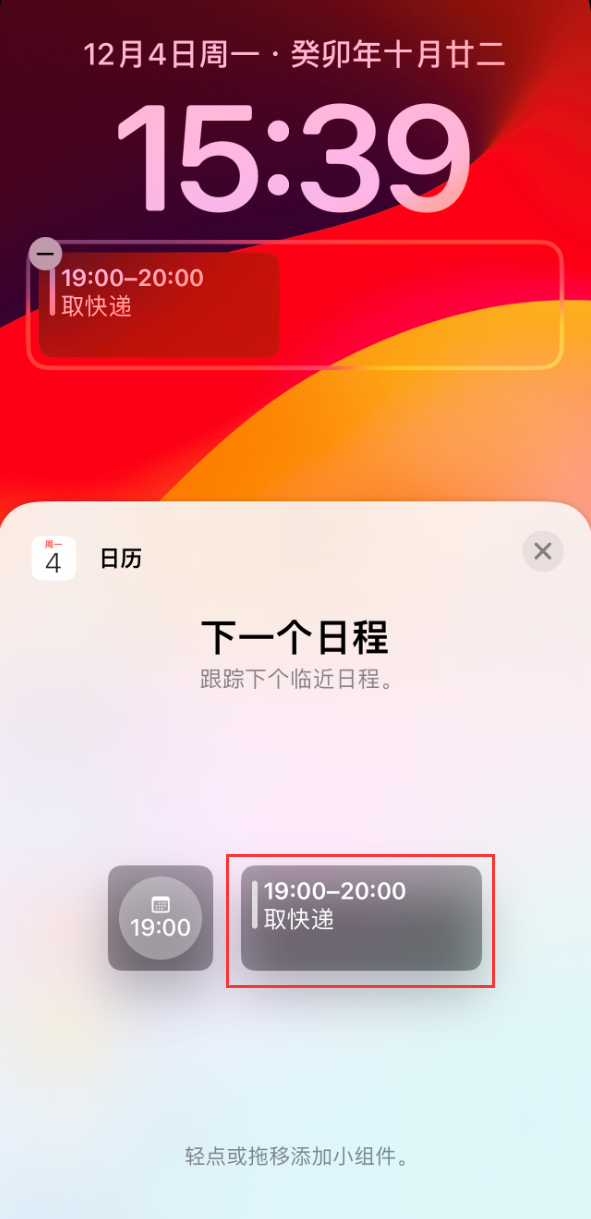
After completing the arrangement and editing of the widgets, click Done in the upper right corner of the screen to save .
# Click the current lock screen in the wallpaper gallery to start using the lock screen with schedule information.

If you need to edit the schedule, please go to the "Calendar" app, select the time and click Click the " " sign in the upper right corner to add a schedule.
The above is the detailed content of iPhone tip: See your upcoming schedule on the lock screen. For more information, please follow other related articles on the PHP Chinese website!




