
Excessive startup items in the Win10 system will burden the computer and affect the running speed of the computer. Closing it can improve the smoothness of the computer. So how to close the excess startup items in Win10? Next, the editor will bring you how to turn off unnecessary startup items in Win10. Friends who need it can take a look.
1. Click Start in the taskbar below and select "Run" in the menu option to open it.
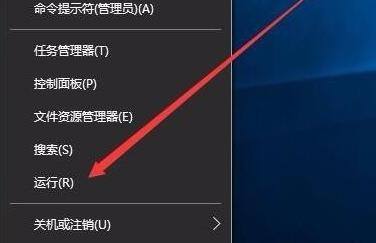
2. Enter "MSConfig" in the opened dialog box and press Enter to open.
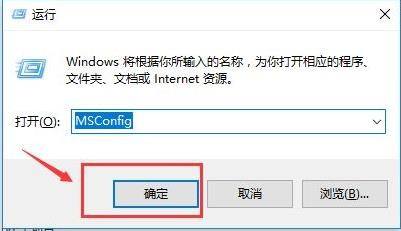
3. After entering the new window, switch to the "Startup" tab above and click "Open Task Manager".
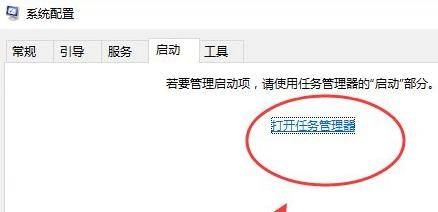
4. Click the "Startup" tab above in the Task Manager interface.
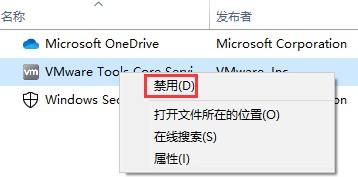
5. Finally, find the redundant startup items below and select them to disable them.
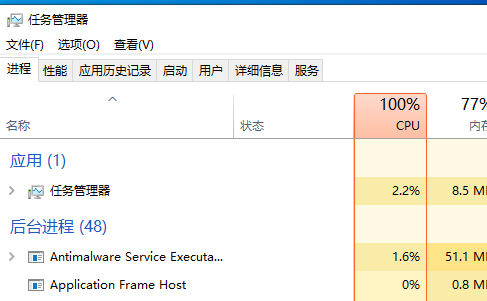
The above is the detailed content of How to turn off redundant startup items at startup in Win10. For more information, please follow other related articles on the PHP Chinese website!




