
Nowadays, the popularity of Bluetooth headsets is very high. If they are used more, problems will naturally arise. For example, a friend has encountered the problem that the notebook cannot search for Bluetooth headsets. At this time, the Bluetooth configuration can be modified to solve the problem.
1. First, open "Settings" in the start menu in the lower left corner
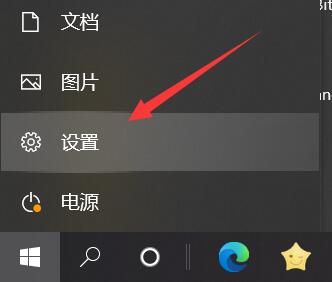
2. Then Open the "Devices" option.
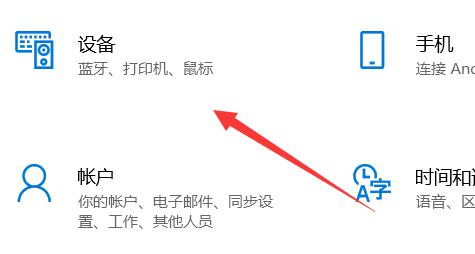
3. After opening it, confirm that "Bluetooth is on"
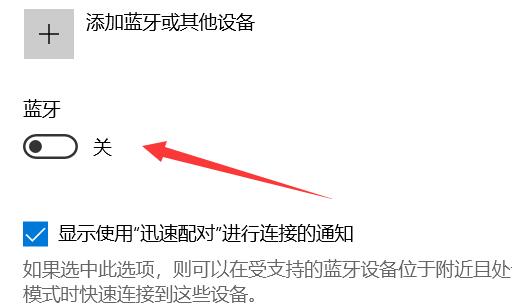
4. After opening it, the search still cannot be done When you get there, click "More Bluetooth Options" on the right
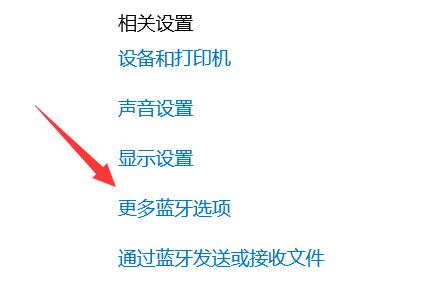
5, then turn on "Allow Bluetooth devices to find this computer" and save.
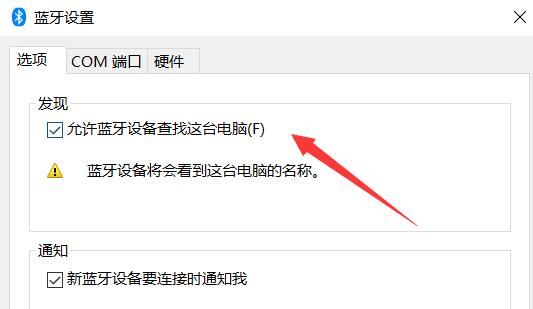
#6. If you can’t find it anymore, click “Add Bluetooth or other devices” to add it manually.
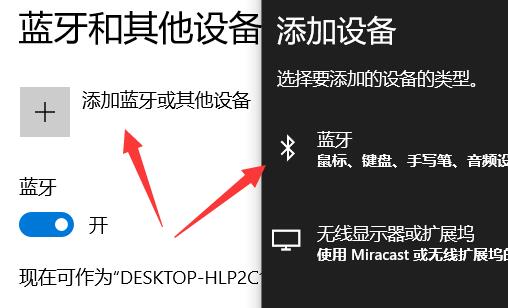
The above is the detailed content of How to solve the problem that the notebook cannot find the Bluetooth headset. For more information, please follow other related articles on the PHP Chinese website!




