
As we all know, if you use Youdao Translation to translate, it will definitely be troublesome if you have to open the software every time. At this time, you can operate it through the floating window. So how does Youdao Translation enable floating window translation, or how to set up screen translation? Below, the editor will introduce to you how Youdao Translator can open the floating window. I hope it will be helpful to you!
1. Open and log in to the Youdao Translator app, click the icon in the upper right corner
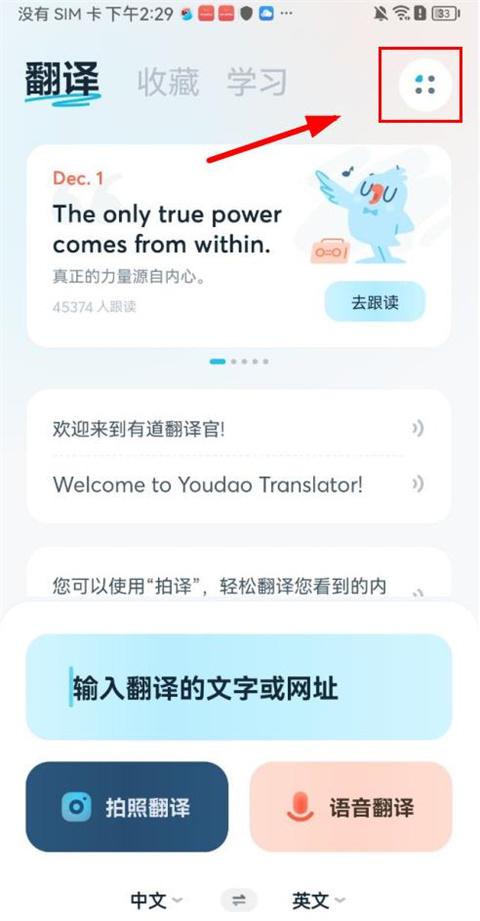
2. As shown in the figure below: In the new page, click [Settings]
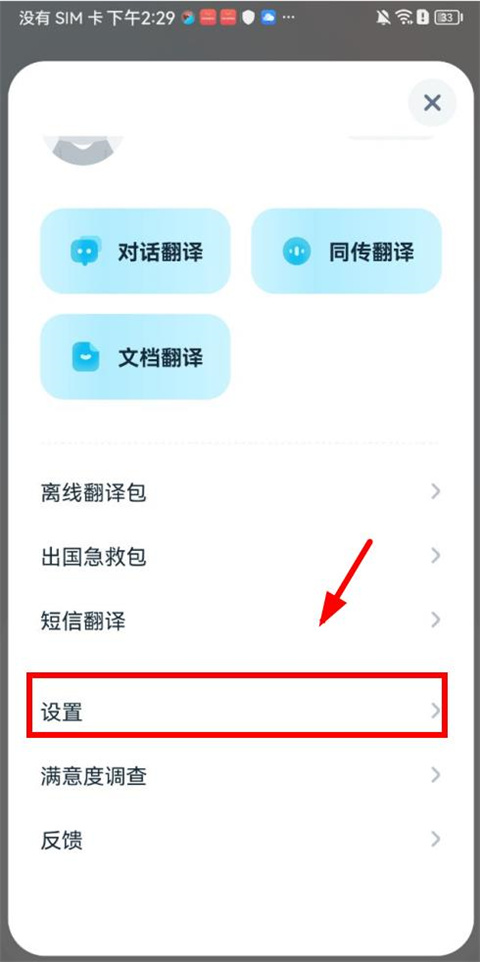
3. Jump from the [Settings] page, click [Screen Translation] to let it function Turn it on, and [Go to turn on] the floating window permission
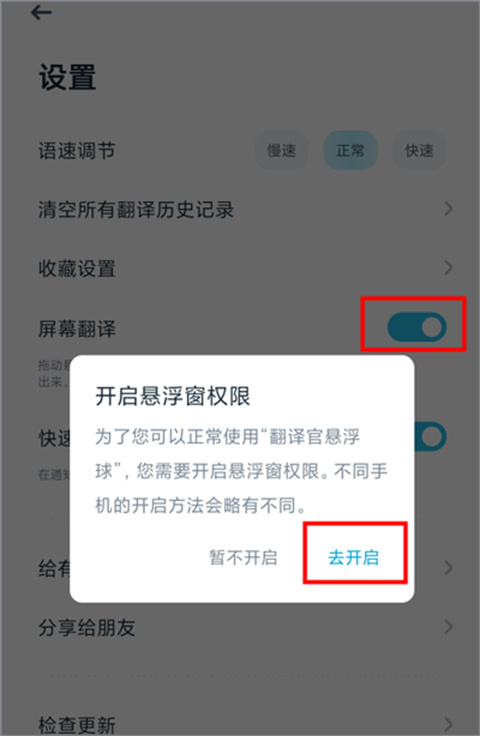
4. You can set it according to your own mobile phone settings. As shown by the editor, click to turn on [Allow display in other applications] button at the top]
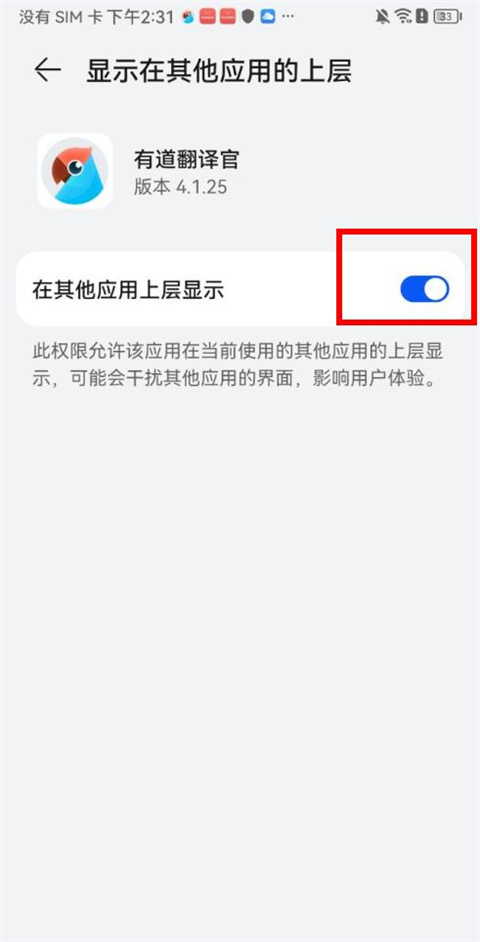
5. At this point, the software will display a pop-up window prompting successful setting and appear on the phone screen. You only need to drag the floating ball to the desired location. You can get the translation result by clicking on the translated content
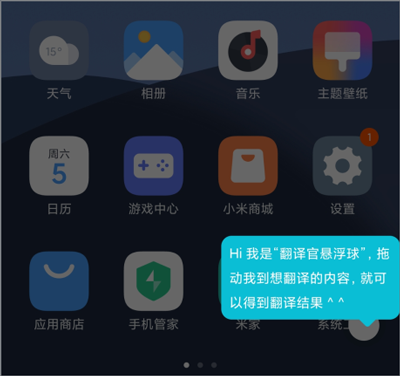
The above is the detailed content of How to enable floating window translation on Youdao Translator. For more information, please follow other related articles on the PHP Chinese website!




