
WPS2019 is a document editing and processing software that many friends use in daily office work. It can help everyone easily edit various documents and improve office efficiency. Some friends still don’t know how to delete part of the content in batches in WPS, so today I will bring you a method to delete part of the content in batches. Friends who are interested should take a look.
1. First, we open the form to enter WPS and click [Search] in the upper right corner.
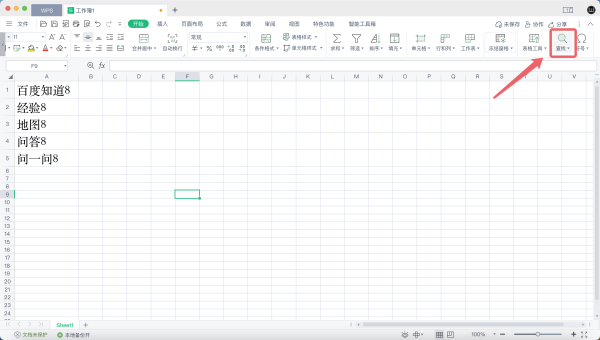
#2. Then the list pops up and we click [Replace].
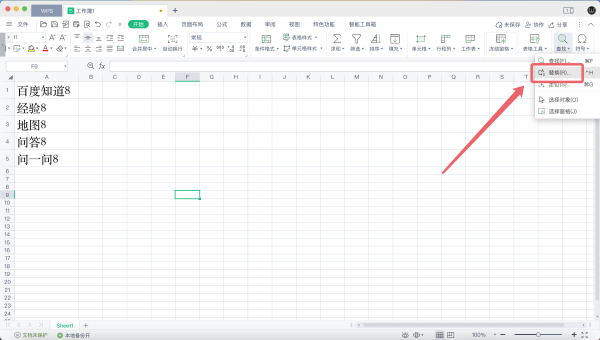
#3. Then enter the number [8] in the search content, leave it blank, and click [Replace All] below.
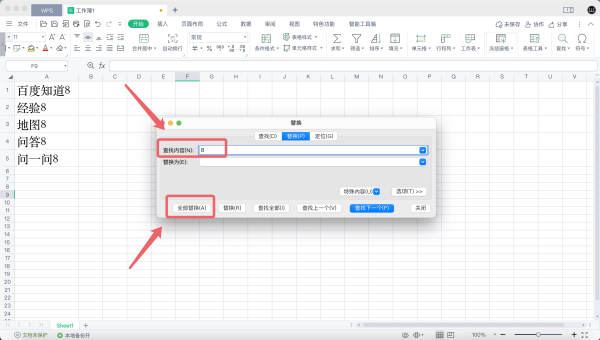
#4. After completing the replacement, you can delete the numbers [8] in batches, as shown in the figure.
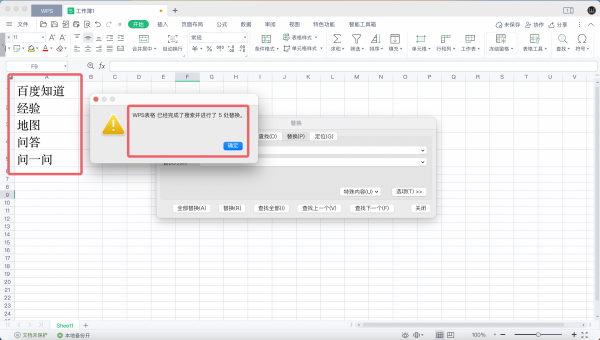
The above is the detailed content of How to batch delete some content in WPS2019. You will learn after reading this. For more information, please follow other related articles on the PHP Chinese website!
 How to delete blank pages in word without affecting other formats
How to delete blank pages in word without affecting other formats
 Permanently free oa system
Permanently free oa system
 What is the normal temperature of a laptop?
What is the normal temperature of a laptop?
 How to measure internet speed on computer
How to measure internet speed on computer
 What is the difference between golang and python
What is the difference between golang and python
 Introduction to the usage of vbs whole code
Introduction to the usage of vbs whole code
 How to read excel data in html
How to read excel data in html
 How to buy and sell Bitcoin on Ouyi platform
How to buy and sell Bitcoin on Ouyi platform




