
There is a gedit text editor in Linux, but this text editor does not have the auto-save function turned on by default, so we need to save it manually. It is not too troublesome. What if the finished content is gone? What about setting up automatic saving? Let’s take a look at the detailed tutorial below.
1. First, click "Launcher on the dock bar.
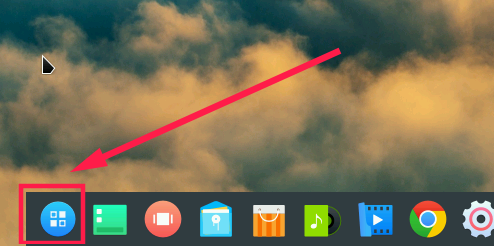
2. Find Deepin Terminal and click Run.
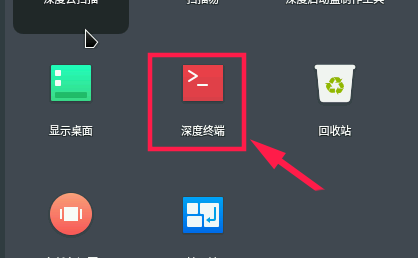
3. After running, first execute the following command to view the schemas content related to gedit.
gsettings list-schemas | grep edit
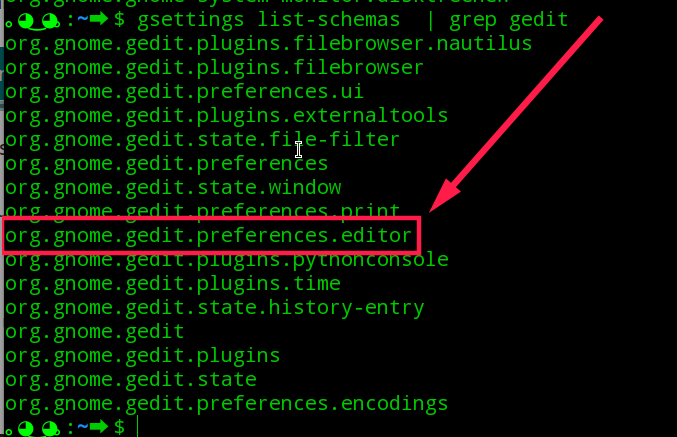
4. Next, check the gedit-related keys.
gsettings list-keys org.gnome.gedit.preferences.editor
As shown in the figure below, auto-save is automatic saving, auto-save-interval is the automatic saving time.
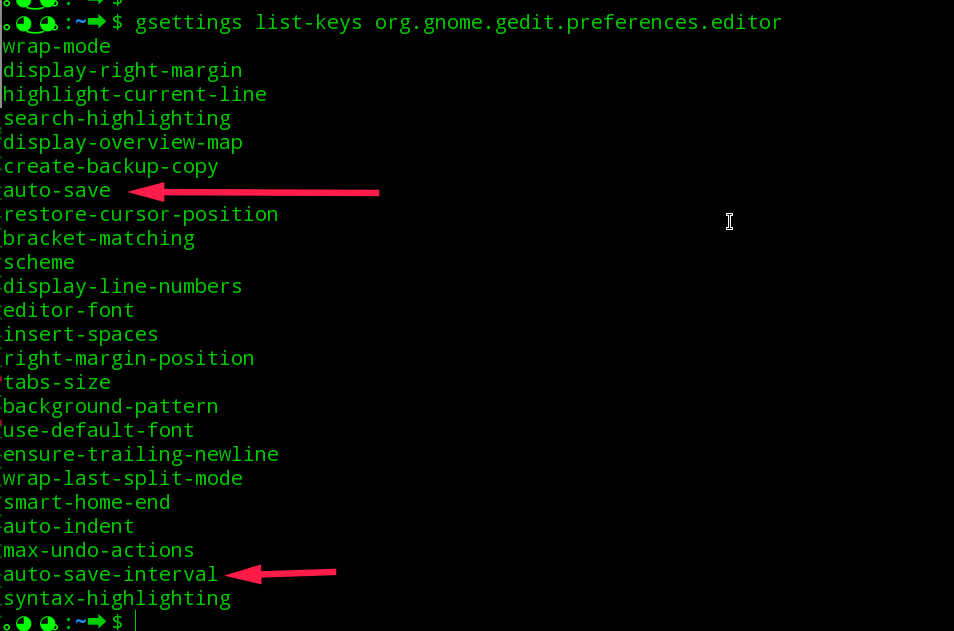
5. By default, gedit does not enable the auto-save function. Check that the value of the auto-save key is false.

6. At the same time, if automatic saving is turned on, the time interval for gedit to automatically save is 10 minutes.

7. Next, you can enable automatic saving through the following command.
gsettings set org.gnome.gedit.preferences.editor auto-save true
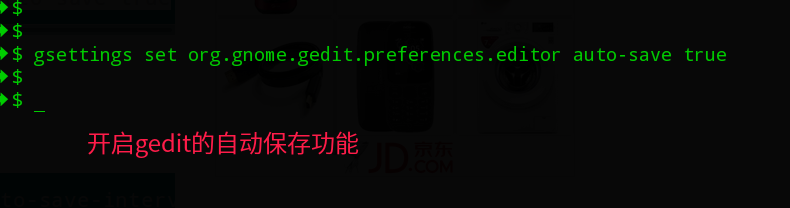
8. If you feel that the time interval of 10 minutes is too long, you can set it to 5 minutes or shorter through the following command. The type of this value is integer.
gsettings set org.gnome.gedit.preferences.editor auto-save-interval 5
Check that the result has been set successfully, as shown in the figure below.

The above is the detailed content of How to enable autosave in Linux's gedit text editor?. For more information, please follow other related articles on the PHP Chinese website!




