
Configuration steps: 1. Make sure that the Tomcat server has been installed and know the installation path; 2. Open the "Window" menu in Eclipse, select "Preferences", select "Server" in the pop-up window, and click "Runtime Environments"; 3. Click the "Add" button, select "Tomcat" under "Apache", and click "Next"; 4. Select the installation path of Tomcat, and then click "Finish".

Operating system for this tutorial: Windows 10 system, Dell G3 computer.
To configure Tomcat in Eclipse, you can follow the following steps:
1. First, make sure you have installed the Tomcat server and know the installation path.
2. Open the "Window" menu in Eclipse, select "Preferences", select "Server" in the pop-up window, and then click "Runtime Environments"
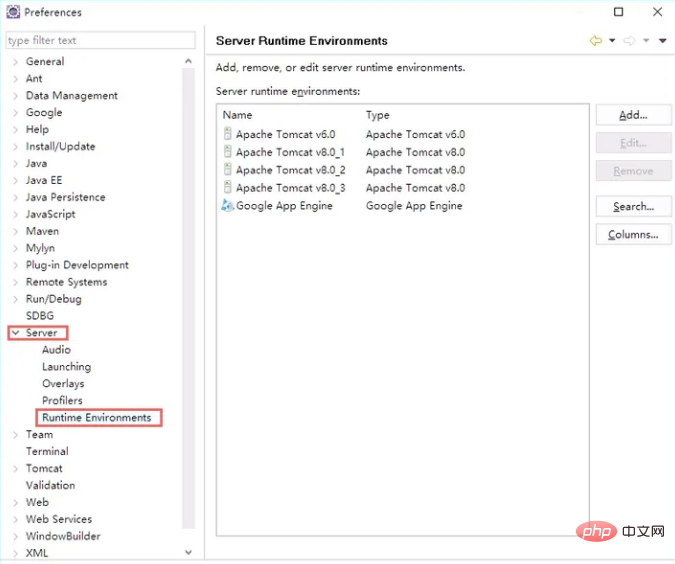
3. Click the "Add" button, select "Tomcat" under "Apache", and click "Next".
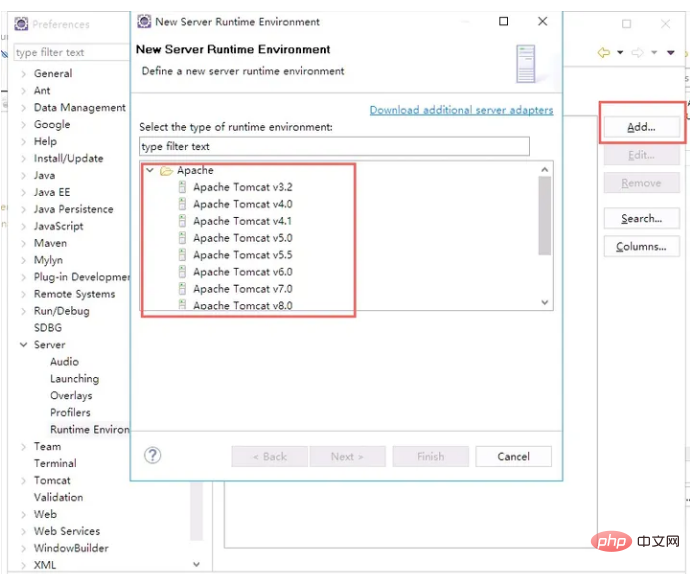
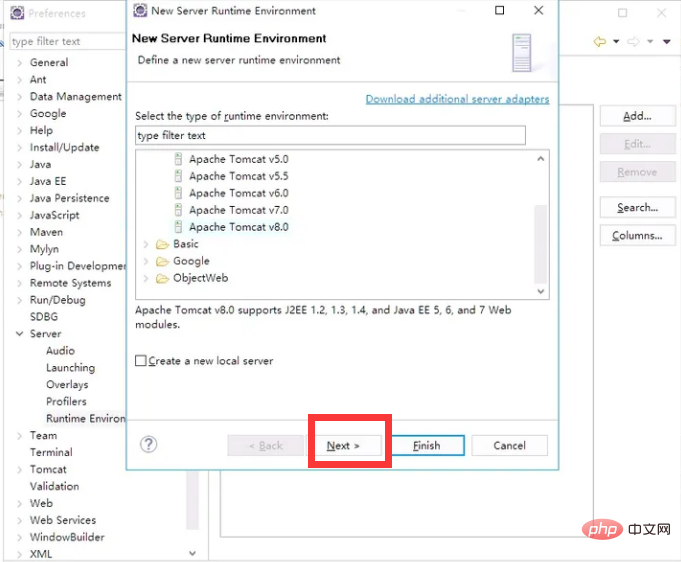
4. Select the Tomcat installation path in "Tomcat Installation Directory" and click "Finish".
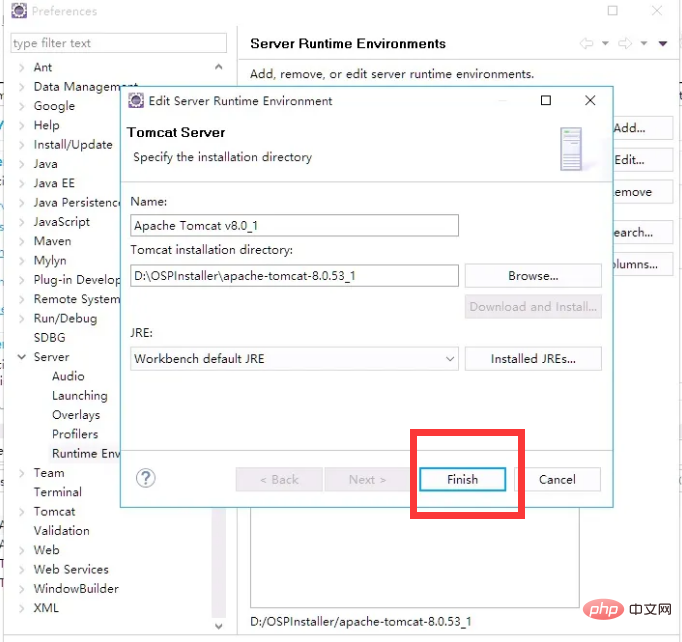
Now that the Tomcat server has been configured in Eclipse, you can create a Web project in Eclipse and deploy it to the Tomcat server for debugging and running.
The above is the detailed content of eclipse configuration tomcat. For more information, please follow other related articles on the PHP Chinese website!
 eclipse tutorial
eclipse tutorial
 How to set Chinese in eclipse
How to set Chinese in eclipse
 How to configure Tomcat environment variables
How to configure Tomcat environment variables
 What are the C language programming software?
What are the C language programming software?
 How to integrate idea with Tomcat
How to integrate idea with Tomcat
 How to view Tomcat source code
How to view Tomcat source code
 What are the differences between Eclipse version numbers?
What are the differences between Eclipse version numbers?
 What is the difference between eclipse and idea?
What is the difference between eclipse and idea?




