
When we encounter an error that is difficult to repair when using the win10 system, we can restore the factory settings just like a mobile phone. This provides a very practical fault solution for many users who are not very proficient in computer repair. Then the Win10 system How to restore factory settings?
1. First, click the Start menu in the lower left corner and then click Settings.
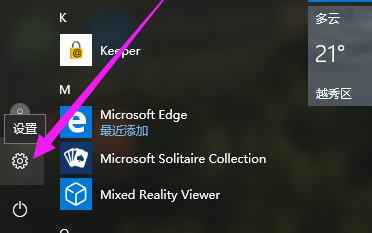
2. Then select the Update and Security option.
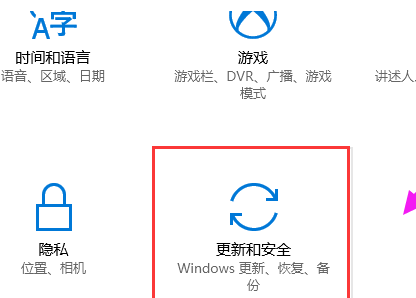
3. Click the recovery option and click the Start button under Recovery.
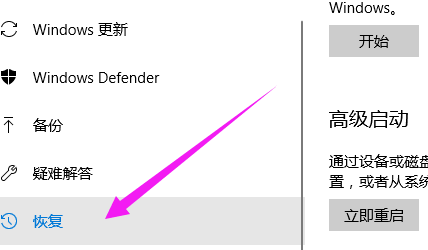
4. Click Next.
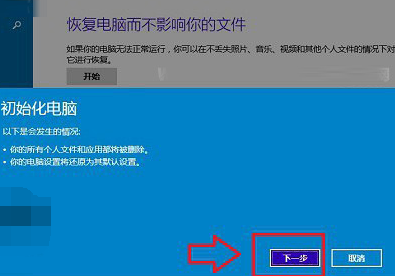
5. Select the drive where the files need to be deleted.
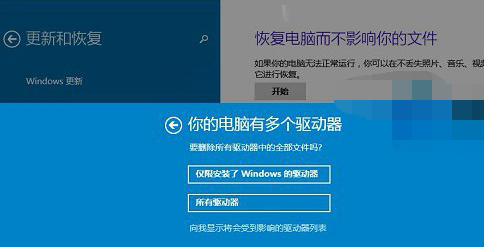
6. Click the Initialize button.
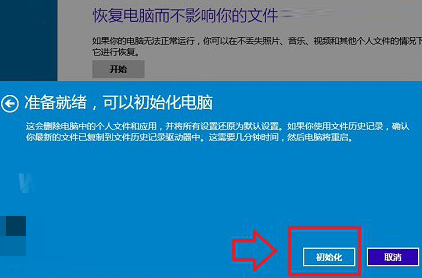
The above is the detailed content of Detailed explanation of steps to restore factory settings in Win10 system. For more information, please follow other related articles on the PHP Chinese website!




