
Win10 logs can help users understand system usage in detail, and can help users record usage and problems. Most people have encountered the problem of excessively large log files, so how to solve it? Let’s take a look at it together. Take a look.

1. Right-click My Computer and select "Properties"
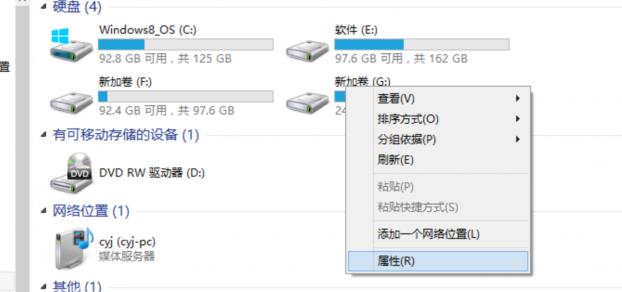
2. Click "Advanced System Settings" on the left taskbar
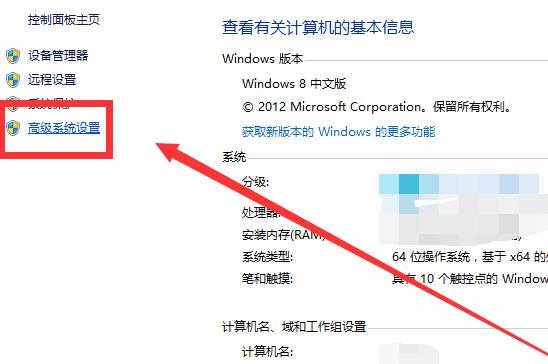
3. After entering the settings, click "Advanced" to select startup and Fault recovery "Settings"
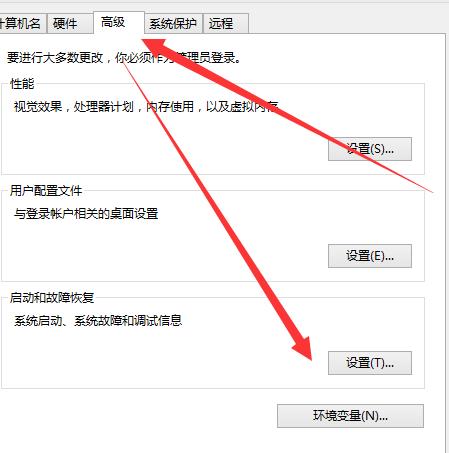
4. Find "Write events to system log"
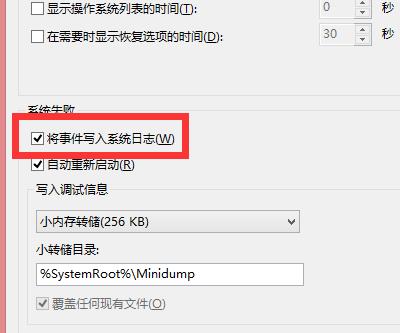
5. Cancel the previous √, click "OK"
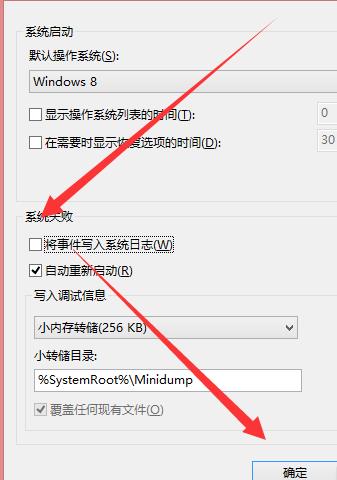
6. Click "OK" in the pop-up dialog box
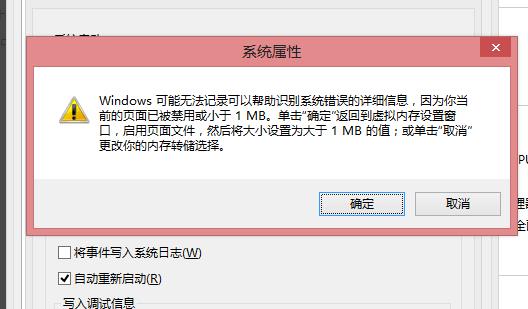
The above is the detailed content of How to deal with overly large Windows 10 log files. For more information, please follow other related articles on the PHP Chinese website!




