
Recently, the editor received a lot of private messages in the background. Many friends came to this site to ask the editor how to sort the excel table. The editor was not clear at first, so he went to the Internet to collect relevant information and finally found excel. There are several ways to quickly and automatically rank with one click. The editor has put the content below. If you need it, please come to this site to take a look.

Method 1,
1. In Excel, left-click the mouse and select the cells that need to be sorted;
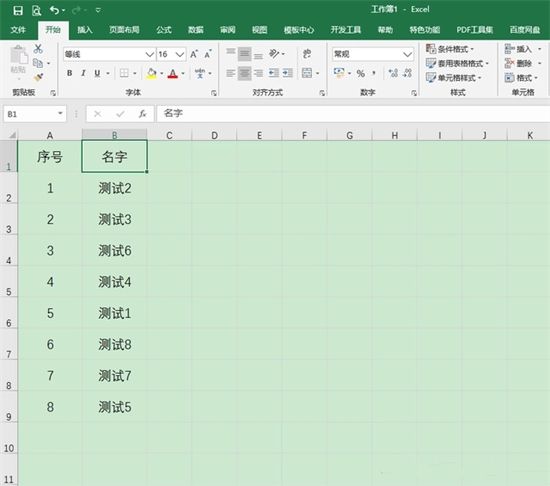
2 .Click "Sort and Filter" in the menu bar to expand the drop-down menu;
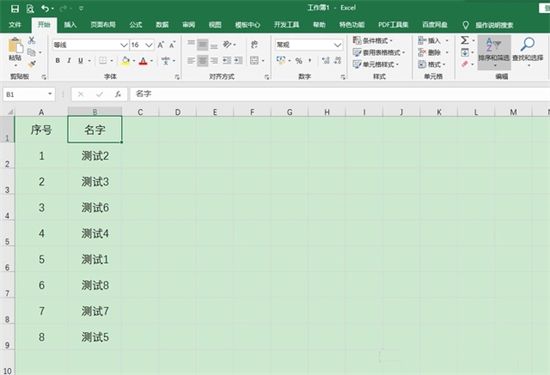
3. In the drop-down menu, click ascending order or descending order to sort.
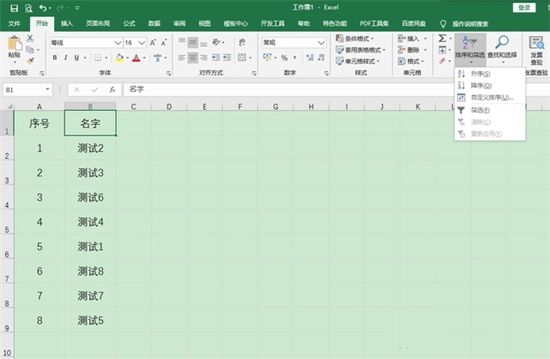
Method 2,
1. In Excel, left-click and drag the mouse to select the content that needs to be sorted;
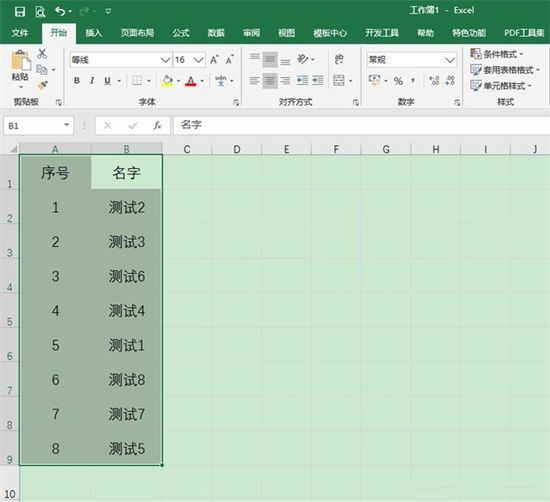
2. After selecting the cell, right-click the mouse to open its drop-down menu;
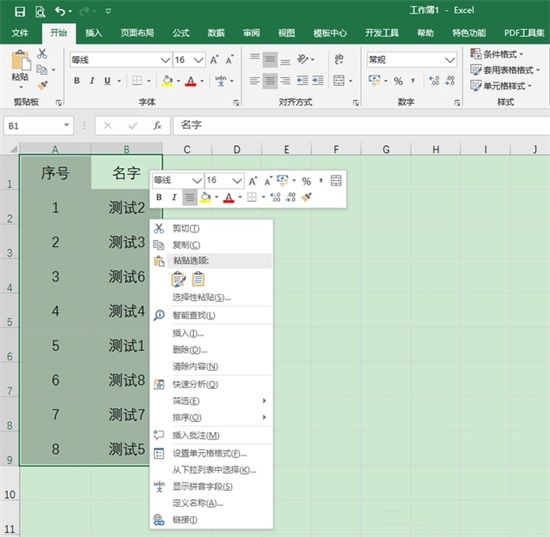
3. In the drop-down menu, click the sort option , and then click ascending or descending order.
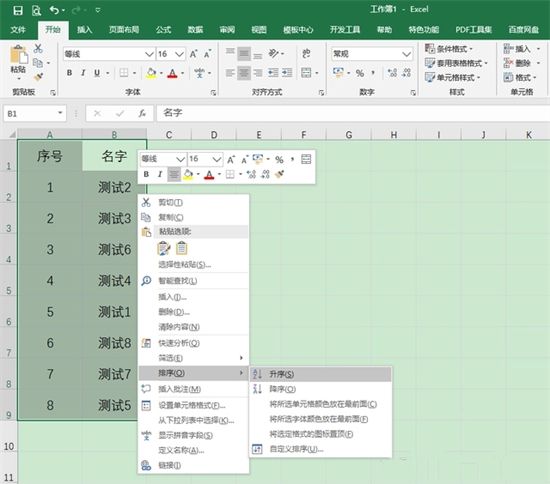
Method 3.
1. In Excel, left-click and drag the mouse to select the content that needs to be sorted;
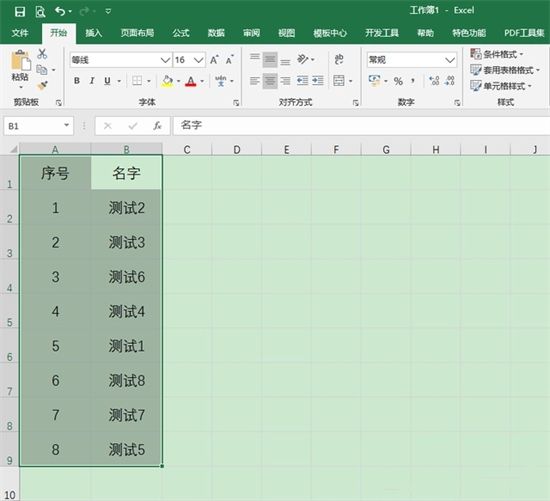
2. In the tab interface above, click "Data" to enter the data ribbon;
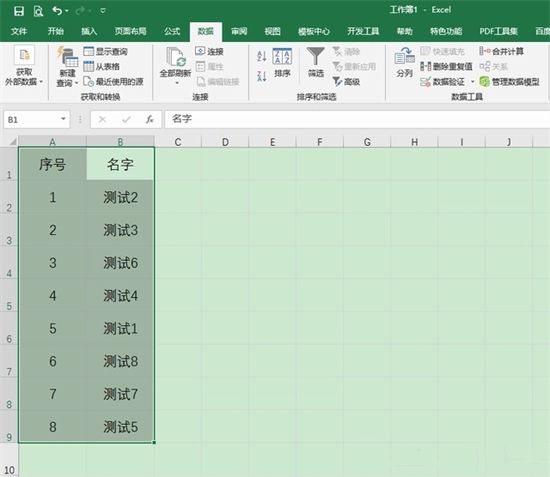
3. In the data ribbon interface , click "Sort", select the name to be sorted in "Main Keyword", and select ascending or descending order in "Order".
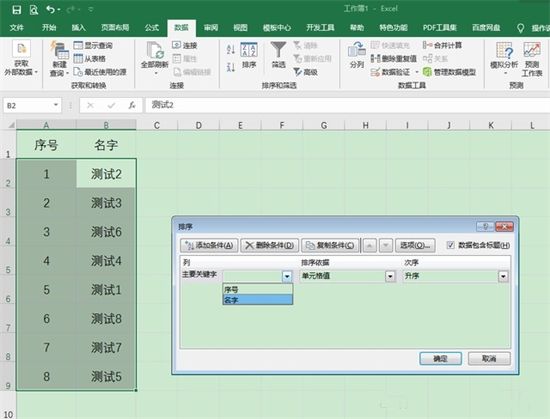
The above is the detailed content of How to use Excel tables for quick automatic sorting and ranking. For more information, please follow other related articles on the PHP Chinese website!




