
On all Apple iPhone 15 series models, users can conveniently view the battery cycle count, which is an indicator of the condition of the device's battery
View the battery cycle count of iPhone 15:
Open the "Settings" app on your device and tap the "General" option, then select "About This Mac"
Please scroll down to the "Battery" section and check the number next to "Cycle Count"
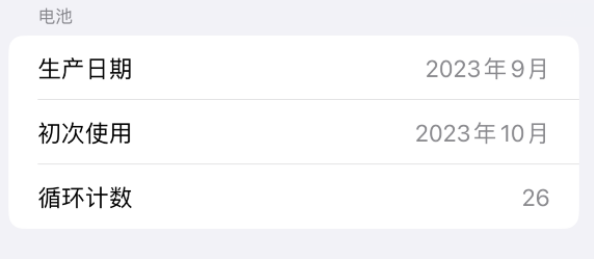
In previous models and systems, it was not possible to directly view the number of battery cycles and had to rely on some third-party applications. While iPhone battery health can be confirmed by going to "Max Capacity" in Settings - Battery - Battery Health & Charging, some users may want to know about the charge cycle count
The charge count is a valuable additional metric, The health of the battery can be determined. Each time the full capacity of the battery is exhausted, a charge cycle is recorded, and the capacity gradually decreases over time
Regarding iPhone 15 series models, you can also set the battery charging time of 80 % limit, which extends battery life by reducing the number of times the battery needs to be fully charged. You can turn on the "80%" charging limit option in Settings - Battery - Large Battery Health and Charging - Charging Optimization
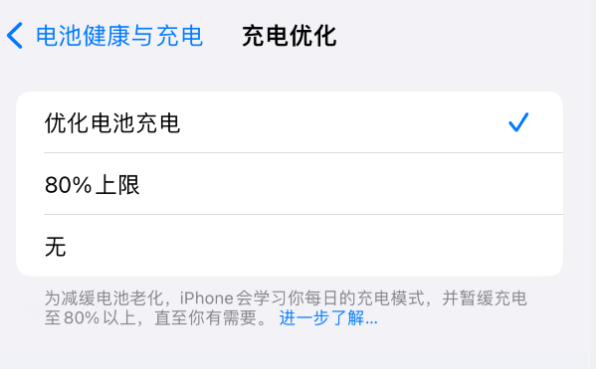
There are other ways to view the battery cycle count:
If you want to check the charging cycle count of other models, you can connect the device to the computer and then check the battery condition through the [Machine Inspection Report] function of Apple’s data management tool
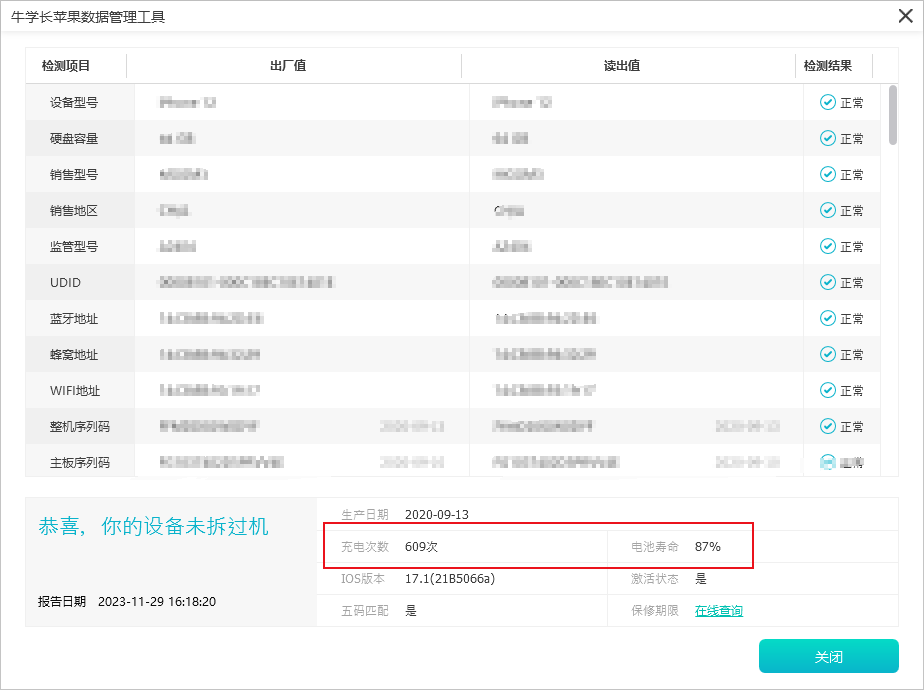
The above is the detailed content of How to check the battery cycle number of iPhone 15 series?. For more information, please follow other related articles on the PHP Chinese website!




