
Recently, many friends came to this site to ask the editor how to record the screen with sound on the vivo phone. They said that they did not know how to record the screen on the vivo phone. For this reason, the editor collected relevant information on the Internet and finally found two methods. The editor has compiled the method of turning on the vivo screen recording function and the specific operation steps in the article below. If you need it, please come to this site to take a look.

Method 1.
1. Swipe up directly to bring up the "Quick Center", Click "Super Screenshot", and then you will see the four functions of long screenshot, recording screen, rectangular screenshot and fun screenshot;
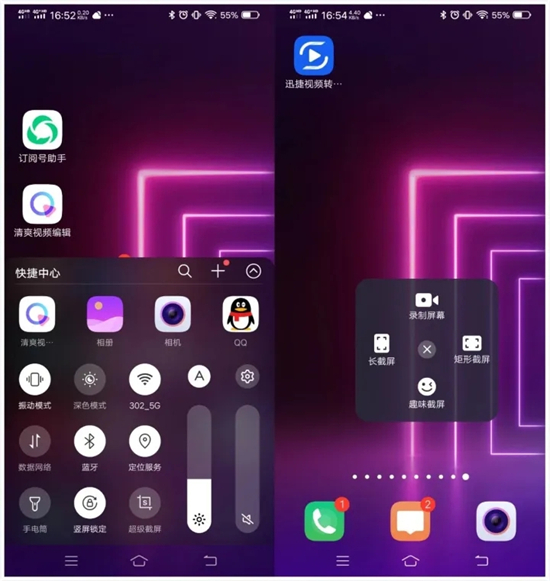
2. Then click "Record Screen", After that, the screen recording will start. When the screen recording is finished, click Close. It will show that the screen recording file has been saved.
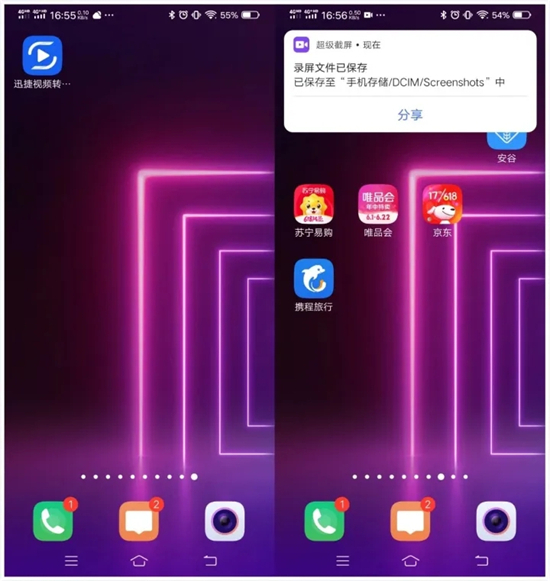
Method 2,
1. You can use "Swift Screen Recording Master" to record the screen, open "Swift Screen Recording Master", and first transfer the necessary After setting the conditions, click "Start Recording" in the middle of the screen;
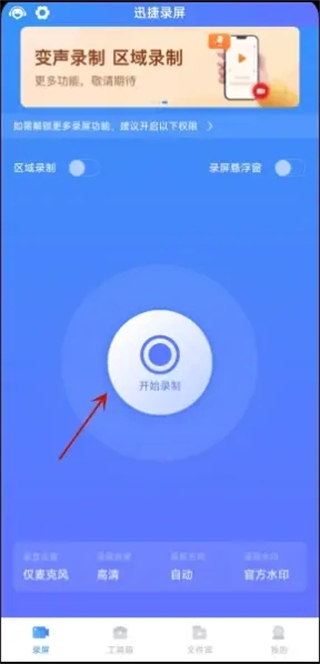
2. Generally, there is no time limit when recording screen content, as long as we When the screen recording ends, just select "Stop Recording" in the software. If you need to temporarily stop recording the screen in the middle, select the "Pause Recording" button.
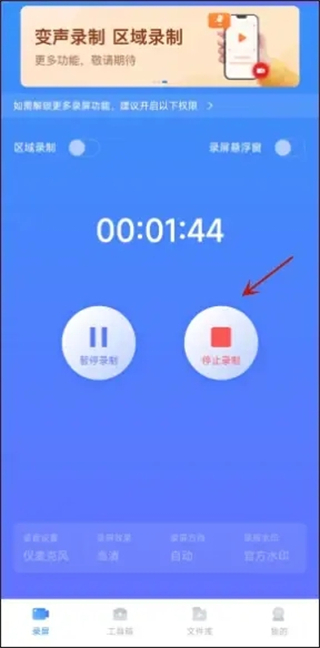
The above is the detailed content of How to enable screen recording function and record sound on vivo phone. For more information, please follow other related articles on the PHP Chinese website!




