
After updating to the latest win11, many users find that the sound of their system has changed slightly, but they don’t know how to adjust it, so today this site brings you an introduction to the latest win11 sound adjustment method for your computer. The operation is not difficult and the options are diverse. Come and download it and give it a try.
1. First, right-click the sound icon in the lower right corner of the desktop and select "Playback Settings".
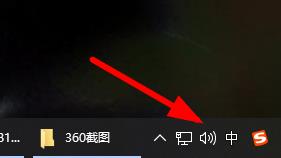
2. Then enter the settings and click "Speaker" in the playback bar.
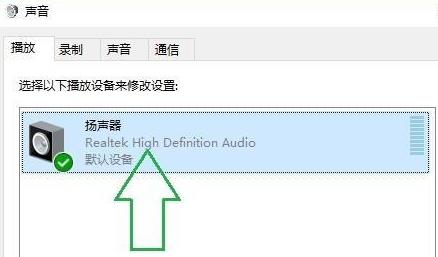
3. Then click "Properties" on the lower right.
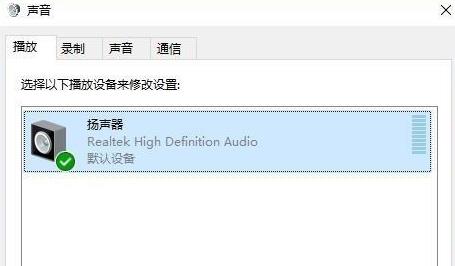
4. Click the "Enhance" option bar in the properties.
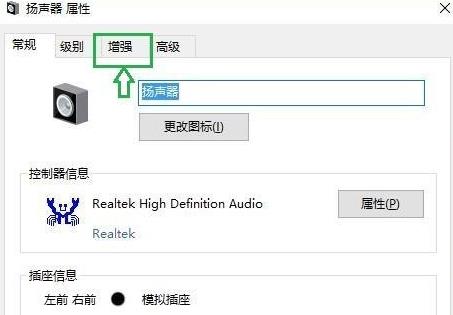
5. At this time, if the √ in front of "Disable all sound effects" is checked, cancel it.
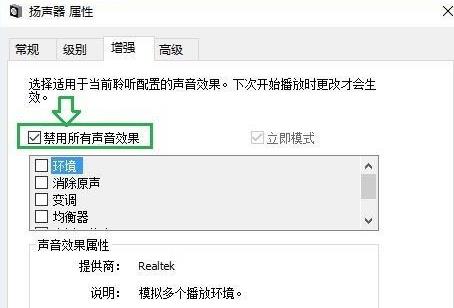
6. After that, you can select the sound effect below to set it and click OK.
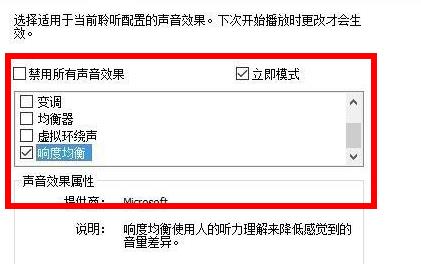
The above is the detailed content of Introducing the latest Win 11 sound tuning method. For more information, please follow other related articles on the PHP Chinese website!